Automatic lonmaker drawing synchronization, Lns event tracking, Lonmaker event log – Echelon LonMaker User Manual
Page 250
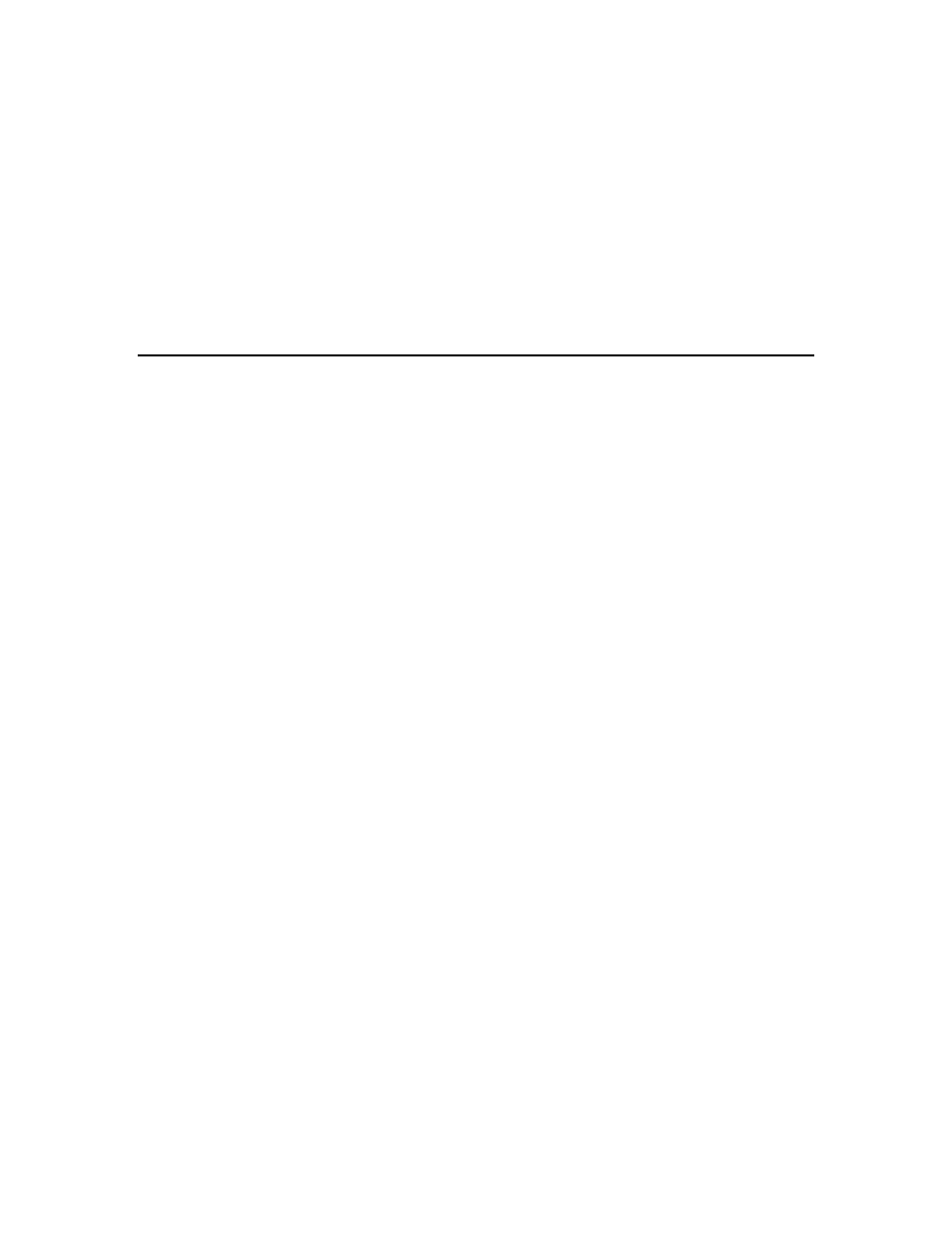
234 Maintaining
Networks
resynchronize the LonMaker drawing to the network database. This resynchronization will be
transparent, except that you may notice a slightly lower response time during the resynchronization.
However, the automatic resynchronization may fail or other scenarios may occur in which you need to
manually resynchronize the network. For example, some types of changes to the LNS network
database by an LNS application other than the LonMaker tool, an improperly saved drawing, or
deleted entries in the LonMaker event log can cause a LonMaker drawing to lose synchronization with
its LNS network database. You may also need to manually resynchronize physical devices with the
LNS network database (to recommission all the devices on the network, for example).
The following sections describe how the LonMaker tool automatically keeps a LonMaker drawing
synchronized with its network database when one or more users are making changes to the drawing
and how to manually resynchronize the physical network, network database, and the LonMaker
drawing when automatic resynchronization fails.
Automatic LonMaker Drawing Synchronization
You can make changes to a LonMaker drawing at the same time that another user is modifying the
network, even if the other user is modifying the same drawing page as you. The LonMaker tool uses
LNS events and the LonMaker event log described in the following sections to keep the LonMaker
drawings synchronized with the LNS network database and with each other. The LonMaker drawings
will remain synchronized even as multiple users and applications access and modify the drawings and
the network database.
The LNS events and LonMaker event log events enable multiple LonMaker users to stay synchronized,
even if they are not operating at the same time. For example, if two users start working on a network
and one of the users shuts down their computer to move to another location while the other user
continues to work, the first user’s LonMaker tool will automatically pick up all changes created by the
other user once the first LonMaker tool is restarted—even if the other user is no longer using the
LonMaker tool.
While it is possible for multiple users to be modifying the same page of a LonMaker drawing at the
same time, if the users are working in the same subsystem, it is possible for one user to delete a
LonMaker object that the other user is trying to modify at the same time. As a result, multiple users
will typically be more productive if they are working in different subsystems.
LNS Event Tracking
The LonMaker tool uses LNS events to detect changes to a LonMaker drawing made by LNS
applications other than the LonMaker tool, as well as changes in the status of devices as reported by
the LNS server. Actions tracked exclusively by LNS events consist of detecting and commissioning
application devices and routers. LNS events track other actions that are also tracked in the LonMaker
event log described in the next section. These actions include upgrading application devices; creating
application devices, routers, subsystems, and connections; deleting application devices, routers, and
connections; and renaming application devices, routers, functional blocks, and subsystems. The
LonMaker tool can only process LNS events if it is active when the events are generated.
LonMaker Event Log
The LonMaker tool stores every change made to a LonMaker drawing by every user in a log called the
LonMaker event log. The LonMaker event log is kept in the LNS database so that all LonMaker tools
on a network can view the events logged by all other LonMaker tools on the same network—including
tools that are not active at the same time. All LonMaker tools check the log when they open a
LonMaker drawing and periodically thereafter (every 10 seconds by default), and update their copies
of the LonMaker drawing based on the log entries. The LonMaker event log stores up to a fixed
number of entries per drawing file (100 by default). Once the limit is reached, older entries will be
deleted to enable new entries to be added.
