Displaying error messages – Echelon LonMaker User Manual
Page 195
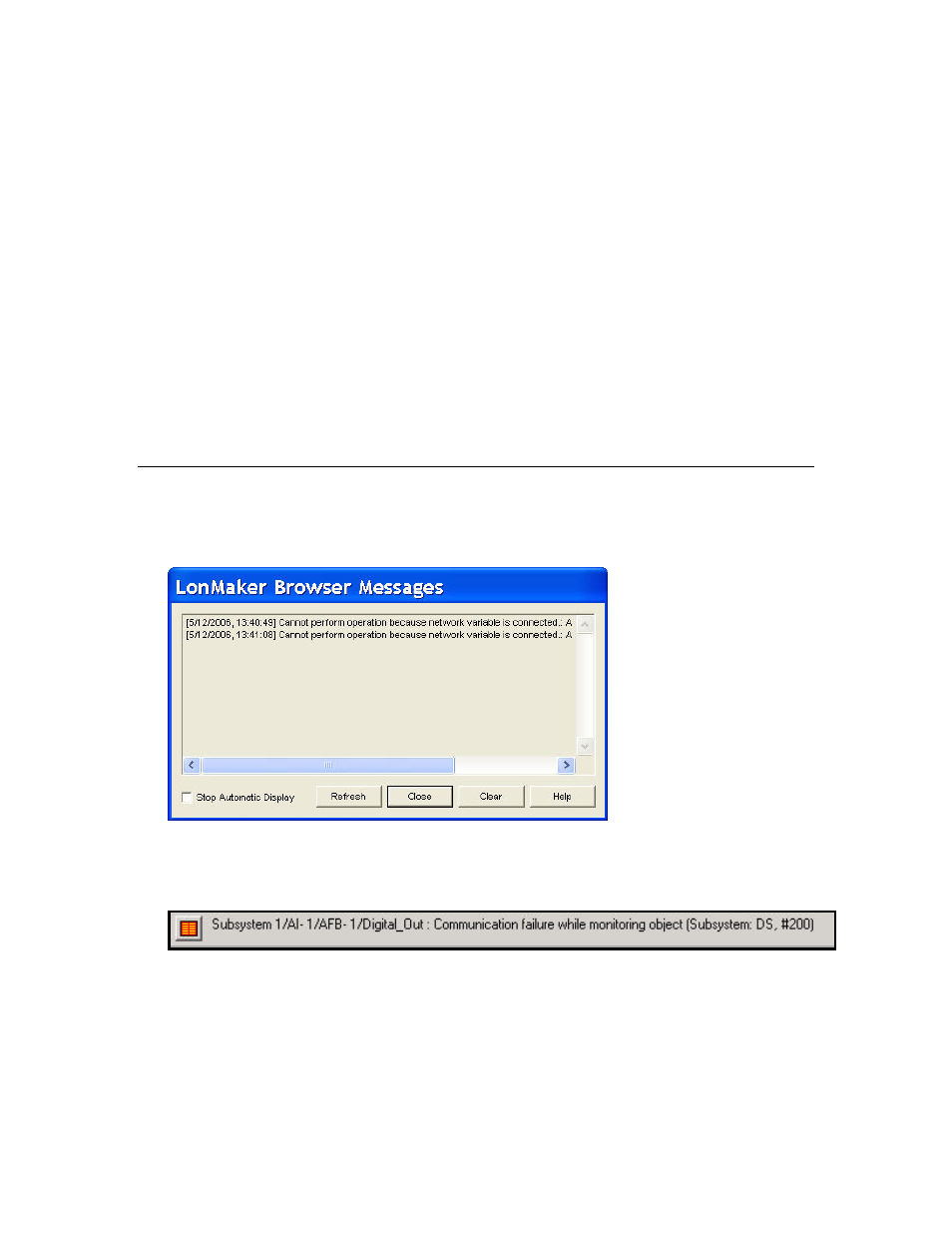
LonMaker User’s Guide
179
• Select the Show Obsolete Types check box to list those network variable types that are marked
obsolete in the current standard resource file set.
• The Length box displays the size (in bytes) of the currently selected type.
Tip: Many standard network variable types include formats with “#US” and “#SI” format specifiers.
You can use these specifiers to identify default formats when the appropriate default is determined by
the regional settings on the computer running the LonMaker tool. The LonMaker tool uses the #US
formats when your Windows regional settings specify a US measurement system, otherwise the
LonMaker tool uses the #SI formats. To view the measurement system used on your computer, follow
these steps:
1. Open the Windows Control Panel.
2. If you are running Windows 2000, double-click Regional Options. The Regional Options dialog
opens. Click the Numbers tab.
If you are running Windows XP or Windows Server 2003, double-click Regional and Language
Settings. The Regional and Language Settings dialog opens. Click Customize. The
Customize Regional Settings dialog opens.
3. The
Measurement System box displays the units that will be used (US or Metric).
Displaying Error Messages
You can display error messages when monitoring and updating network variable and configuration
property values in the LonMaker Browser. By default, the LonMaker Browser Messages dialog
automatically opens when an error occurs.
This dialog displays all browser errors. Select the Stop Automatic Display check box and click Close
to stop automatically displaying this dialog. If you have disabled automatic display and an error
occurs, the Display Messages button at the bottom left corner of the Browser window turns red and a
description of the error appears to the right of the button.
To delete all the current messages listed in the dialog, click Clear. All error messages are cleared from
the window and the Display Message button is unavailable if you close the cleared dialog.
You can disable or enable automatic display of the LonMaker Browser Messages dialog by opening
the Browse menu, clicking Options, and under the General tab, clearing or selecting the Error
Messages: Show Always check box.
If there are no error or warning messages, the Displays Messages command in the Browse menu and
the Display Messages button are unavailable.
