Creating a backup from the lonmaker design manager, Scheduling drawing saves and database backups, Scheduling backups with the lonmaker tool – Echelon LonMaker User Manual
Page 225
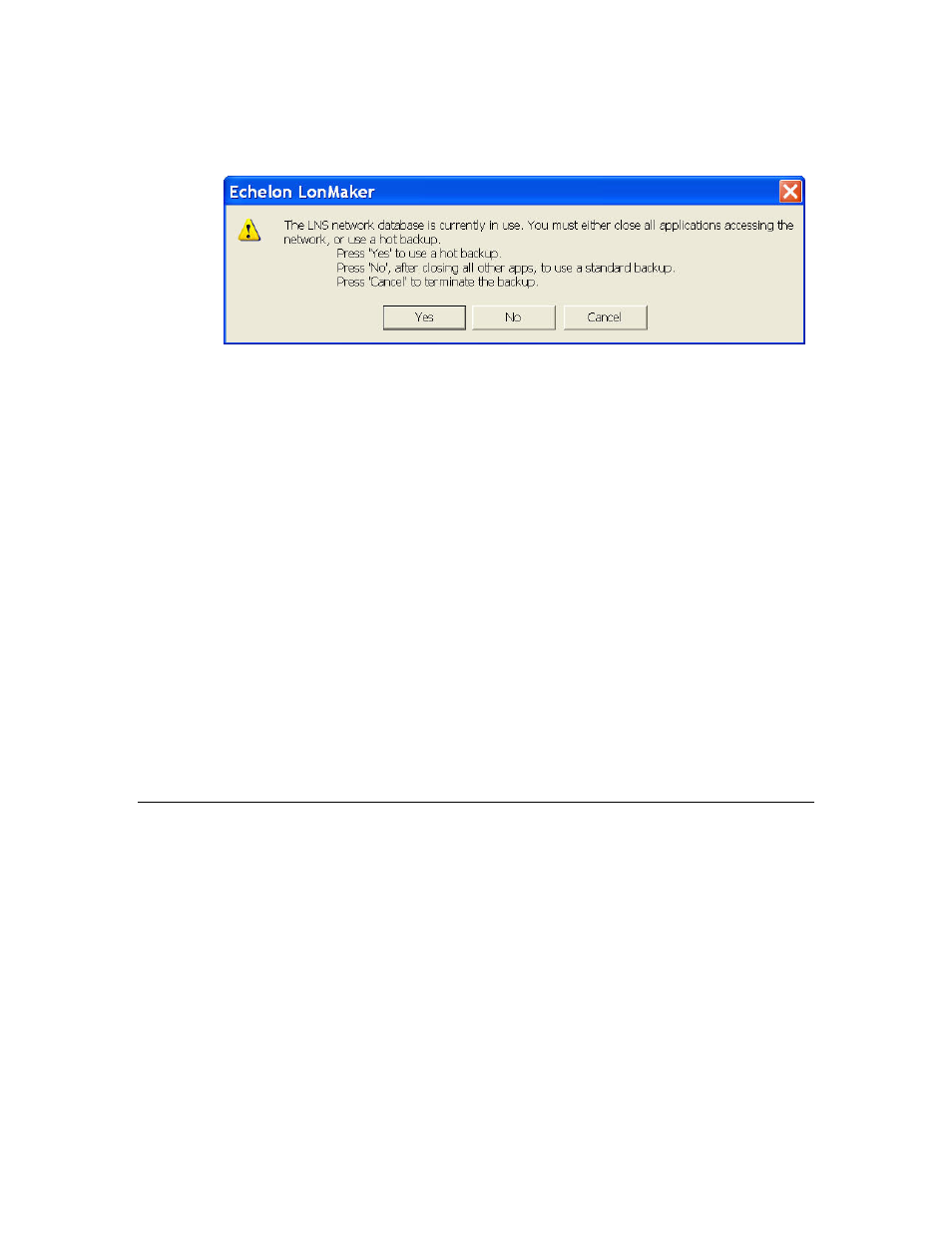
LonMaker User’s Guide
209
• If the database is being accessed and hot backups are disabled, a prompt will open giving you
the option to create a hot backup of the LNS network database, or to create a standard backup
after closing all applications accessing the database, including the LNS Server.
o
Click Yes to make a hot backup of the network database.
o
Click No to create a standard backup of the network database after you have closed all
other LNS applications accessing the network database, including the LNS Server. The
LonMaker tool will then temporarily close the LonMaker drawing and/or database and
then re-open them after creating the backup.
o
Click Cancel to stop the backup and return to the LonMaker drawing.
7. The selected LonMaker drawing, database, and associated files will be archived to a LonMaker
backup file (.zip extension) in the specified backup directory.
Creating a Backup from the LonMaker Design Manager
To create a LonMaker backup from the LonMaker Design, follow these steps:
1. Close all drawing files of the network you want to back up.
2. Open the LonMaker Design Manager. Click Start on the taskbar, point to Programs, point to the
Echelon LonMaker folder, and then click LonMaker. The General tab of the LonMaker Design
Manager appears.
3. Select the network to back up by selecting the corresponding network database from the Database
Name list. If your network contains multiple drawing files, all drawing files in the network will
be backed up regardless of which one is selected in the Drawing Name list.
4. Click
Backup. The LonMaker Backup dialog box appears.
5. Follow steps 2–7 in the previous section, Creating a Backup from a LonMaker Drawing.
Scheduling Drawing Saves and Database Backups
You can schedule regular backups of a LonMaker network using the LonMaker tool or the Windows
Task Scheduler.
Scheduling Backups with the LonMaker Tool
You can schedule the LonMaker tool to automatically save a LonMaker drawing and back up the
network database. To use this feature, you set an interval in which the LonMaker drawing is to be
saved and the network database backed up.
To set the automatic LonMaker drawing save interval, enter the desired number of minutes between
the automatic saves in the Drawing Save field under the Auto Save Interval box in the network
properties: Backup/Restore options category. The default value is 60, which means that the
LonMaker drawing is saved every hour by default.
To set the automatic database backup interval, enter the desired number of minutes between the
automatic backups in the Database Backup field under the Auto Save Interval box in the network
properties: Backup/Restore options category. The default value is 0, which means that automatic
