Hiding and showing connector shapes – Echelon LonMaker User Manual
Page 140
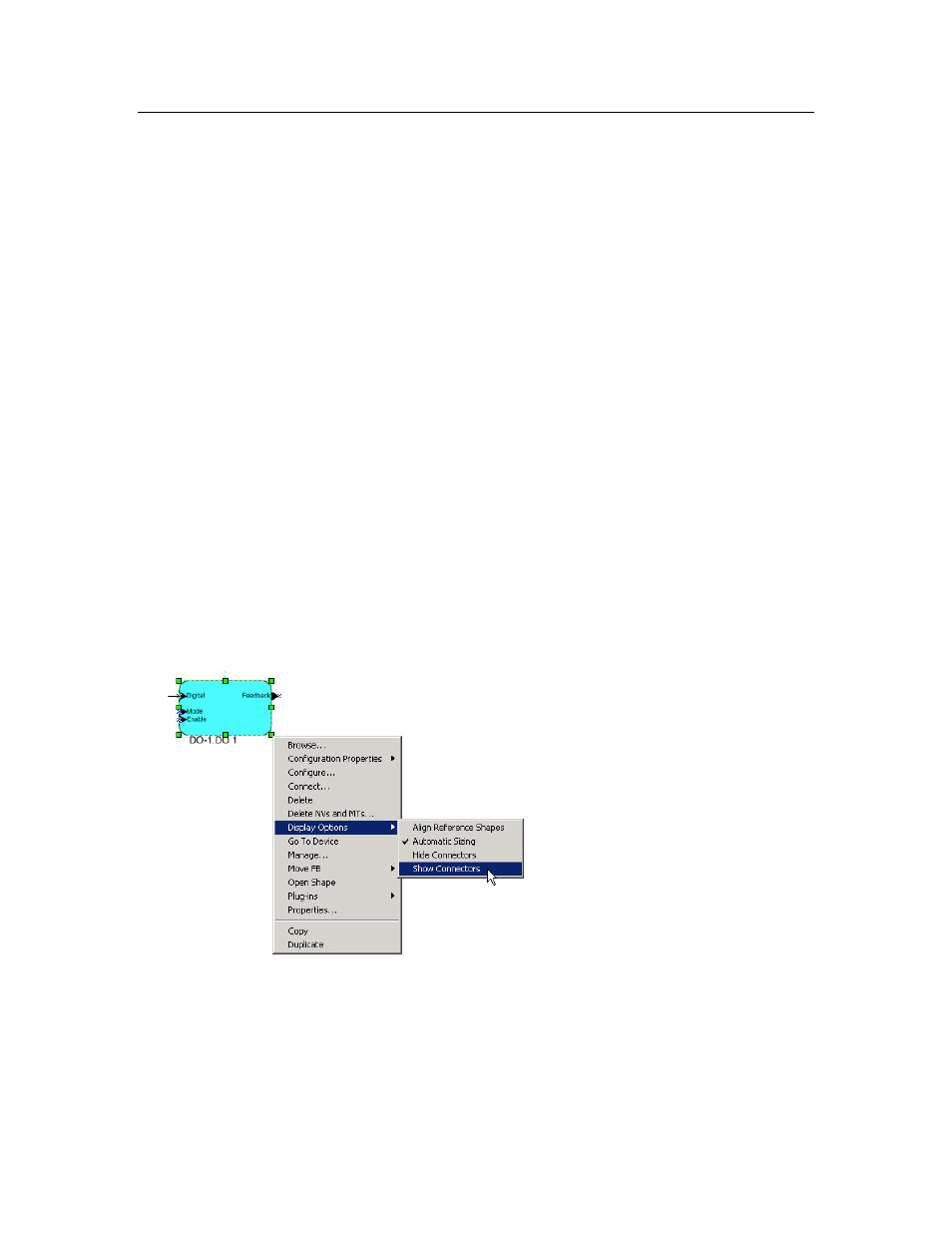
124
Designing Networks
Hiding and Showing Connector Shapes
You can hide connector shapes to simplify a LonMaker drawing, or you can selectively show
connector shapes attached to specific functional blocks or supernodes to examine their connections.
You can hide or show all of the connector shapes in a subsystem; hide/show connector shapes attached
to specific functional blocks or supernodes; or control the creation and hide/show connector shapes
attached to a functional block using the functional block properties Options tab.
Hiding and Showing All Connector Shapes in a Subsystem
You can hide or show all of the connector shapes in a subsystem. To do this, right-click an empty
space in the drawing, point to Display Options, and then click Hide All Connections or Show All
Connections.
Monitored connections cannot be hidden using the Hide All Connections command. See Using
Monitored Connections in Chapter 6, Monitoring and Controlling Networks, for more information on
enabling and disabling connection monitoring.
Hiding and Showing Selected Connector Shapes Attached to
Functional Blocks or Supernodes
You can hide or show the connector shapes attached to specific functional blocks or supernodes. To
do this, right click the functional block or supernode, point to Display Options, and then click Hide
Connectors or Show Connectors. The connector shape will be hidden if Hide Connectors was
selected on the functional block at the other end of the connection, and neither end of the connection is
being monitored (monitored connections cannot be hidden using the Hide Connectors command).
You can also hide or show connectors for multiple functional blocks or supernodes at one time. Drag a
selection net around the functional blocks or supernodes with connectors you want to hide or show, or
click one functional block, hold down CTRL, click all other functional blocks and supernodes, and
then right-click one of the selected functional blocks; point to Display Options; and then click Hide
Connectors or Show Connectors.
• To hide a connector shape directly attached to two functional block shapes (not attached using a
reference shape), select Hide Connectors on both functional blocks. The connector shape will be
hidden at both ends. To show the connector shape, you only need to select Show Connectors on
one of the attached functional blocks.
• Unlike connector shapes attached directly to functional blocks, a connector shape attached via
reference can be hidden on one end while being shown on the other. To hide a connector shape
attached via a reference shape, select Hide Connectors on one of the attached functional blocks.
