Echelon Mini EVK PL-20N User Manual
Mini evk pl-20 quick start guide
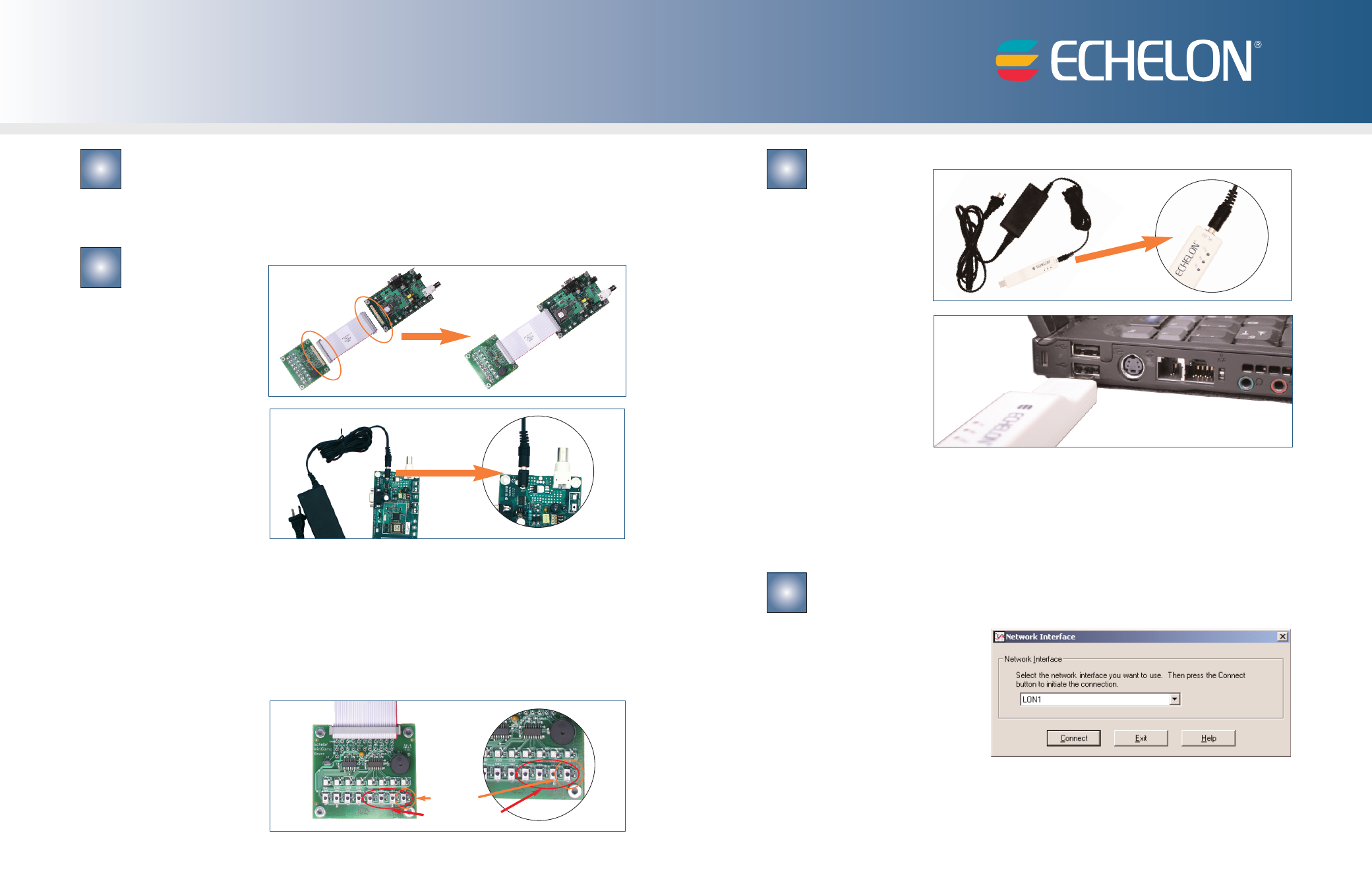
Insert the Mini EVK CD into your CD-ROM drive.
1. The Mini EVK installer starts automatically.
2. Follow the on-screen instructions to install the software.
3. When you have finished, eject the CD.
Assemble the Evaluation Boards and run the demo applications.
1. Connect each
MiniGizmo to an
Evaluation Board.
2. Connect a Mini EVK
Power Line Power
Supply to each
Evaluation Board, and
then plug in the power
supplies.
3. After you plug in the power supplies, LED1 will begin flashing, indicating that the Evaluation Board
has entered CENELEC configuration mode. If LED8 is on, then the CENELEC access protocol is
enabled. If LED8 is off, CENELEC is disabled. You can press the SW8 button to enable or disable
CENELEC. When you have made a selection, press the SW1 button to confirm your selection and exit
CENELEC configuration mode. You will not be able to perform any network operations with the
Evaluation Board until you have made a selection and exited CENELEC configuration mode. See the
Mini EVK User's Guide for more information on the CENELEC access protocol.
4. Connect push buttons on the PL 3120
®
Evaluation Board to LEDs on the PL 3150
®
Evaluation Board
by pushing the Connect button (SW5 – SW8 on the 3150 Evaluation Board or SW8 on the 3120
Evaluation Board) on
either board, then the
Connect button on
the other board, and
then pressing Connect
button on the first
board again.
Mini EVK PL-20 Quick Start Guide
Attach your computer to the power line channel.
1. Connect a Mini
EVK Power Line
Power Supply to
the U20 USB
Network Interface,
and then plug in
the power supply.
2. Plug in the U20
USB Network
Interface into a
USB port on your
computer.
3. On Windows XP and Windows Server 2003, choose any of the three Windows Update options,
at your preference. Click Next to continue.
4. Select Install the Software Automatically (Recommended). Click Next to continue.
5. A completion dialog appears. Click Finish.
Run the Monitoring & Control Example Application.
1. Click the Windows Start button, point to All Programs, point to Echelon Mini EVK, and
then click Monitoring &
Control Example
Application.
2. Select LON1 as the network
interface, and then click
Connect.
2
1
3
4
SW5 – SW8 (3150)
SW8 (3120)
