Echelon LonMaker User Manual
Page 231
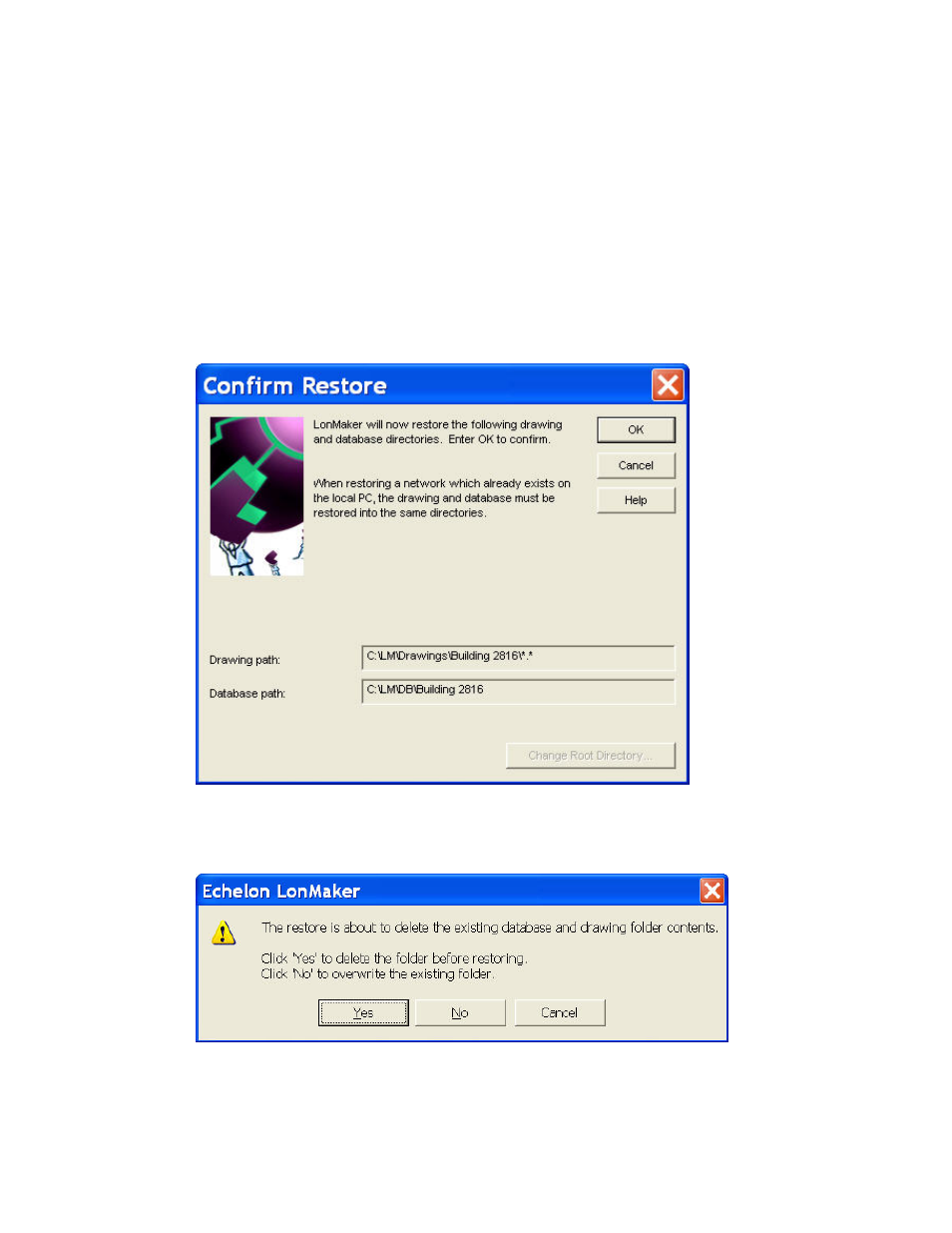
LonMaker User’s Guide
215
4. Select
the
Restore from LonMaker Backup checkbox.
5. By default, the last file containing both a network database and LonMaker drawing backup for the
selected network appears in the Restore from LonMaker Backup box. To select a different
LonMaker backup file (.zip extension), click Browse. The Select Backup File dialog opens.
Select the LonMaker backup file to restore (the full network backup files are in the following
format by default: <network name> [_index].zip), and click Open or double-click the LonMaker
backup file.
6. Click
OK in the LonMaker Restore dialog box.
7. The LonMaker tool checks for user privileges. If this LonMaker network is password protected
(see User Profiles), enter your user name and password and then click OK. Your user profile
must have the Modify privilege selected for the network object to restore a network. The
Confirm Restore dialog box appears.
8. This dialog box displays the paths where the restored network drawing and database will be saved.
You cannot change the directory if the database or the drawing already exists on your computer.
Click OK. A message appears prompting you to select whether to delete or overwrite the existing
directory.
9. Click
Yes to delete the existing drawing folder before restoring the network, or click No to
overwrite it. The full network restore begins.
