Working with lonmaker layers – Echelon LonMaker User Manual
Page 150
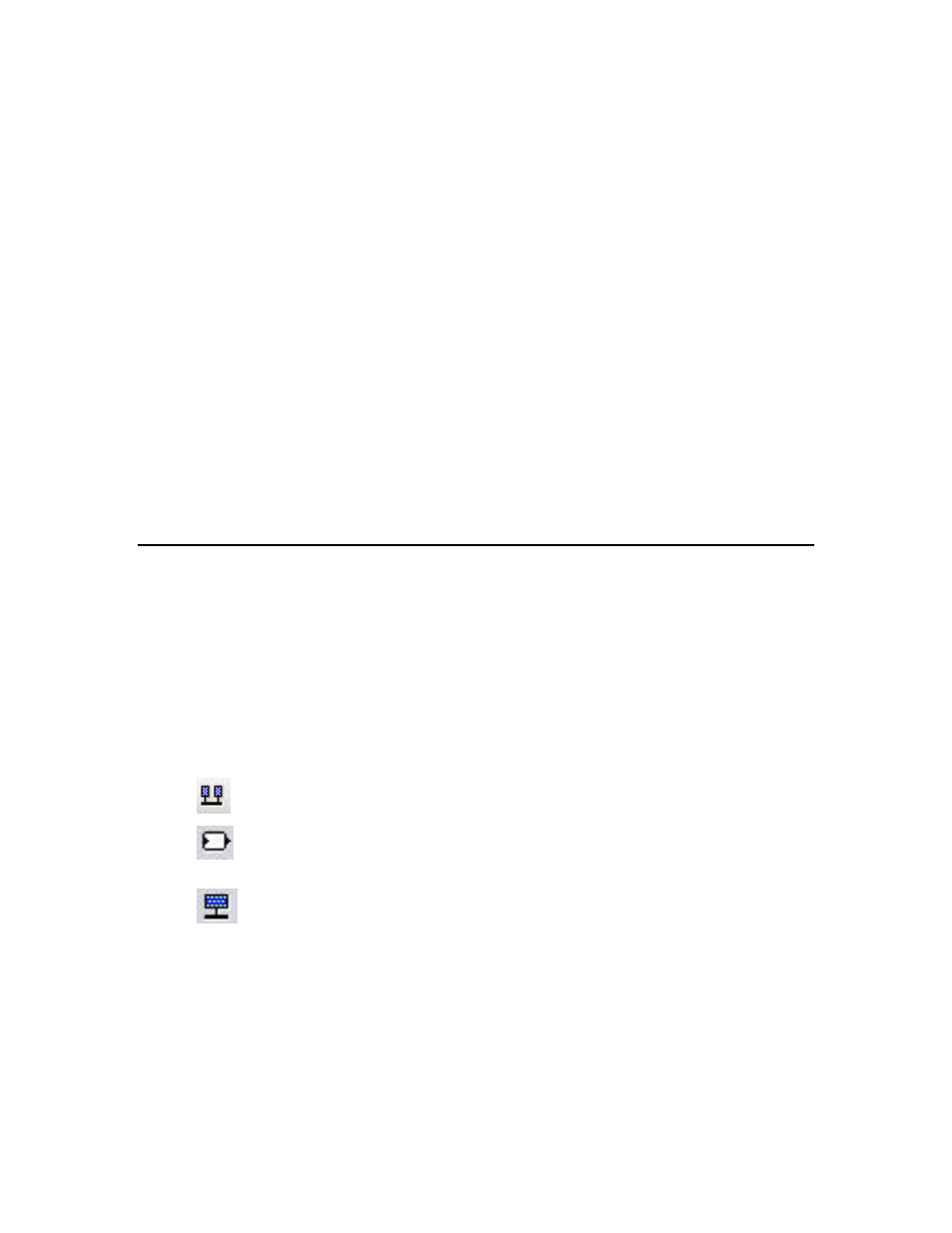
134
Designing Networks
and are installed on the correct channel before commissioning them.
Doing so will help prevent the devices from being improperly
configured or having communication problems.
Self-doc Consistency Selects the required level of consistency for the self-documentation
data (strings and format) of the devices using the selected device
template.
Choose from three levels of consistency (listed from least to most
flexible): Identical on All Devices, Strings may Differ Between
Devices, or Strings and Format may Differ.
You can use the Strings may Differ Between Devices or Strings
and Format may Differ options to install devices from a device
manufacturer that have the same program ID but slightly different
self-documentation strings. This typically happens when a device
manufacturer makes changes to the descriptive part of a device’s
self-documentation data.
You can use the Strings and Format may Differ option to install
devices from a device manufacturer that have the same program ID
but use a different format for the self-documentation data. For
example, if the manufacturer changed from the version 1 to version 2
format. Note: This option will not work for some devices. See the
LonMaker ReadMe file for more information.
Working with LonMaker Layers
You can use LonMaker layers to hide and show parts of your drawing. LonMaker layers are separate
views for the physical, logical, and data components of your LonMaker network. The physical layer
includes the devices, routers, channels; the logical layer contains the functional blocks, network
variables, and unmonitored connections; and the data layer consists of monitored connections.
Subsystems and supernodes belong to both the physical and logical layers. To hide subsystems and
supernodes, hide both the physical and logical layers. Hiding only the logical layer hides the
supernode network variables.
You can show or hide a LonMaker layer using either of the following two methods:
• Click the icon of the corresponding layer in the LonMaker toolbar.
Physical Layer
Shows/hides all supernodes, subsystems, devices, routers, and
channels.
Logical Layer
Shows/hides all supernodes, subsystems, functional blocks,
message tags, network variables, and unmonitored
connections.
Data Layer
Shows/hides all monitored connections.
• Right-click an empty space in your LonMaker drawing, point to Display Options on the shortcut
menu, and select View Subsystems Layers from the shortcut menu. The View Subsystem
Layers dialog box opens. Select or clear the LonMaker Layers you want displayed or hidden.
You can click Apply if you want to see how your LonMaker drawing appears with the current
settings. When you are done, click OK.
