Disabling network variable monitoring, Getting network variable values, Using bound updates – Echelon LonMaker User Manual
Page 188: Binding network variables to the host
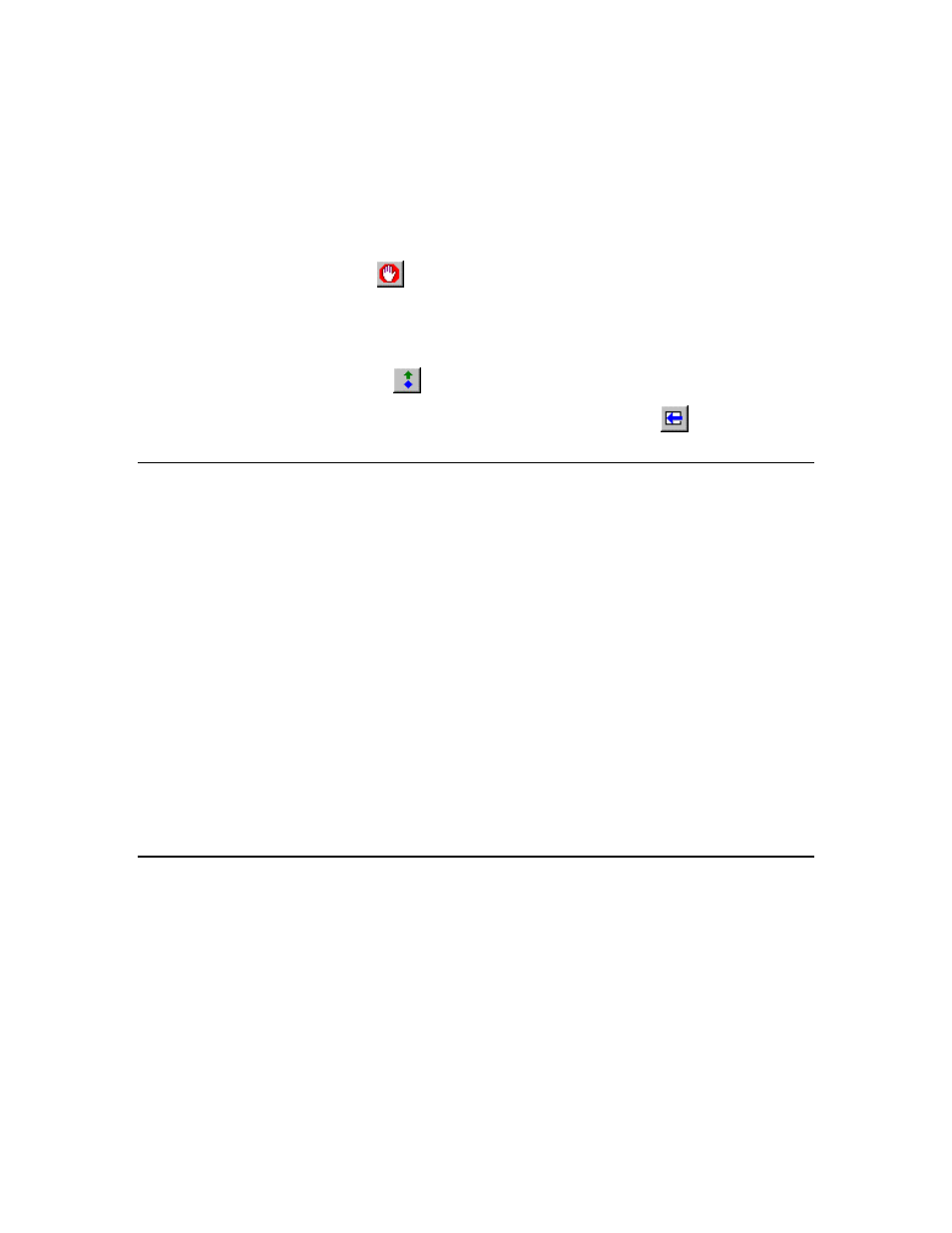
172
Monitoring and Controlling Networks
and enter the desired poll interval in the Poll Interval box. The browser does not poll monitored
output network variables if they are connected to the browser computer as described in Using Bound
Updates.
Disabling Network Variable Monitoring
To stop the LonMaker Browser from monitoring a network variable, right-click the network variable
row and then clear the Monitor option on the shortcut menu. To disable monitoring for all network
variables, right-click any network variable and then click Monitor All Off on the shortcut menu, or
click the Monitor All Off button
on the browser toolbar.
Getting Network Variable Values
You can get the value of a network variable manually without using polling. Right-click a network
variable row and then click Get Value on the shortcut menu, or click anywhere in the network variable
row and click the Get Value button
on the browser toolbar.
You can update all network variable values by clicking the Refresh All button
on the browser
toolbar or opening the Browse menu and selecting Refresh All.
Using Bound Updates
You can use bound updates with the LonMaker Browser to reduce the network overhead of polling
many network variables. Bound updates use a connection between the network variable being
monitored and the browser. To enable bound updates for a network variable, right-click a network
variable row, click Properties on the shortcut menu, click the Monitoring tab and then select the Bind
this Network Variable to the Browser check box. This creates an implicit connection to the browser.
An implicit connection is a network variable connection that is automatically created by the browser.
You can also explicitly create bound connections to the LonMaker browser which are in turn
automatically used by the browser instead of polling as described in Binding Network Variables to the
Host.
Each implicit connection requires a network variable on the LonMaker computer, and consumes
network variable binding resources on the sending device or devices. This creates unnecessary
network variables and consumes unnecessary resources if you are using bound monitoring with many
network variables of the same type. To reduce the number of network variables on your computer and
reduce network variable binding resource consumption, try one of the following methods:
• Use polled monitoring by clearing the Bind this Network Variable to the Browser check box.
• Explicitly bind the network variable to the host as described in Binding Network Variables to the Host.
• Use aliases on the devices that are bound to the fan-in connection.
• Define more aliases on the device containing the network variable with the fan-in connection.
Binding Network Variables to the Host
You can bind network variables to the LonMaker host to receive event-driven updates for monitoring.
You can use event-driven updates to minimize the monitoring network overhead associated with inputs
that change infrequently such as digital sensors. For inputs with rapidly changing values, such as
analog sensors, you should use polling.
You can set up event-driven updates using the LonMaker Browser, as described in Using Bound
Updates. The method described there implicitly creates a new network variable on the LonMaker host
for each network variable to be monitored using bound monitoring. If a network variable or
connection cannot be created, bound connections are not used and no error message is displayed
To optimize host network variable usage, it is better to bind many network variables into a single host
network variable. This is called a fan-in connection. For example, in a system containing several
thousand devices, each of which has an output network variable that indicates its alarm state, separate
