Lonmaker stencils, Creating a custom lonmaker stencil, Creating custom lonmaker master shapes – Echelon LonMaker User Manual
Page 318
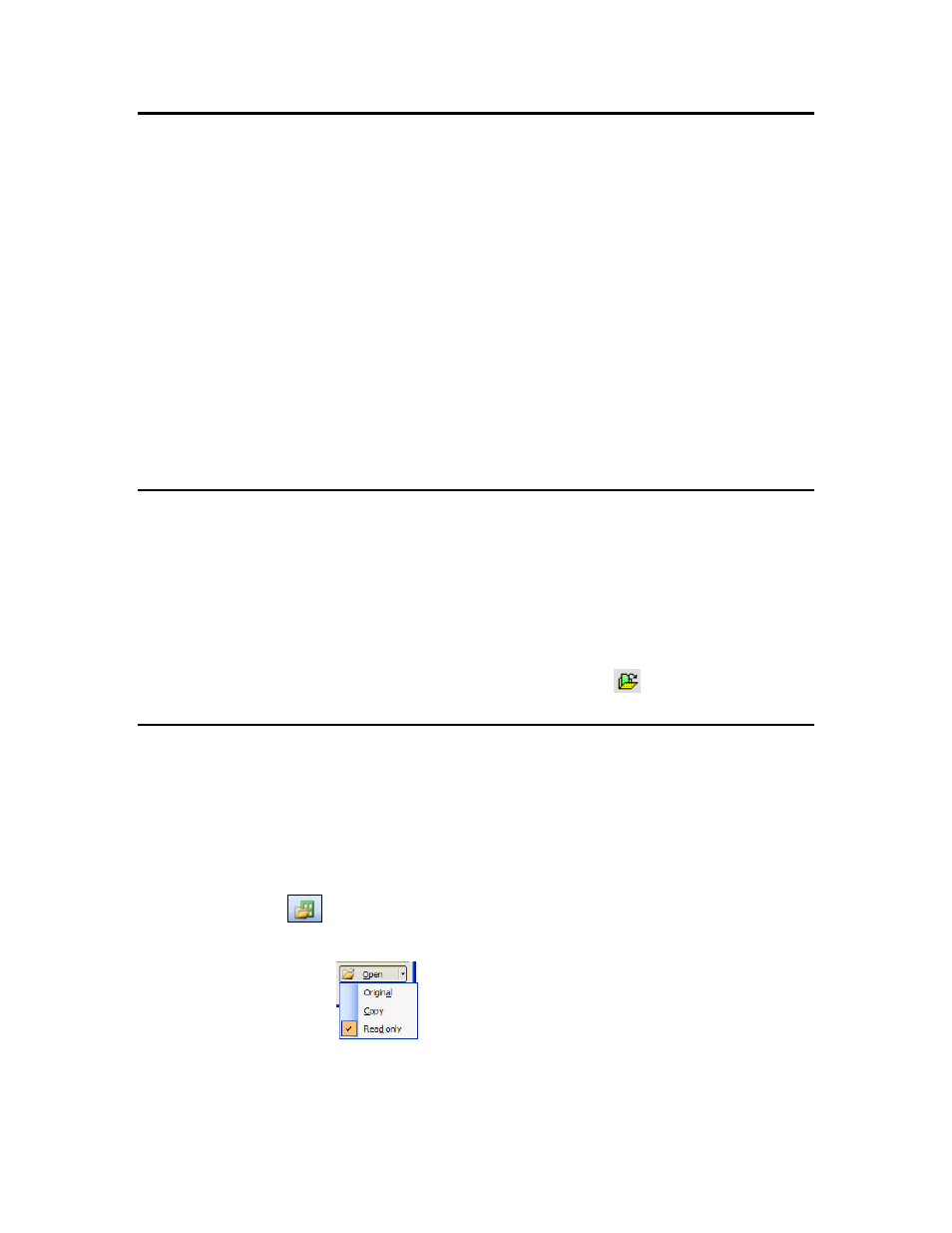
302
Creating and Using Custom LonMaker Shapes and Stencils
LonMaker Stencils
The LonMaker tool uses Visio stencils to speed your network engineering. A stencil is a collection of
master shapes (also called masters) that you can easily reuse in your drawings. To add a master shape
to your drawing, you drag the master shape from the stencil to your drawing. The LonMaker tool
includes L
ON
W
ORKS
specific master shapes called LonMaker shapes. For more information on Visio
stencils and master shapes, see your Visio documentation. Stencils allow you to combine multiple
shapes into larger master shapes. If you include LonMaker shapes in a master shape, the LonMaker
tool saves the configuration of these shapes with the master shape, including information such as
device template name and configuration property settings. This allows you to create master shapes that
represent, for example, all of the functional blocks in a device, or all of the devices in a subsystem.
You can also create a master shape that is based on a single shape.
You can create custom LonMaker stencils to further customize the LonMaker tool. See Creating a
Custom LonMaker Stencil for more information. You can save custom stencils you create for a
specific network in the drawing folder of that network. If you create a custom stencil to use across
many networks, you can save it to a global location such as the L
ON
W
ORKS
LonMaker\Visio directory
(C:\Lonworks\LonMaker\Visio by default).
You can create custom LonMaker stencils to further customize the LonMaker tool. See Creating a
Custom LonMaker Stencil for more information.
Creating a Custom LonMaker Stencil
To create a new custom LonMaker stencil, follow these steps:
1. Open
the
File menu, point to Stencils, and then select Blank Stencil. This opens a blank stencil
with the default name of Stencil.
2. Create new LonMaker master shapes as described in Creating Custom LonMaker Master Shapes.
3. Right-click the title bar of the new stencil and then click Save on the shortcut menu. Select a
folder, assign a name for the stencil file, and click Save. Save the stencil to the L
ON
W
ORKS
LonMaker\Visio directory to easily access it with the open stencil (
) button, or save the stencil
to the drawing folder for simplified backup.
Creating Custom LonMaker Master Shapes
You can create a custom LonMaker master shape to reuse any part of a design within the same drawing
or in many LonMaker drawings. To create a master shape, you must first open a stencil as an original
file, with read/write access. Normally, stencils open with read-only access. To work with a read/write
stencil while maintaining the original, open a copy of the original.
To open an original stencil, follow these steps:
1. Open
the
File menu, point to Shapes, and then select Open Stencil. You can also click the
Shapes button
on the Visio Standard toolbar and then select Open Stencil.
2. Open the folder that contains the stencil and select the stencil.
3. Click
the
Open arrow
and then select Original to modify the original stencil, or
select Copy to modify a copy of the original stencil. The stencil window opens, with a red
asterisk in the title bar indicating that you can modify the stencil. Once you have a stencil open
for editing, you can create new master shapes in it.
