Subsystems, Supernodes, Lonmaker client types – Echelon LonMaker User Manual
Page 33: Visio basics
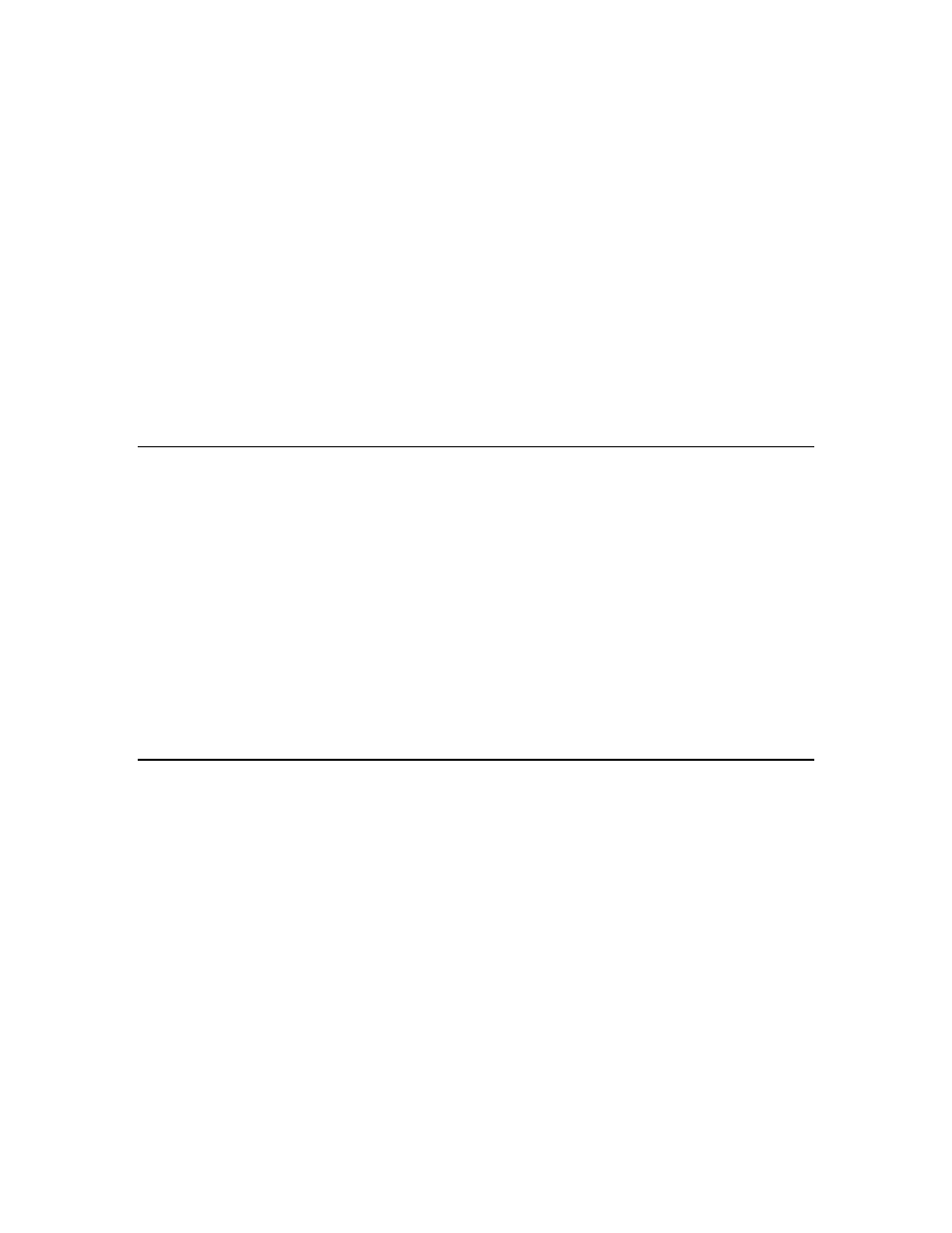
LonMaker User’s Guide
17
Subsystems
Devices, routers, and functional blocks are contained in subsystems. With the LonMaker tool, each
subsystem corresponds to one page within a LonMaker drawing. Subsystems allow you to place
devices, routers, and functional blocks onto separate pages for organizational purposes. You may also
nest subsystems in other subsystems, allowing you to create a subsystem hierarchy for large networks.
For example, a network may consist of HVAC, lighting, security, and operator subsystems. These may
be further divided into subsystems for each floor, and each floor divided into subsystems for each
room.
Supernodes
Using the LonMaker tool, you can also use subsystems to create supernodes. A supernode is a
subsystem with its own network variable interface. You can use supernodes to organize groups of
devices into logical units and to hide complex subsystem details, exposing only the most important
network variables. This structure reduces errors and decreases the time required for network
engineering and commissioning. A network variable interface for a supernode may contain any
network variable on any device functional block found within the supernode or in any of its nested
subsystems.
LonMaker Client Types
The LonMaker client type determines the location of the LonMaker tool in relation to the LNS server.
The LonMaker tool supports the following three client types:
• A local client is a LonMaker computer that is also running the LNS Server.
• A remote full client is a LonMaker computer that communicates with the LNS Server (running on
a separate computer) over a LonWorks channel (an IP-852 or TP/XF-1250 channel). On a remote
full client, network management tasks are routed through the LNS Server, but monitoring and
controlling tasks are sent directly to the network without going through the LNS Server.
• A remote lightweight client is a LonMaker computer that communicates with the LNS Server
(running on a separate computer) using an LNS/IP interface. On a remote lightweight client,
network management, monitoring, and controlling tasks are all routed through the LNS Server.
This means that all network variable reads and writes are routed through the LNS Server. This
routing creates a potential bottleneck in the LNS Server if there are multiple remote lightweight
clients monitoring and control multiple data points simultaneously.
Visio Basics
The LonMaker tool is built on the Visio 2003 drawing tool to provide a robust technical drawing
environment for network design. A LonMaker drawing consists of one or more drawing files, and
each drawing file contains multiple subsystems that are each displayed on individual Visio pages. The
Visio documentation provides detailed descriptions of Visio commands and capabilities.
Two key Visio concepts are shapes and stencils. Shapes are reusable drawing objects. A shape may
represent a simple drawing object such as a line, arc, circle, or square, or it may represent a complex
drawing object with special behavior such as a LonMaker device or functional block shape.
To simplify finding and reusing shapes, Visio defines a special type of drawing called a stencil. A
shape contained on a stencil is called a master shape. When you drag a master shape from a stencil to
one of your drawing pages, Visio automatically makes a copy of the master shape on your drawing and
leaves the master shape unchanged on the stencil.
You can create custom master shapes and stencils for any set of LonMaker shapes. For example, the
LonMaker tool includes custom master shapes and a custom stencil for LonPoint devices and
functional blocks. You may wish to create your own custom master shapes and stencils to speed up
network design. See Chapter 12, Creating and Using Custom LonMaker Master Shapes, for more
information.
