Alias table summary, Application integration and xml export/import, Exporting a lonworks network xml file – Echelon LonMaker User Manual
Page 27: Importing a lonworks network xml file, Automatic extension record copying, Plug-in enable/disable
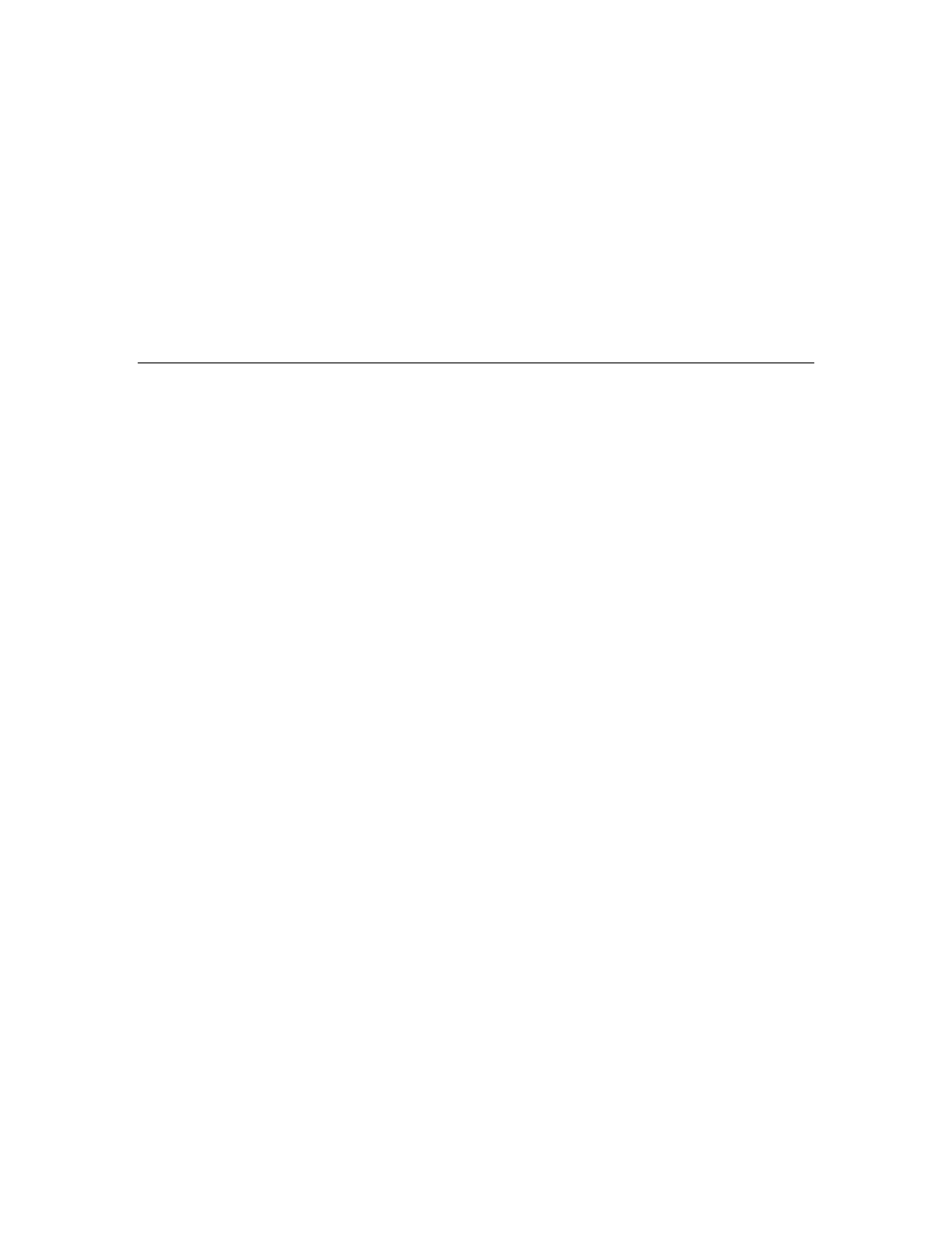
LonMaker User’s Guide
11
•
Red
. Resource is critically low (over 90 percent used).
To view the network resources report, open the LonMaker menu and then click LonTalk Network
Resources.
Alias Table Summary
You can display a summary of the usage and availability of alias table entries for a device in a
ToolTip. The device shape ToolTip lists the total number of network variable aliases for the device,
and the number of aliases currently available.
To view the alias table summary, move the pointer over the desired device shape and keep it there for
the ToolTip delay (the default ToolTip delay is 2 seconds). The device shape ToolTip will then
appear. The total and available network available alias counts are by default the last two items listed in
the ToolTip.
Application Integration and XML Export/Import
The LonMaker Turbo Editions include the following new features to support integration with other
applications and provide enhanced network reports.
Exporting a L
ON
W
ORKS
Network XML File
You can export your LonMaker network to a LONWORKS network XML file using the new
LonMaker XML Plug-in. The export can be fully automated, or you can manually export your
LonMaker network. You can export selected items, subsystems, or your entire network to an XML
file. The XML file will consist of a report of all the devices, connections, network variables,
configuration properties, and other data within the specified network scope. In addition, the exported
XML file by default will include a reference to an XSLT style sheet that you can use to transform the
file into a LonMaker Network Report. You can then view the LonMaker Network Report in your Web
browser.
See Exporting a L
ON
W
ORKS
Network XML File in Chapter 9, Exporting and Importing Networks with
XML, for more information on using the XML export feature.
Importing a L
ON
W
ORKS
Network XML File
You can import a L
ON
W
ORKS
network XML file from another application using the LonMaker XML
Plug-in. The import can be fully automated, or you can manually import a LONWORKS network
XML file using the LonMaker tool. Importing a LONWORKS network XML file will update or create
a LonMaker drawing by creating, modifying, and deleting objects in the LNS network database.
See Importing a L
ON
W
ORKS
Network XML File in Chapter 9, Exporting and Importing Networks with
XML, for more information on using the XML import feature.
Automatic Extension Record Copying
You can enable automatic extension record copying so that extension records will automatically be
copied when you create a new subsystem, device, or functional block from a copy (a custom master
shape or an existing shape). This is useful for integrating with other LNS applications that store
device-specific data in extension records. When enabled, the LonMaker tool copies extension records
that are identified in the LNS network database as records that should be copied. To enable automatic
extension record copying, select the Enable Configuration Properties check box in the network
properties: Configuration Properties options category.
Plug-in Enable/Disable
You can enable or disable plug-ins. This is useful for disabling plug-ins that you have installed but are
no longer using. See Enabling and Disabling Plug-ins in Chapter 11, Using LNS Plug-Ins, for more
information on enabling and disabling plug-ins.
