Echelon LonMaker User Manual
Page 369
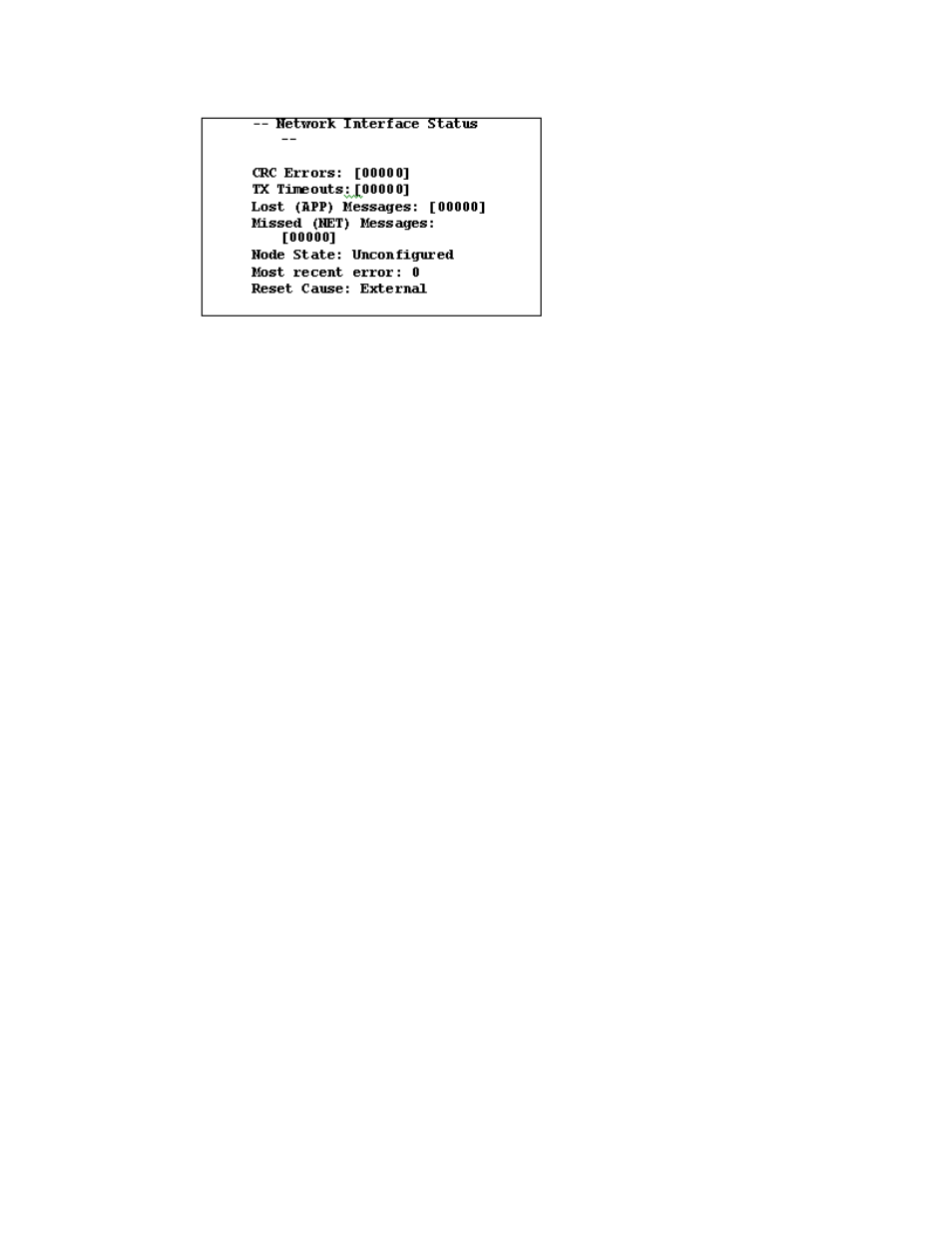
LonMaker User’s Guide
353
If the test passes, the computer can communicate with the PCC-10 network interface. If you
receive an error message or your system hangs after clicking the Test button, uninstall the driver,
reboot your computer, reinstall the software, and try running this diagnostic again.
7. Click
COMM to make sure that the interface network interface can communicate with a test
device.
8. Click
OK. The control panel will enter a receive-ready state and will display the following
message: “This procedure will configure the Network Interface for a zero-length domain. Do you
want to proceed?”
9. Click
OK. The control panel enters a receive-ready state and displays the following message
while waiting for a service pin message from another device on the network: “Now waiting for a
service pin message.
10. Press the service pin on any device attached to the same network as the PCC-10. After you press
the service pin and the control panel receives the service pin message, the control panel sends a
request/response diagnostic message to the device originating the service pin message using
Neuron ID addressing. It will continue pinging the device every second until you click OK or
Quit. Results will be displayed similar to the following:
Received service pin, pinging node:
Neuron ID: 01 23 45 67 89 10
Program ID: A_NODE
** Ping Passed **
** Ping Passed **
** Ping Passed **
...
This series of tests is intended to confirm that the network interface card is properly configured
and can communicate with a device on the network.
11. Click OK to close the dialog, and then click OK again to close the L
ON
W
ORKS
Plug N’ Play
application.
