One-click network creation, New network and lonmaker default options tabs, Network wizard accelerator – Echelon LonMaker User Manual
Page 20: Lonmaker shape tooltips, Application devices and routers, Simplified wizards
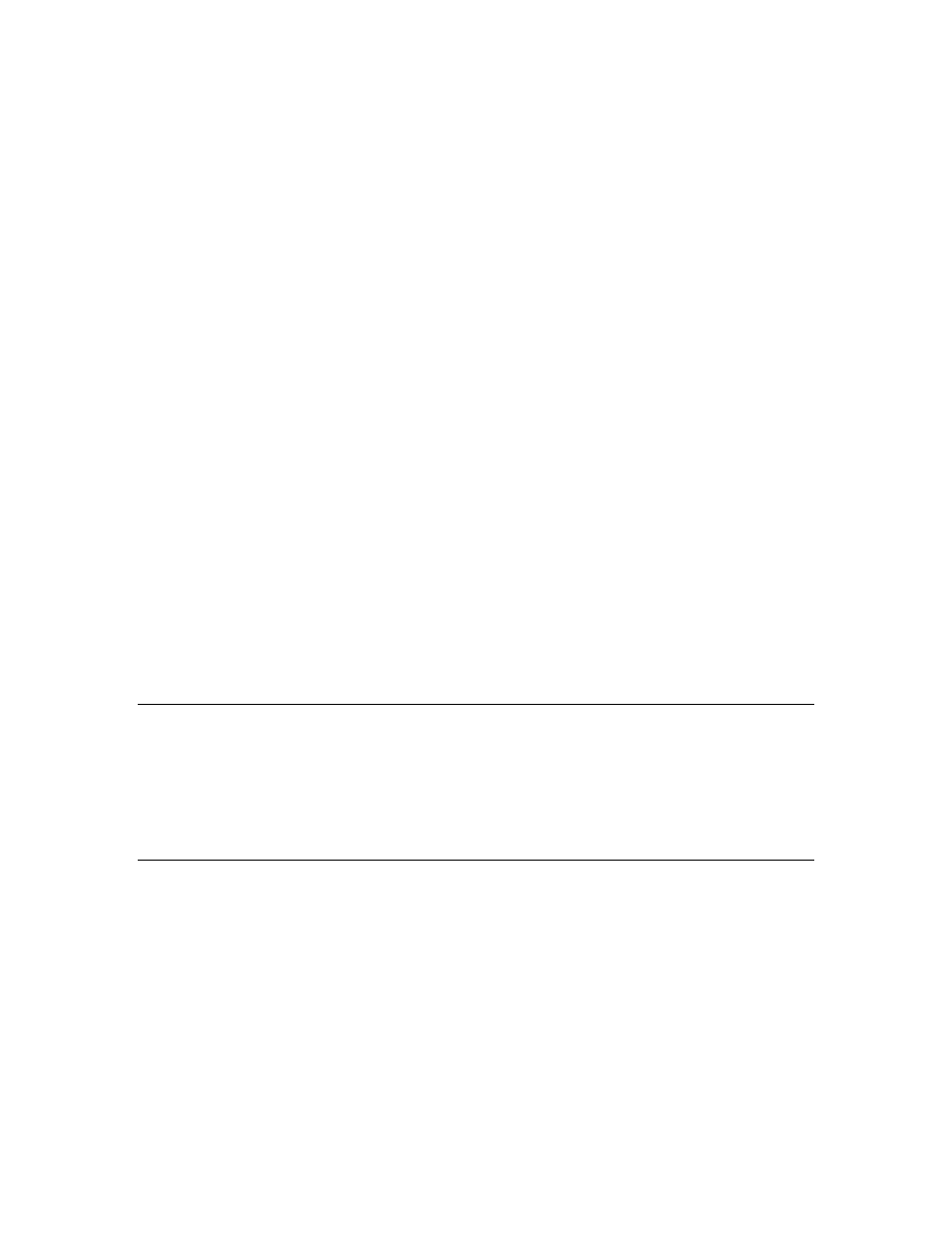
4
Introduction
One-Click Network Creation
You can now create new networks with only one mouse click from the LonMaker Design Manager.
To use the one-click network creation feature, clear the Show All Options check box in the New
Network box on the General tab, and select the options in the New Network Options tab to skip the
pages for setting the management mode, network interface, registered plug-ins, and default LonMaker
stencils.
New Network and LonMaker Default Options Tabs
The LonMaker Design Manager includes New Network Options and LonMaker Default Options
tabs that let you select the default settings for new networks.
The New Network Options tab lets you set the default properties for the network interface, plug-ins,
user logon, management mode, and network components pages that appear in the Network Wizard
when you create a new network. The properties you set for these pages are then applied to each new
network you create. You can also set options to skip these pages in order to create a new network with
one click. See New Network Options in Chapter 3, Getting Started, for more information on the
options you can set in the New Network Options tab.
The LonMaker Default Options tab lets you set the default options for LonMaker objects such as
devices, functional blocks, and configuration properties and processes such as backup/restore,
commissioning, network variable browser/monitoring, and synchronization. Each new network you
create will use these default settings. You can change any of these settings after creating the network
by opening the LonMaker menu and clicking LonMaker Options. See LonMaker Default Options in
Chapter 3, Getting Started, for more information on the options you can set in the LonMaker Default
Options tab.
Network Wizard Accelerator
When creating or opening a network with the Network Wizard, you can click the new Finish button to
skip any remaining pages in the wizard. New networks will be created using the current settings in the
New Network Options tab of the LonMaker Design Manager for those pages that you skip. Existing
networks will be opened using the settings in the Network Properties dialog in the LonMaker
drawing, which you can access by opening the LonMaker menu and clicking Network Properties.
LonMaker Shape Tooltips
You can enable a ToolTip to display selected data items when the mouse pointer is over application
device, functional block, connection, channel, and network variable shapes. Using an application
device for example, you can set a ToolTip to display any or all of the following data items when the
mouse pointer is over the device shape: shape name, template name, network variable alias data,
Neuron ID, Subnet/Node ID, and LNS handle. See Shape ToolTips Options in Appendix A for more
information.
Application Devices and Routers
The new features in the LonMaker Turbo Editions for application devices and routers are described in
the following sections.
Simplified Wizards
The New Device Wizard and New Router Wizard have been shortened. The channel selection page in
both wizards and the device template page in the New Device Wizard have been eliminated, and the
options from these pages have been added to the first page of the respective wizards. In addition, each
page of the wizard now has a Finish button, which you can use to skip any remaining pages. Clicking
Finish is the same as clicking through the remaining pages in the wizard without making any changes.
These simplified wizards let you define and commission an application device or router with only one
click.
