Using automatic channel selection – Echelon LonMaker User Manual
Page 122
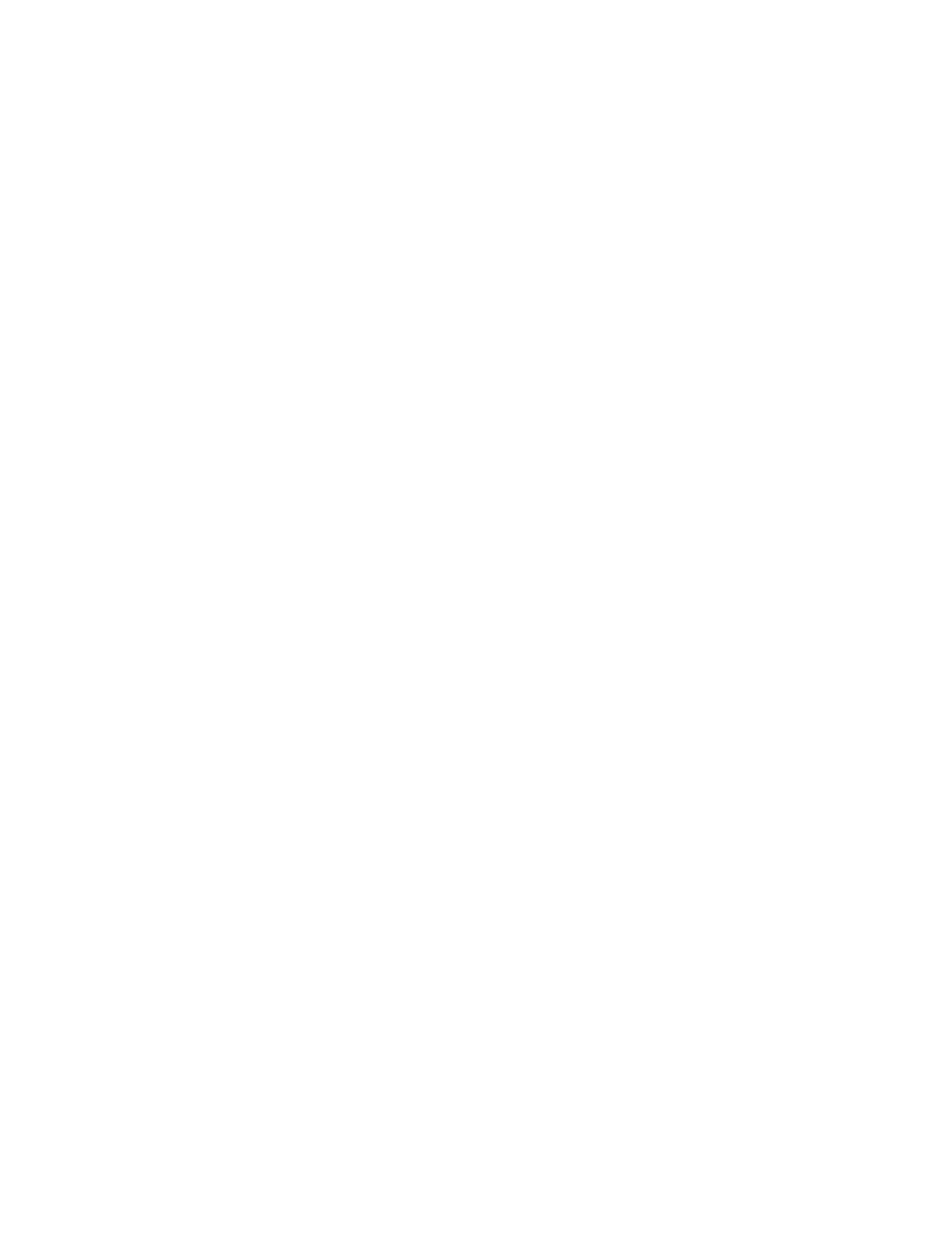
106
Designing Networks
You can select Bridge to forward all valid packets that match the
network domain. A Permanent Bridge behaves similarly, but its
type cannot be changed in the network after the router is created.
The LonMaker tool allows subnets to span permanent repeaters and
bridges, but not non-permanent types. You can use permanent
repeaters and bridges to preserve subnet IDs, and non-permanent
types to maintain flexibility in order to change the router type later.
Authentication
Select whether authentication is enabled for communication with the
LonMaker tool. Authentication can only be enabled for a router if
authentication is enabled for the LonMaker drawing. To check
whether authentication is enabled for the LonMaker drawing, open
the LonMaker menu, click Network Properties, and click the
Authentication tab.
Existing Key
Specify the authentication key if the router has already been installed
on another network with an authentication key. The authentication
key can be up to twelve hexadecimal digits. If you specify a key of
less than twelve digits, the LonMaker tool adds leading zeroes to
create a twelve-digit key.
Priority
Indicate whether priority messaging is enabled on one or both sides
of the router. Priority messaging consumes network resources and
bandwidth, and can degrade network performance. Select priority
messaging when critical devices that use priority messaging are on
one of the channels attached to the router and need to forward
priority messages through the router. If you enable priority
messaging, select whether the priority slot will be determined
automatically or manually. If you select Manual, enter the priority
slot in the Slot box.
7. If you selected the Commission Device check box on the first page of the wizard, the first window
for commissioning the router appears. See Commissioning Devices and Routers in Chapter 5,
Installing Networks, for instructions on commissioning the router.
If you did not select the Commission Device check box on the first page of the wizard, click
Finish to add the router shape to your LonMaker drawing.
Using Automatic Channel Selection
You can use automatic channel selection to enable the LonMaker tool to automatically select the
appropriate channels for a new router, skipping the New Router Wizard. This feature lets you create a
new router with a single click and drag.
To enable automatic channel selection in your LonMaker drawing, open the LonMaker menu, click
LonMaker Options, select Device from the Options Category list, and then select the Automatic
Channel Selection check box. You can also have automatic channel selection enabled by default in
each LonMaker drawing you create or open. In the LonMaker Design Manager, click the LonMaker
Default Options tab, select Device from the Options Category list, and then select the Enable
Automatic Channel Selection check box.
The order of the criteria used by the LonMaker tool to select the appropriate channels is as follows: (1)
closest qualified channels to the router shape, in which the channel shapes are within 1½ times the
width of the router shape; (2) most recently used or created channels; and (3) other available defined
channels. If no channel can be selected using the preceding criteria, the New Router Wizard appears.
