Creating a subsystem – Echelon LonMaker User Manual
Page 125
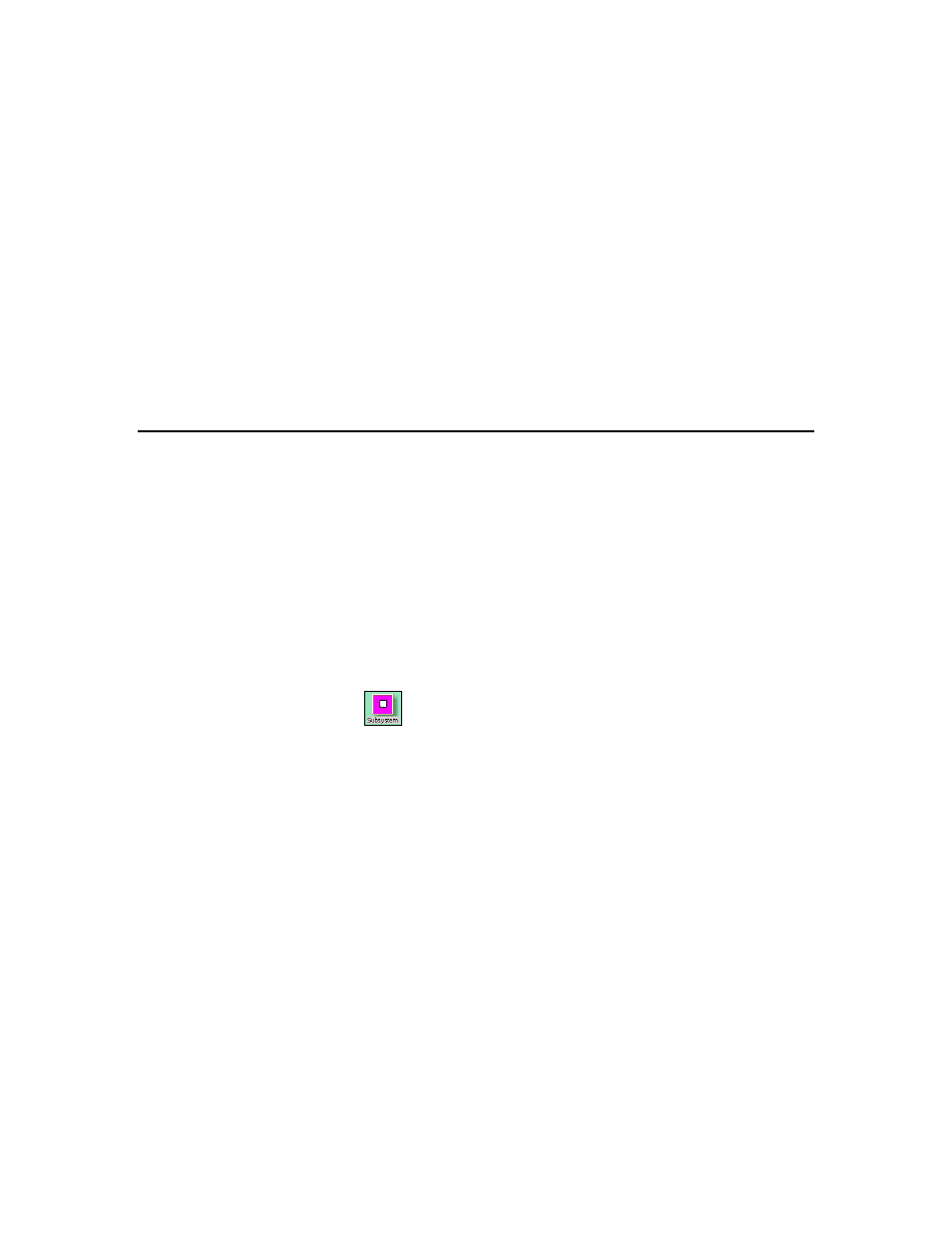
LonMaker User’s Guide
109
selected channel type.
Round-Trip Delay
Select whether to use the default round-trip delay or to specify a time
for the channel in milliseconds.
• Select Use Default to use the default of two packet cycles based
on the average packet size.
• Select Specify to set the value to the expected longest round-trip
time of a message (for example, message and response). This
option allows expected traffic patterns to be input into the system
so that the timer calculations can be affected accordingly.
Description
If you are creating a new channel, you can enter an optional
description of the channel. This description has no effect on network
operation, but you can use it to provide additional documentation for
as-built reports.
3. Click
Finish to add the channel shape to your LonMaker drawing.
Creating a Subsystem
Subsystems allow you to break a large network into more manageable parts. In a building control
network, for example, one subsystem could contain lighting controls and another temperature controls.
Each page of a LonMaker drawing represents a subsystem. Subsystems may be nested like directories
on your computer, so the temperature control subsystem could contain other subsystems representing
each floor of the building, for example.
You can also create subsystems in separate LonMaker drawings. Using this feature, you can create
large networks while maximizing Visio’s performance by limiting the number of pages in a single
drawing. You can also create separate subsystems for large networks with multiple installers in which
each installer works on their respective subsystem.
To create a subsystem, follow these steps:
1. Drag the Subsystem shape
from the LonMaker Basic Shapes stencil to your LonMaker
drawing. The New Subsystem Wizard appears.
