Echelon LonMaker User Manual
Page 257
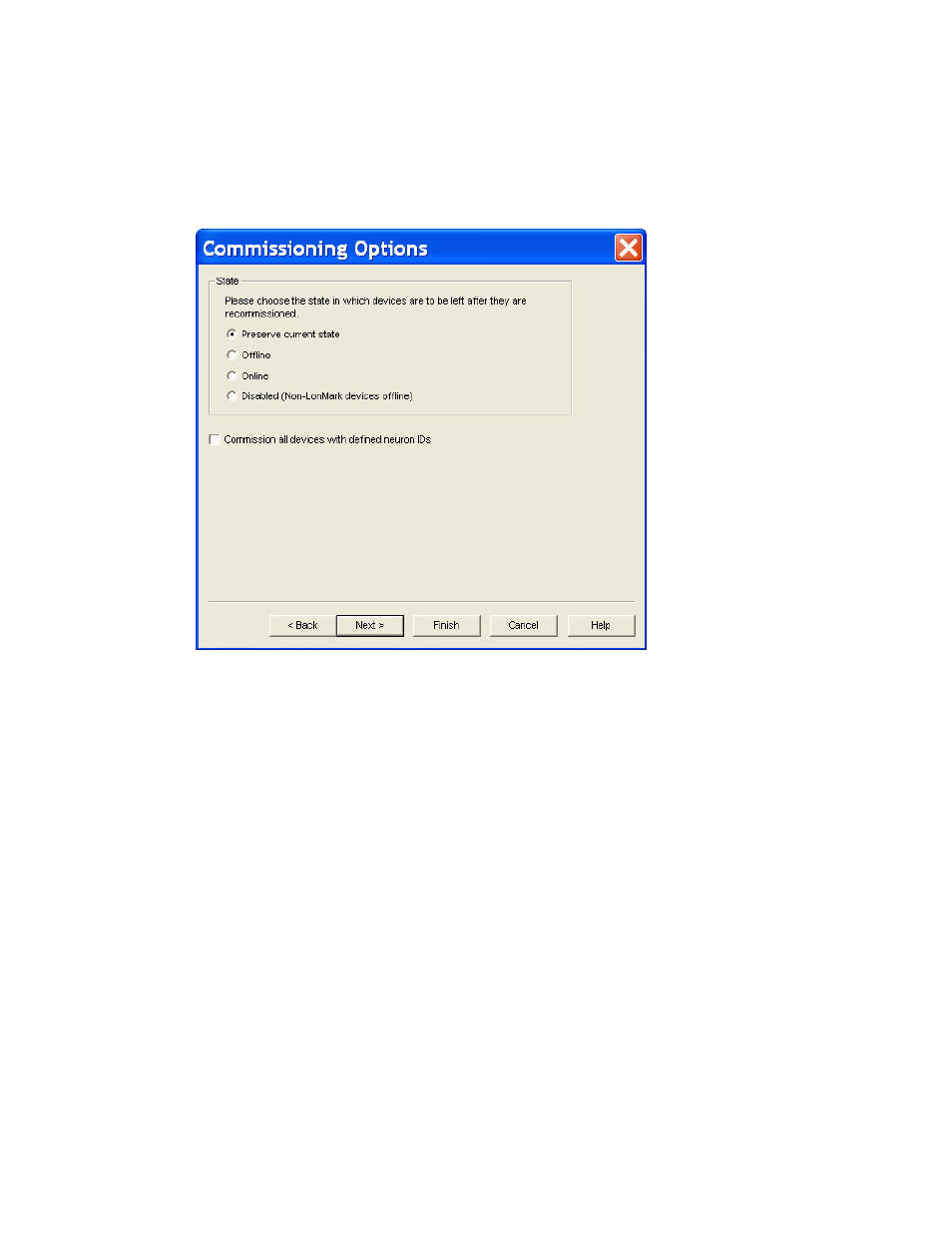
LonMaker User’s Guide
241
Otherwise, if you are synchronizing the network or the LonMaker drawing to the network
database, click Next and skip to step 10 in which the Synchronization Options dialog appears.
If you are performing any other synchronization operation, click Finish to begin
resynchronization. Skip to step 16 in which the Synchronization Status dialog appears.
7. If you are recommissioning devices, the Commissioning Options dialog box appears.
Select the state of the devices after they have been recommissioned. You have four choices:
• Preserve Current State. The devices will be restored to the state they were in prior to being
recommissioned. This is the default.
• Offline. All devices will be left in the offline state. The behavior in the offline state depends
on the device. A Neuron-hosted device, for example, will not run its application. It is most
common to set all device offline so the system may be recommissioned incrementally.
Resetting a device in the offline state puts the device in the online state.
• Online. All devices will be put in the online state. The behavior in the online state depends
on the device. A Neuron-hosted device, for example, will run its application after it has been
recommissioned, sending and responding to network and external inputs.
• Disabled. All devices with a Node Object functional block will be disabled; all other devices
will be placed offline. Selecting Disabled keeps the device’s application disabled even if the
device is reset.
Select the Commission all Devices with Defined Neuron IDs check box to recommission all the
previously commissioned devices as well as any unconfigured devices within the selected
synchronization scope.
8. If you are resynchronizing the LonMaker drawing, click Next. The Choose Shapes and Items to
Update dialog box appears if you selected the Update Shapes to Current LonMaker Version
check box in the Synchronize LonMaker Drawing dialog.
