Lonmaker stencils – Echelon LonMaker User Manual
Page 60
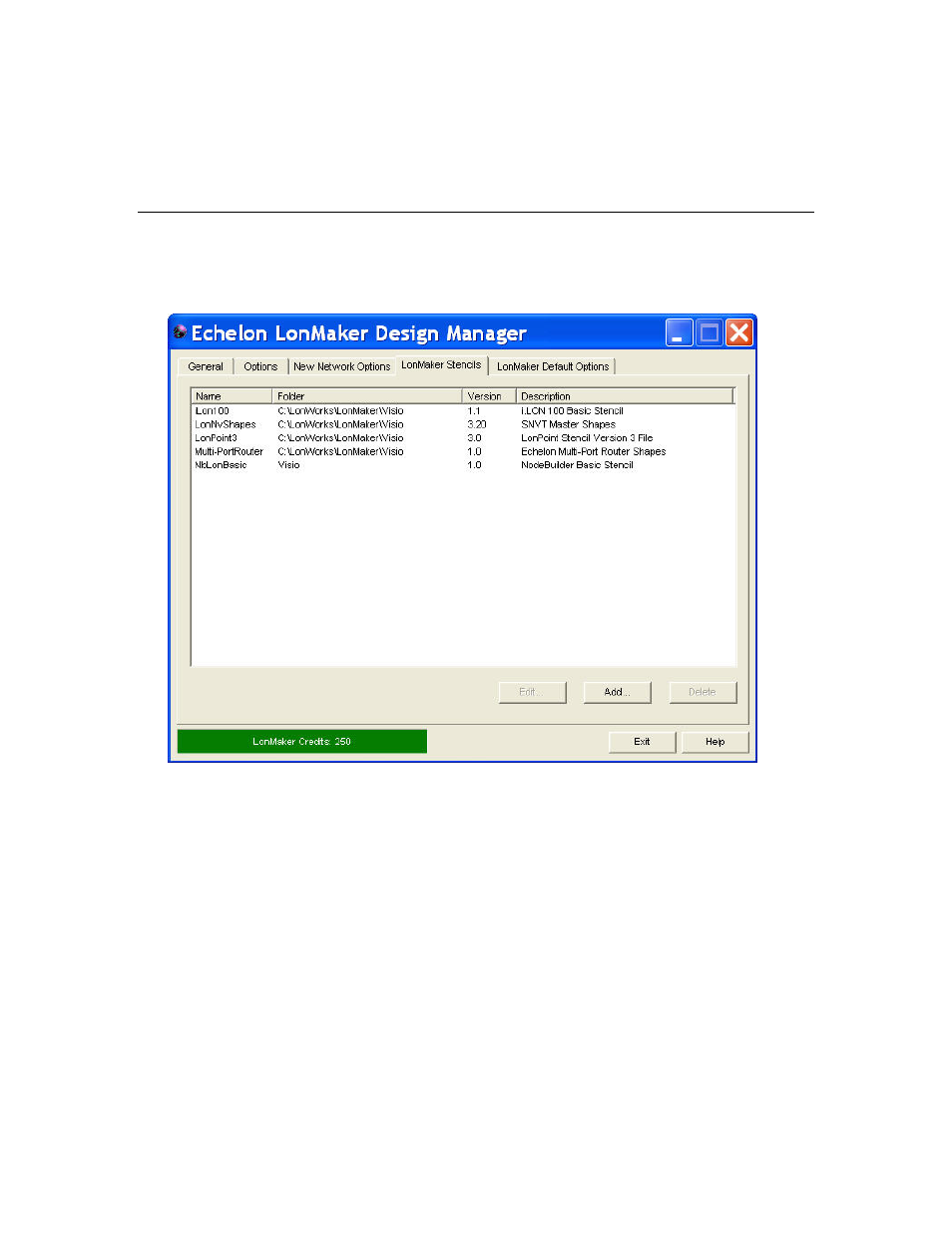
44
Getting Started
may be up to 85 characters, may include embedded spaces, but may
not include the period, backslash, colon, forward slash, or double
quote characters. Channel names are case sensitive. The default
root channel name is “Channel 1”.
LonMaker Stencils
The LonMaker Design Manager’s LonMaker Stencils tab lists the LonMaker stencils that are initially
available in the LonWorks template upon opening or creating a network drawing. It allows you to add,
remove, or modify the properties of LonMaker stencils.
The LonMaker Stencils tab contains the following options:
Edit
Click the name of a LonMaker stencil you wish to modify and then
click Edit. The Edit Stencil Properties dialog appears. You can
change the name of the LonMaker version or modify the description
associated with a LonMaker stencil file. Conversely, you can
change the stencil file associated with the LonMaker version or
description of a stencil file.
Add
Click Add to open the Add New Stencil dialog. Click Browse, select
a Visio stencils (.vss) file from C:\LonWorks\LonMaker\Visio or from
another folder in your computer, and then click Open. You can then
enter the LonMaker version and a description of the selected Visio
stencil. There is no limit on the number of characters, and you can
include embedded spaces, periods, backslashes, colons, forward
slashes, and double quotes. When you are done, click OK.
Delete
Click the name of a LonMaker stencil you want to remove from the
list and then click Delete (the stencil file is not deleted).
