Echelon LonMaker User Manual
Page 301
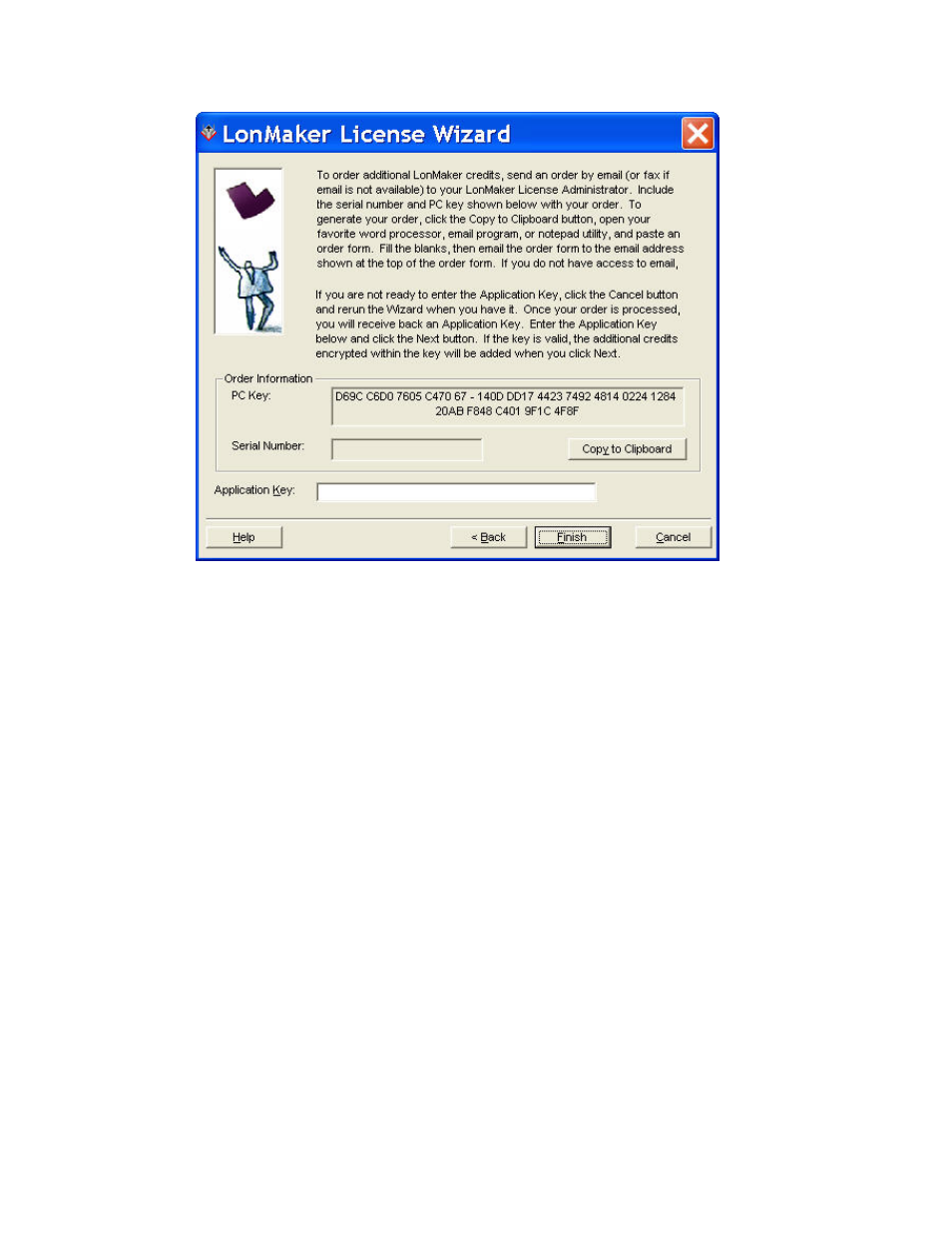
LonMaker User’s Guide
285
The second page of the LonMaker License Wizard displays the PC Key (also called the activation
code), which uniquely identifies your copy of the LonMaker tool and the computer running it, and
it shows the Serial Number of your LonMaker tool.
6. Click
Copy to Clipboard to create a LonMaker Credits Order Form. This form includes your
request to order LonMaker credits, the PC key, and the Serial number.
7. Send the LonMaker Credits Order Form to Echelon or other authorized LonMaker credit reseller
via e-mail, fax, or mail. The address is included at the top of the order form.
• To e-mail the form, copy it to an e-mail message using your e-mail application and then send
it to the e-mail address at the top of the request form.
• To fax or mail the form, copy it to a text file, print it, and then fax to the fax number or mail
to the address on the order form.
Make sure you provide your purchase order or credit card information in the LonMaker
Credits Order Form.
Once your order is processed, you will receive an application key (if you e-mail the form, you
should receive the application key within one business day). Until you receive the application
key, do not delete any devices that are commissioned, decommission any devices, or merge
networks. These actions invalidate your PC Key and require the generation of a new key. You
may add new devices, commission devices, or delete devices that are not currently commissioned
while waiting for the application key.
8. When you receive the application key, enter it in the Application Key box and click Next. A
window appears confirming that you have successfully added LonMaker credits to your license.
9. Click
Finish. The following dialog appears, confirming that you have successfully added
LonMaker credits to your license.
