Echelon LonMaker User Manual
Page 212
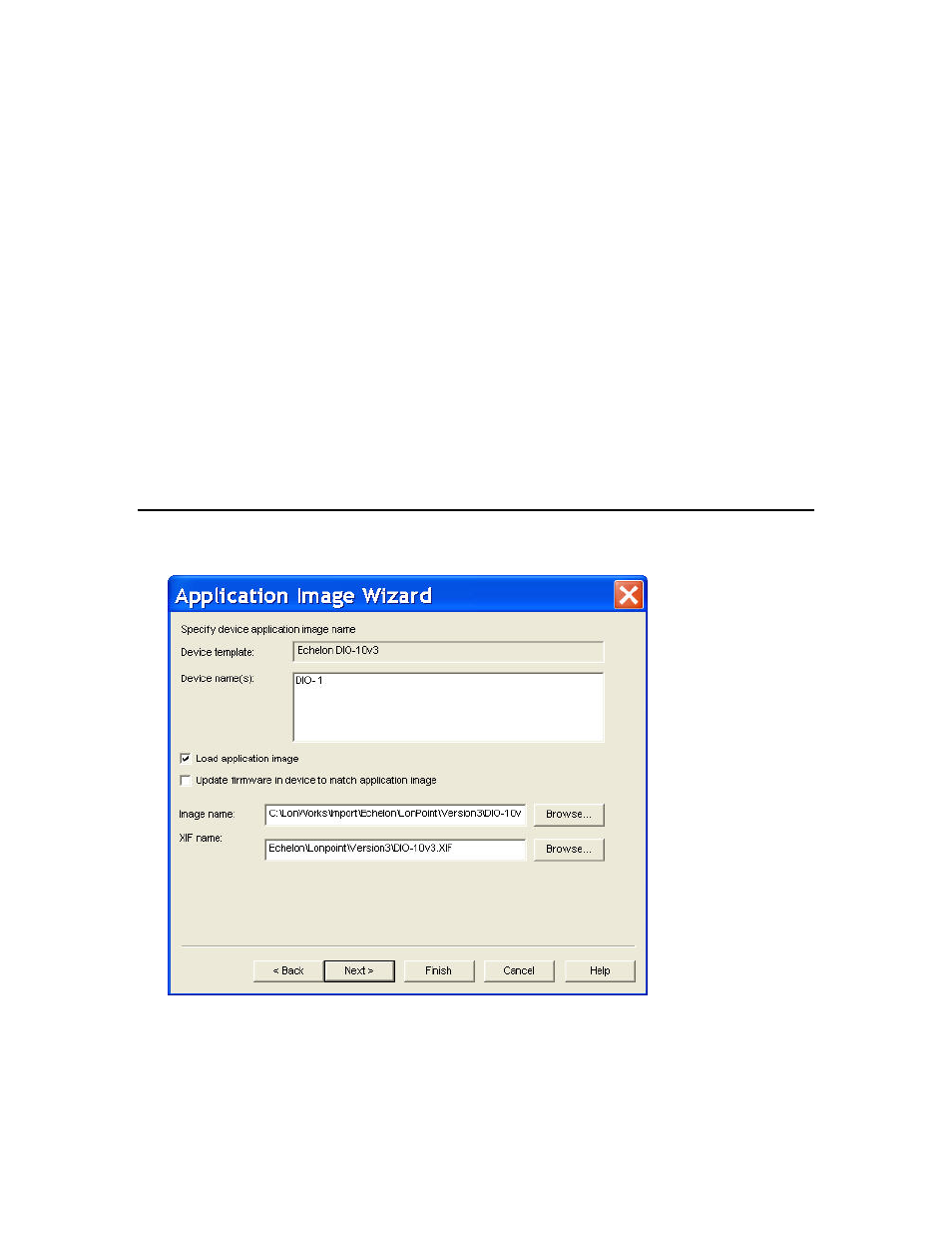
196 Maintaining
Networks
• Load XIF. Creates a device template by reading an XIF file on the LNS Server. You can
either enter the path or click Browse to locate the desired XIF file. You can enter the file
name without a path only if the XIF file is in the folder specified in the XIF Search Path box
network properties: Device options category. The device template name in the Template
Name box is automatically set to the name of the XIF file (without the extension), but you
can change it to any name that is unique to the network.
• Existing Template. Uses an existing device template. This is the default. By default, the
current device template is displayed in the Existing Template Name list. You can select any
device template currently defined in the network from this list.
If you select Upload From Device or Load XIF, the change is applied to all the devices
listed in the Device Names box. The LonMaker tool then maps all the functional blocks,
network variables, message tags, and connections from the old device template to the new
one, attempting to preserve as much of the original device configuration as possible. If
objects cannot be mapped into the new device template, the LonMaker informs you which
objects will be lost and lets you cancel the operation.
2. Click
Next. The Device Application Image page opens, unless you are loading new application
files into multiple devices with different device templates. In this case, this page is repeated for
each unique device template used by the selected devices.
Once you have defined the device
template for all the selected devices, the wizard will then proceed to the Device Application Image
page.
Selecting an Application Image and a Neuron Firmware Image
In the Device Application Image page, you select an application image to load into the device.
1. Select the device application you want to load into the device by setting the following options:
