Editing master shape user defined cells, Additional device user cells – Echelon LonMaker User Manual
Page 324
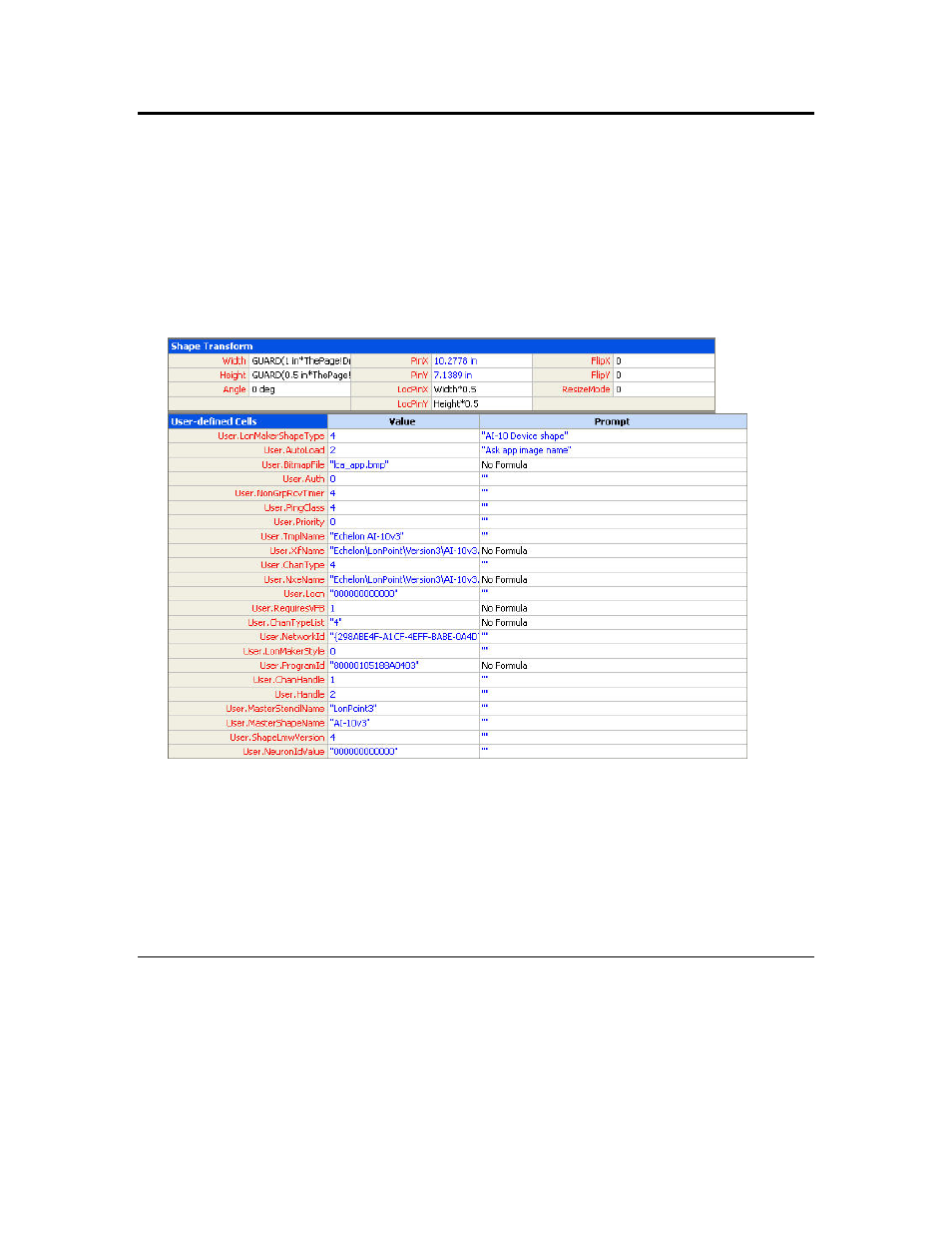
308
Creating and Using Custom LonMaker Shapes and Stencils
Editing Master Shape User Defined Cells
This section is for advanced LonMaker and Visio users who want to create custom LonMaker shapes
for use in their networks. This is an advanced feature for advanced LonMaker and Visio users.
You can change the properties of a master shape by changing its user-defined cells. For example, you
can extend the list of device types to which a functional block can be applied, as described in
Functional Block Master Shapes.
User defined cells are contained within a page called the ShapeSheet.
To view a shape’s ShapeSheet, select the shape, open the Window menu and click Show ShapeSheet.
This opens the ShapeSheet window.
Every LonMaker shape has a LonMakerShapeType user cell. The value of this cell specifies the
LonMaker shape type. You are most likely to use the DEVICE (LonMakerShapeType 4),
FUNCTIONAL_BLOCK (type 5), and FB_NAME (type 13) shape types.
You can use the FB_NAME value to include a functional block within a group that may include other
functional block shapes. Set the LonMakerShapeType value to 13 for shapes in the group with text
that reflects the functional block name.
You can create custom functional block master shapes with network variables by creating a functional
block instance in the LonMaker tool, adding the appropriate network variables, and then dragging the
shape to a stencil.
Additional Device User Cells
You can include the following additional user cells in a device shape. Not every device has all of these
cells, but you can add them by right-clicking an existing user-defined cell and selecting Insert Row.
Auth
A value of 1 indicates that authentication will be enabled for
devices created from this master shape.
AutoLoad
Indicates whether an application will automatically be loaded into
