Echelon LonMaker User Manual
Page 131
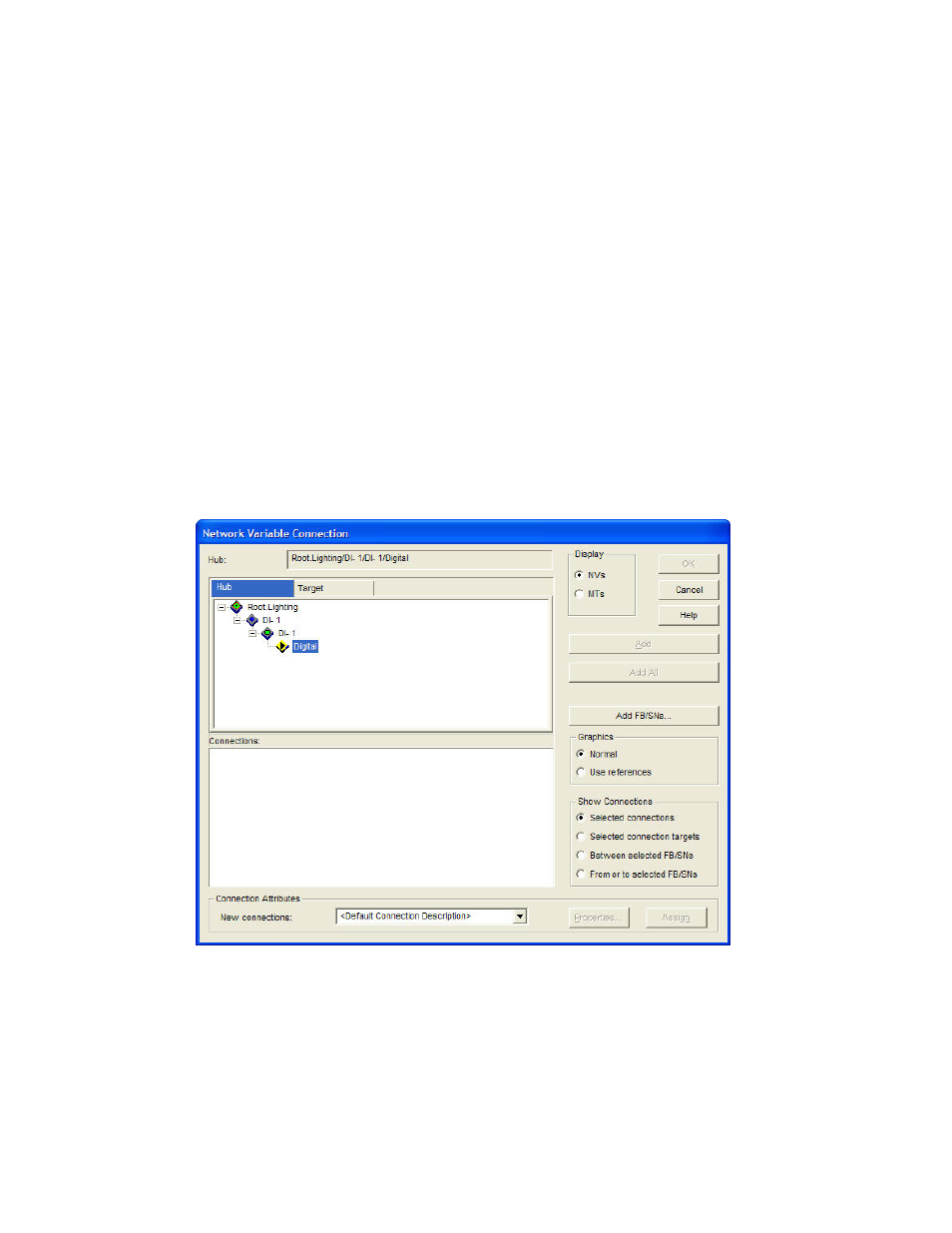
LonMaker User’s Guide
115
connect to a hub network variable with a few mouse clicks. You can change the properties of the
connection while you are creating it (you can also change the properties after you create the
connection).
You must use this dialog if you want to connect network variables or message tags that are located in
different subsystems, or if you are connecting a functional block without network variable or message
tag shapes.
To create a connection using the Network Variable Connection dialog box, follow these steps:
1. To connect two or more functional blocks or supernodes in the same subsystem, hold down CTRL
and click the functional blocks and supernodes to be connected. The selected functional blocks
and supernodes will be highlighted pink, and a green box will appear around them. Right-click
one of the selected functional blocks or supernodes and then click Connect on the shortcut menu.
• To connect functional blocks in different subsystems or to select network variables to be
connected, right-click an empty space in your LonMaker drawing, and then click Connect on
the shortcut menu. The Select Objects window appears. Use the network navigator to select
the functional blocks and/or supernodes you want to connect and then click OK.
• To create a turnaround connection, right-click a functional block or supernode and then click
Connect on the shortcut menu. The Select Objects window appears. Use the network
navigator to select the functional block or supernode to connect and then click OK.
The Network Variable Connection dialog box opens.
2. Create the network variable connection by selecting the following options:
Hub: (box)
Displays the currently selected hub network variable. This is useful
when you are selecting the target network variables.
Hub (tab)
Displays a hierarchal view of the network, consisting of the
subsystems, devices, functional blocks, and all available network
variables that can be selected as the hub. Select the hub network
variable on this tab before clicking the Target tab.
