About projects – Fluke Networks CertiFiber Pro Users Manual User Manual
Page 80
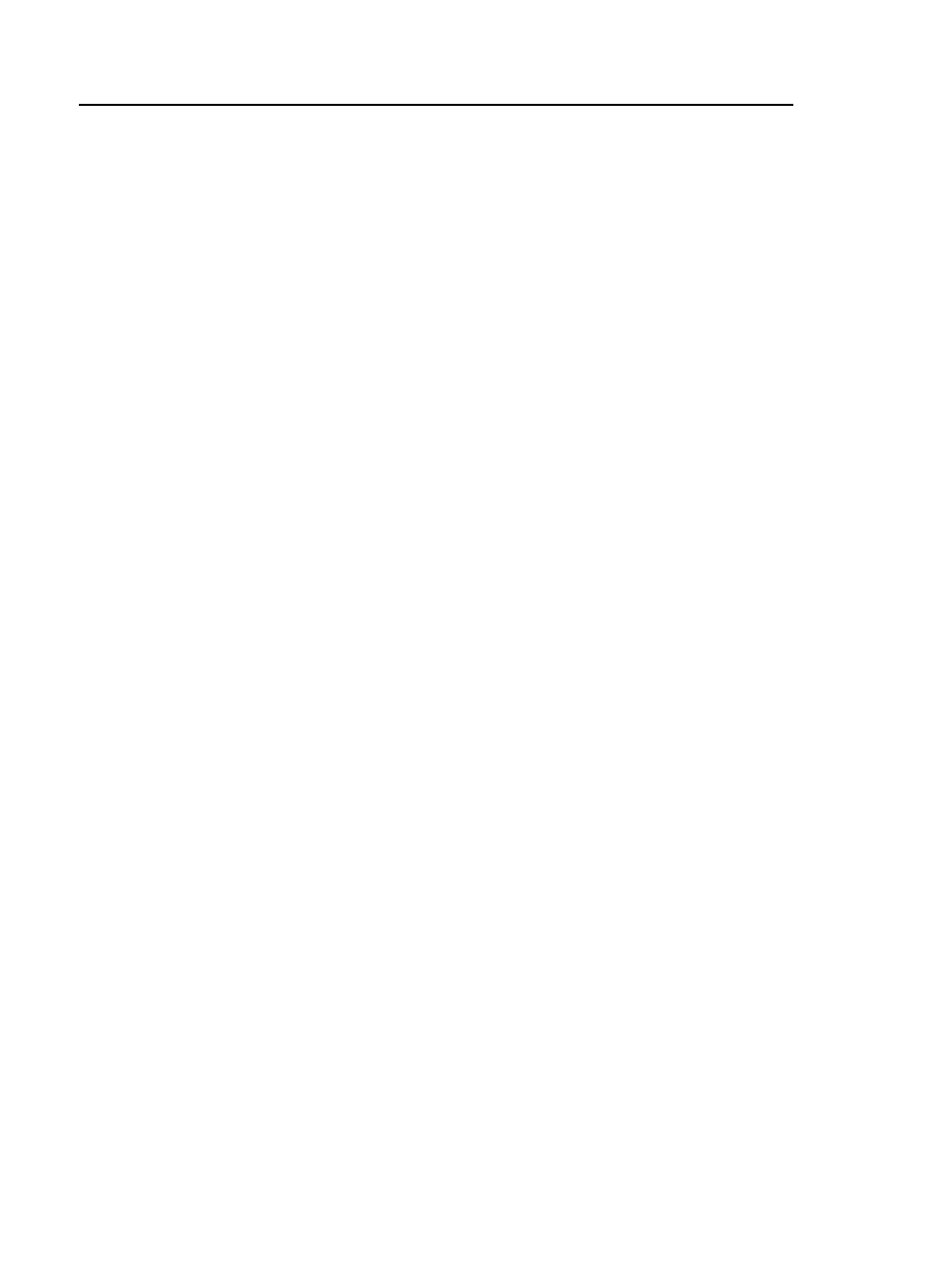
Versiv Cabling Certification Product Family
Technical Reference Handbook
58
To make a set of sequential IDs
Example: You will do tests on four cables (A through D) in 10
rooms (01 through 10) on the first and second floors, for a total of
80 cables.
1
On the home screen, tap the PROJECT panel.
2
To save the ID set in a different project, tap CHANGE PROJECT,
then tap a project.
3
On the PROJECT screen, tap NEW ID SET.
4
On the CABLE ID SETUP screen, tap the First ID panel, then
use the keyboard to enter the first ID in your sequential set.
For this example, enter 1-01-A.
5
Tap the Last ID panel, use the keyboard to enter the last ID in
your sequential set, then tap DONE. For this example, enter
2-10-D.
6
Under Select Media, tap Copper or Fiber to specify the type of
tests that will use the IDs.
For IDs for fiber tests: Under Fiber, select the tests that are
necessary for the project. These selections let you use the %
Tested value on the home screen to monitor the progress of the
project. See Figure 125 on page 318.
7
To see the ID set, tap REVIEW.
8
On the CABLE ID REVIEW screen or the CABLE ID SETUP
screen, tap Save.
About Projects
You can set up a project to specify the settings necessary for a job,
to monitor the status of a job, and organize your test results. See
Chapter 14.
The tester saves your settings and test results in the DEFAULT
project, unless you select a different project.
