Step 1: attach an optifiber pro module, Step 2: select a project, Step 3: select an otdr test – Fluke Networks CertiFiber Pro Users Manual User Manual
Page 350
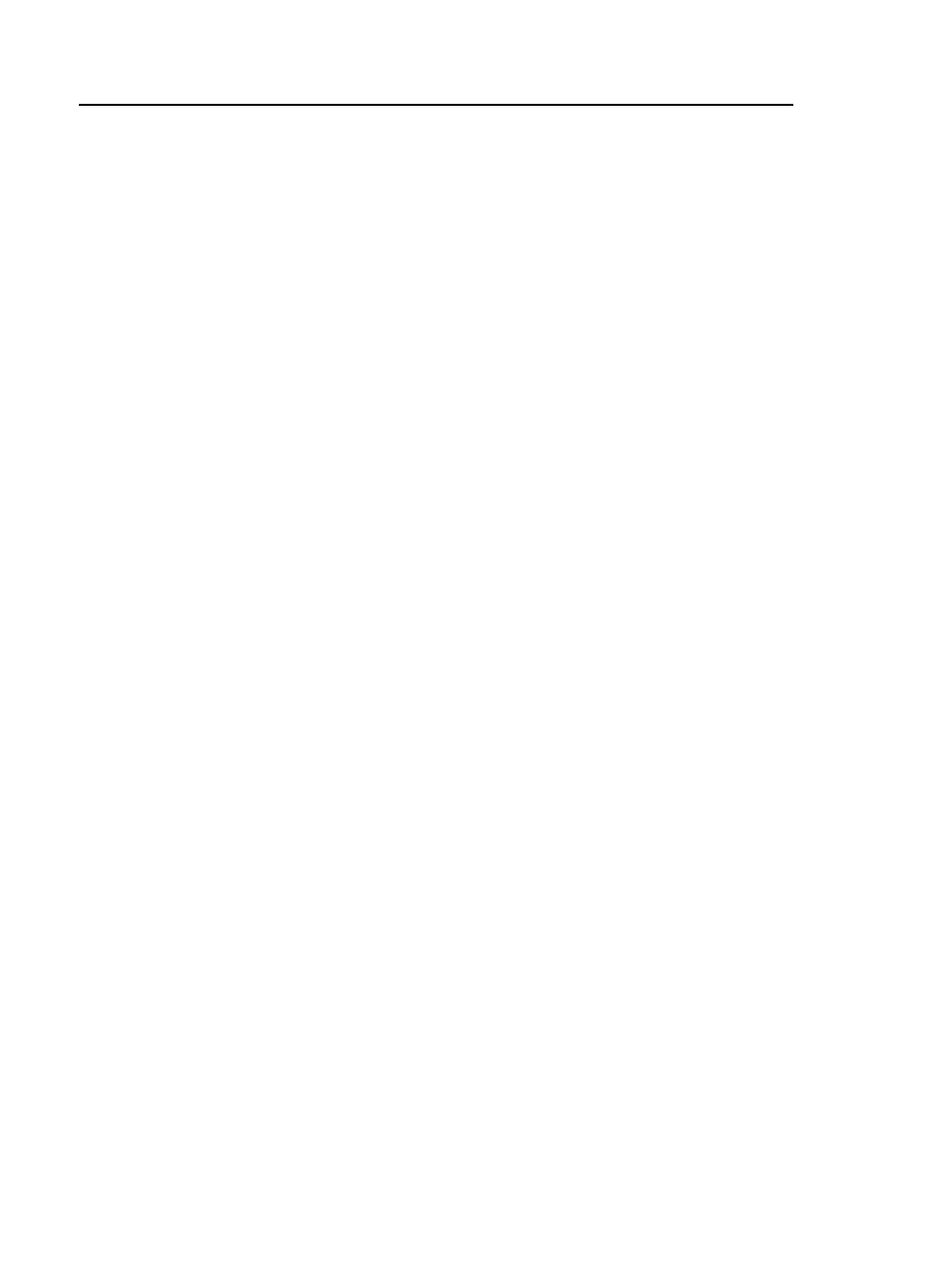
Versiv Cabling Certification Product Family
Technical Reference Handbook
328
Step 1: Attach an OptiFiber Pro Module
Attach an OTDR module, such as the OptiFiber Pro Quad OTDR
module, to the main Versiv unit. See “How to Remove or Install a
Module” on page 28.
Step 2: Select a Project
If the correct project name does not show on the home screen,
tap the PROJECT panel, tap CHANGE PROJECT, tap the name of a
project, then tap DONE.
Step 3: Select an OTDR Test
On the home screen, tap the test type panel, on the CHANGE
TEST screen (Figure 127), tap the Auto OTDR test you made, then
tap USE SELECTED.
If the active ID set was not made for fiber media, the tester shows
a warning. When you tap OK, the tester shows the CHANGE
CABLE IDs screen, where you can select the correct ID set.
Step 4: Select the Correct ID and Fiber End if Necessary
The Next ID panel on the home screen shows the ID and fiber end
that the tester will use the next time you save results. If the panel
does not show the Next ID as 1A and End 1, select those settings:
To select a different ID set or fiber end
Tap the Next ID panel.
To select a different ID set, tap CHANGE CABLE IDs, tap the
correct ID set, then tap USE SELECTED.
To select a different fiber end, tap the End 1/End 2 control at
the top of the CHANGE CABLE IDs screen to make it show the
correct end.
