Step 6: save the results, Tutorial: certify fiber optic cabling, Step 1: see how much memory is available – Fluke Networks CertiFiber Pro Users Manual User Manual
Page 58
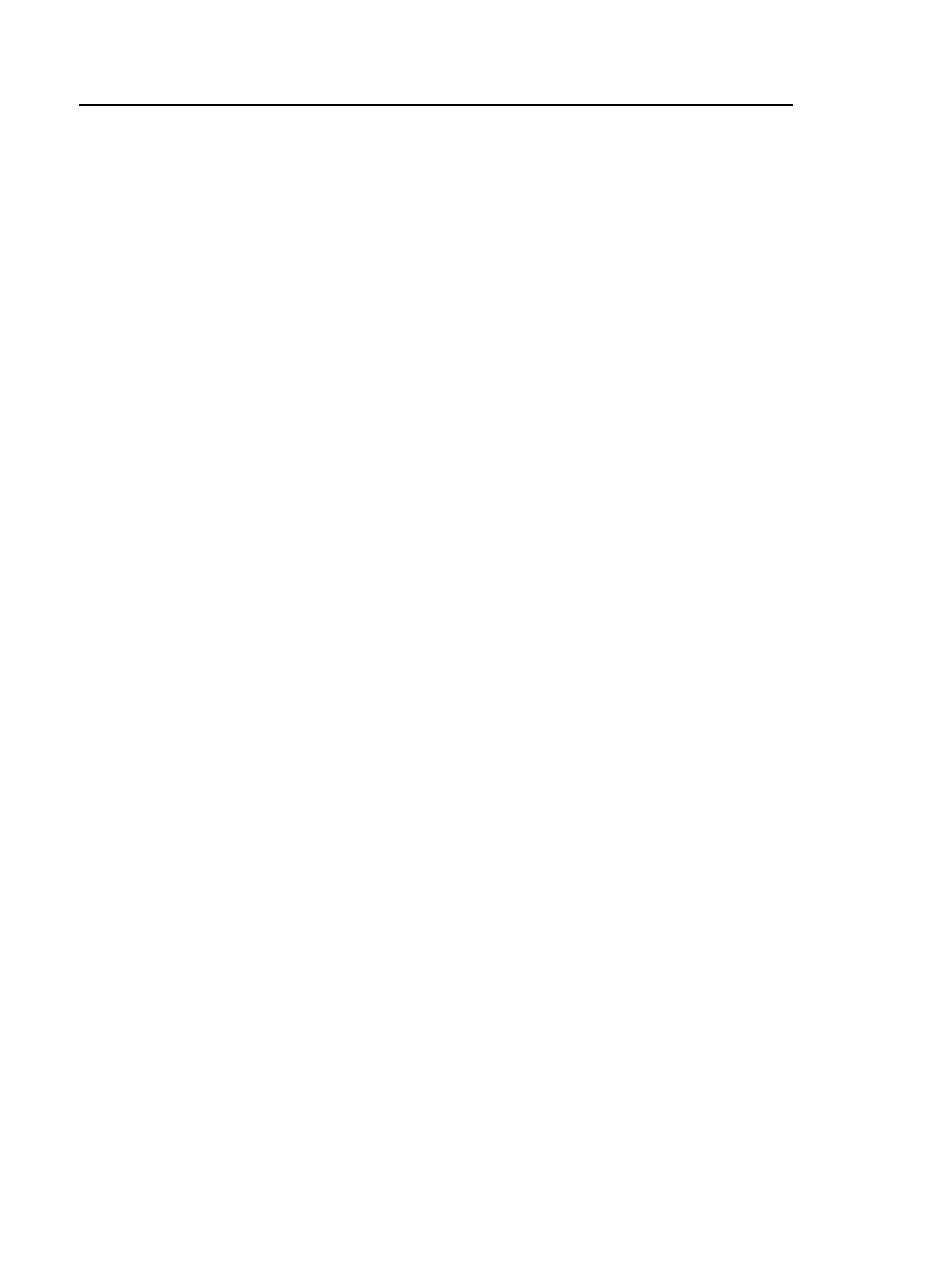
Versiv Cabling Certification Product Family
Technical Reference Handbook
36
Step 6: Save the Results
6-1 Tap SAVE (if the result was PASS) or FIX LATER (if the result
was FAIL).
6-2 On the SAVE RESULT screen, tap the Cable ID box, use the
keyboard to enter an ID for the results, then tap DONE.
6-3 Tap SAVE.
Tutorial: Certify Fiber Optic Cabling
The tutorial in this section gives instructions on how to set up a
loss/length test to certify fiber optic cabling, do the test, and save
the results.
Figure 15 shows the minimum equipment necessary for this
tutorial.
Step 1: See How Much Memory is Available
On the home screen, tap the TOOLS icon, then tap Memory
Status.
The MEMORY STATUS screen shows these values:
The percentage of memory available
The number of test records that are saved
The number of ID sets that have been downloaded to the
tester from LinkWare.
The memory space taken by other files, such as the databases
for projects and limits.
