How to replace a saved result that failed – Fluke Networks CertiFiber Pro Users Manual User Manual
Page 325
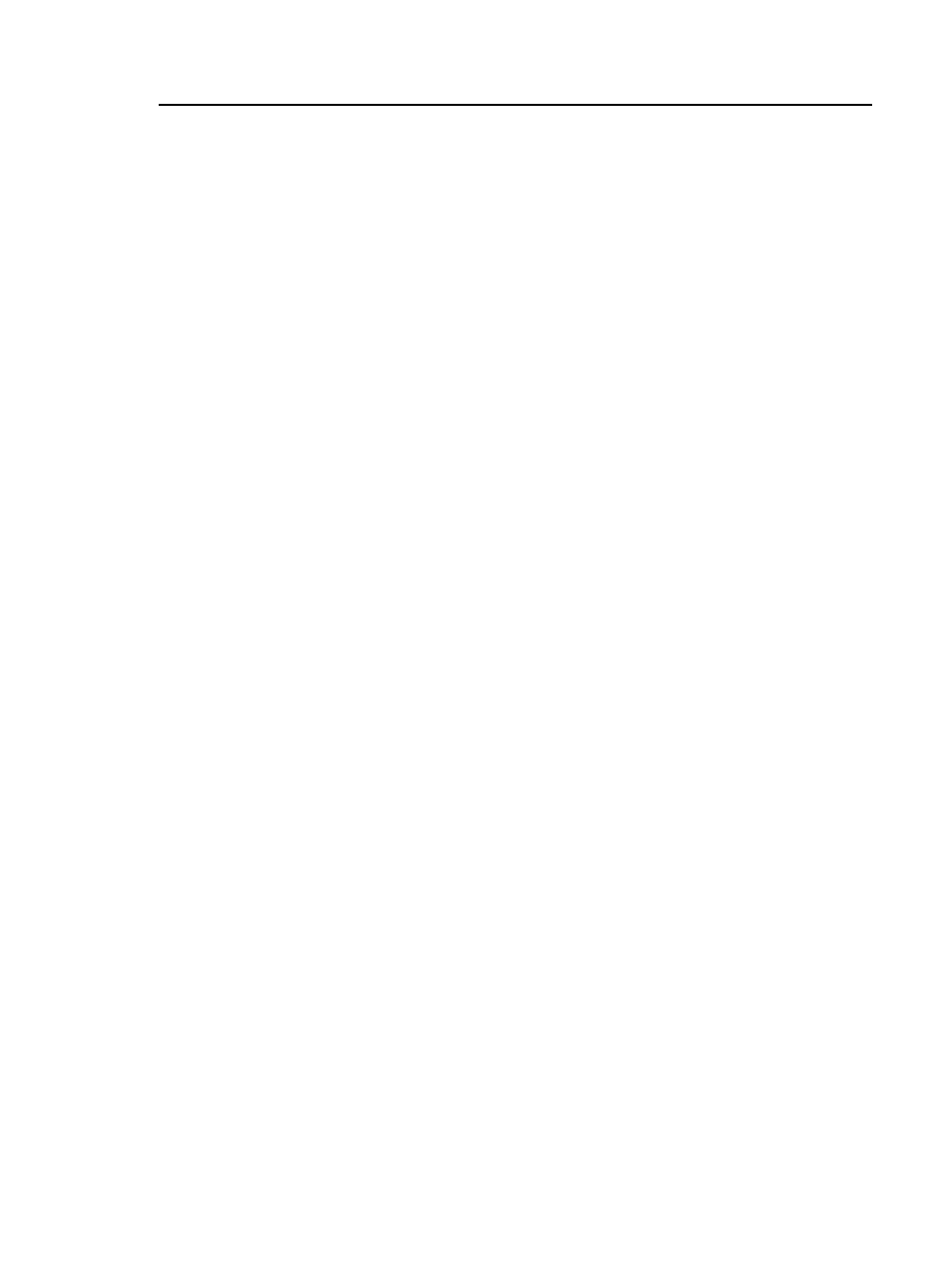
Chapter 13: Test Results
How to Replace a Saved Result that Failed
303
If the ID set has a Last ID, the ID list under IDs Untested
shows the IDs that do not have results for the end you
selected.
If the ID set does not have a Last ID, tap the Next ID box,
then enter the first ID for the set of saved results.
3
On the CHANGE ID screen, tap DONE.
4
Tap TEST or press , then save the result.
To add results from a different test
1
On the home screen, tap the test setup panel.
2
On the CHANGE TEST screen, tap a test, then tap USE
SELECTED.
If the ID set has a Last ID, the home screen shows the first
ID in the set that does not have results for the test you
selected.
If the ID set does not have a Last ID, tap the Next ID panel,
tap the Next ID box on the CHANGE ID screen, enter the
first ID for the set of saved results, then on the CHANGE ID
screen, tap DONE.
3
Tap TEST or press , then save the result.
How to Replace a Saved Result that Failed
To use the same test settings that were used for the saved result
1
On the home screen, tap the RESULTS icon.
2
On the RESULTS screen, tap a result that failed.
3
Tap TEST AGAIN.
4
When the test is completed, and if Auto Save is on, the tester
asks you if you want to overwrite the results. Tap Yes.
If Auto Save is off, tap FIX LATER (if the test failed) or SAVE (if
the test passed) to save the result.
