Step 2: set up a loss/length test – Fluke Networks CertiFiber Pro Users Manual User Manual
Page 60
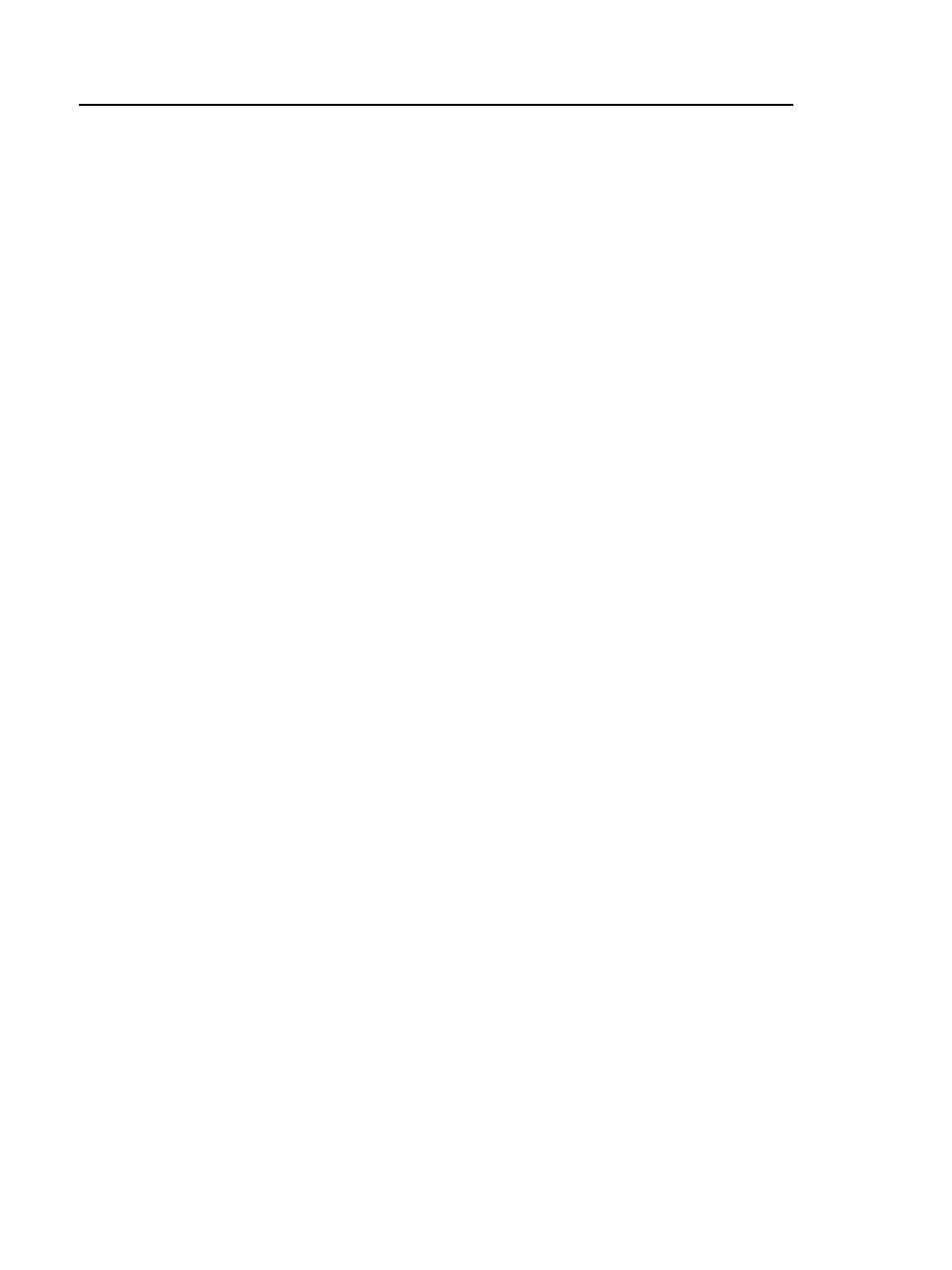
Versiv Cabling Certification Product Family
Technical Reference Handbook
38
Step 2: Set Up a Loss/Length Test
2-1 Attach CertiFiber Pro modules to the tester and the remote.
2-2 On the home screen, tap the test setup panel.
2-3 On the CHANGE TEST screen, tap NEW TEST.
2-4 On the TEST SETUP screen, tap each setting to make these
selections:
Module: This is the module you will use for the test. For a
loss/length test on fiber cable, tap the CertiFiber Pro
module you will use.
Note
You can select settings for any module that the
tester can use. It is not necessary to install a
module before you set up a test for that module.
Test Type: Use Smart Remote mode for tests on duplex
fibers. Use Loopback and Far End Source mode for tests
on single fibers. For this tutorial, select Smart Remote
mode.
Bi-Directional: This setting lets you do fiber tests in both
directions. For this tutorial, set it to On.
Fiber Type: This is the type of fiber you will test. The FIBER
TYPE screen shows the last 10 types of cable that were
selected. Tap the correct fiber type.
If you do not see the correct fiber type, tap MORE, tap the
name of a fiber group, then tap a fiber in the group.
Fiber Type Settings: Tap this item to see the index of
refraction (IR) values for the Fiber Type you selected.
Test Limit: The test limit specifies the limits for
measurements so that the tester can give a PASS or FAIL
result to the test. The TEST LIMIT screen shows the last 10
limits that were selected.
