Buttons to do tests and save results – Fluke Networks CertiFiber Pro Users Manual User Manual
Page 75
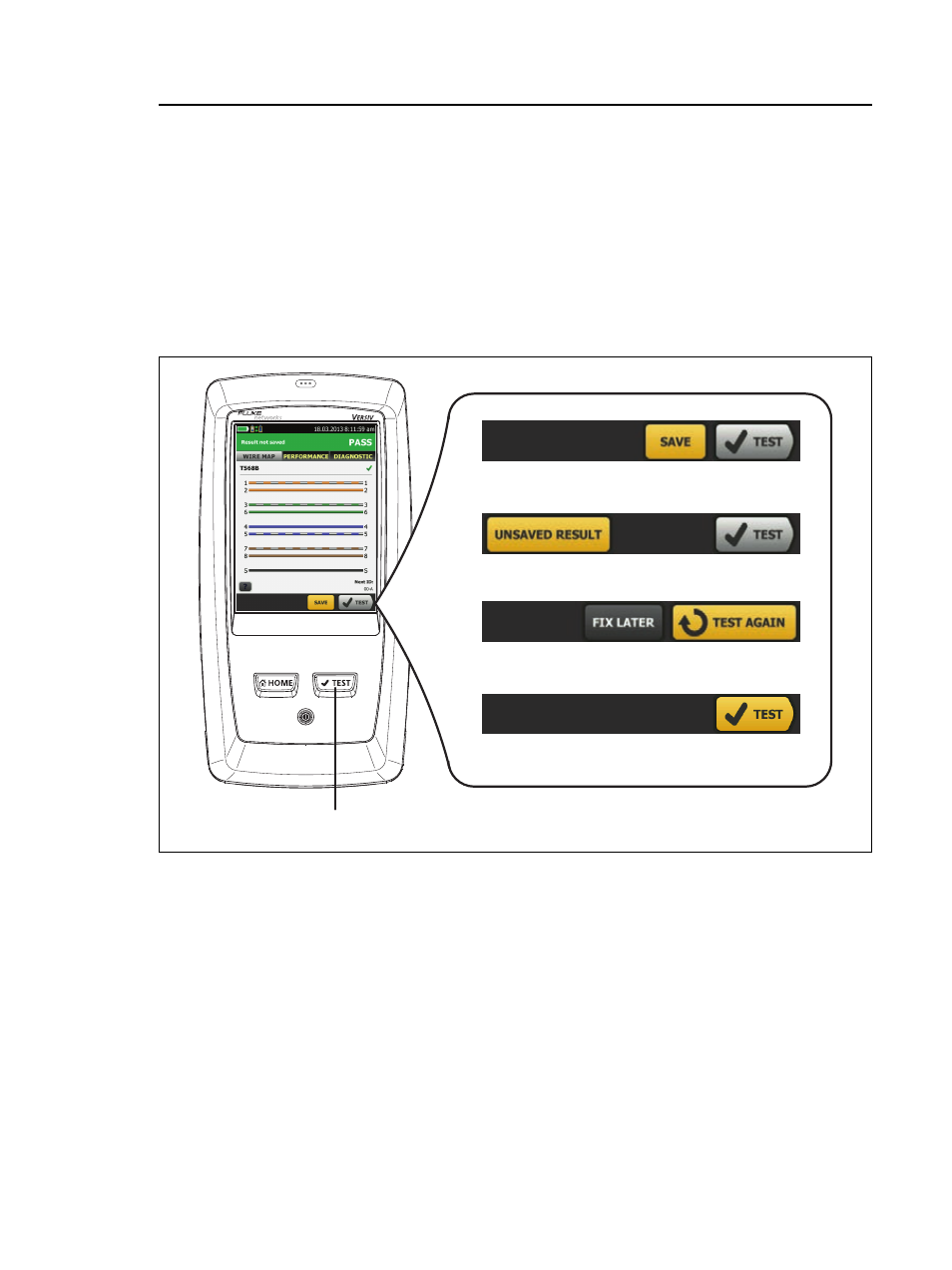
Chapter 2: Get Started
Buttons to Do Tests and Save Results
53
Buttons to Do Tests and Save Results
When more than one button shows at the bottom of the screen, the
tester highlights one in yellow to recommend which one to tap.
Note
To change the Auto Save setting, tap the Next ID
panel on the home screen.
GPU40.EPS
Figure 19. FIX LATER, TEST AGAIN, and TEST Buttons and the TEST Key
SAVE (yellow),
TEST (gray): These buttons show if the test
passed and Auto Save is off. When you tap SAVE, you can save
the results with an ID that you make or select. When you tap
TEST, you can select to save the results or do the test again and
not save the results.
UNSAVED RESULT: This button shows if Auto Save is off and
you go to the home screen when a test is completed. Tap this
button to see the result.
A
B
C
D
F
E
G
