Settings for otdr tests – Fluke Networks CertiFiber Pro Users Manual User Manual
Page 244
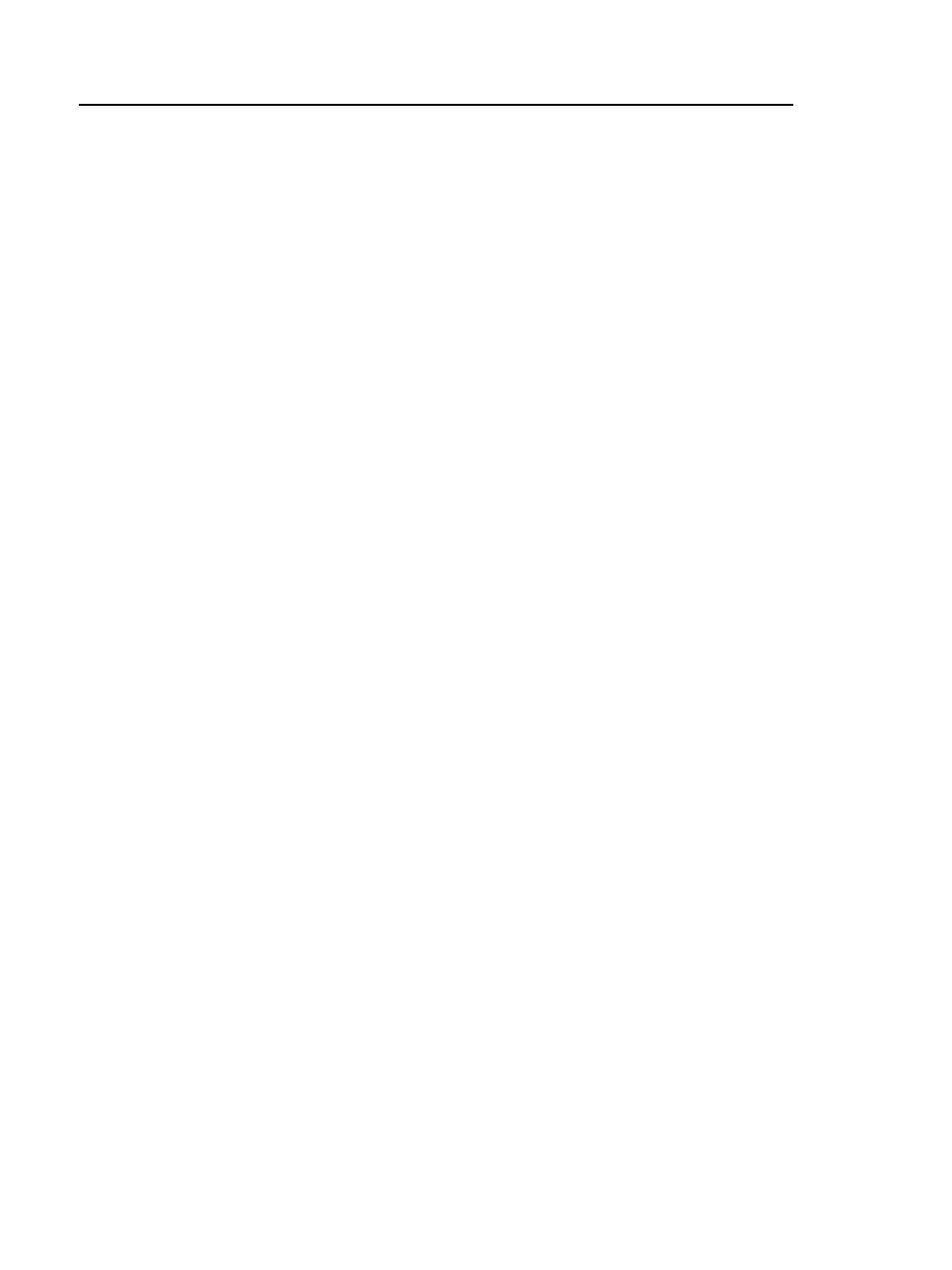
Versiv Cabling Certification Product Family
Technical Reference Handbook
222
RESULTS: Tap RESULTS to see and manage the results that are
saved in the tester.
TEST: Tap TEST to do the test shown in the test setup panel.
The percentage of the tests in the project that are completed.
The tester uses the number of available IDs and the tests you
selected on the CABLE ID SETUP screen to calculate this
percentage. See Figure 125 on page 318. % Tested does not
show if your project contains only a Next ID list. See “About Next
ID Sets” on page 339 for more information about the Next ID
list.
The type of module attached to the tester.
Settings for OTDR Tests
Table 9 gives descriptions of the settings for OTDR tests. To set up
a project, which includes the settings in Table 9, cable IDs, and
operator names, see Chapter 14.
To set up an OTDR test
1
On the home screen, tap the test setup panel.
2
On the CHANGE TEST screen, tap an OTDR test to change,
then tap EDIT.
Or to set up a new OTDR test, tap NEW TEST.
If no module is installed, the MODULE screen shows. Tap
the correct OptiFiber Pro module. Then on the TEST TYPE
screen, tap a test.
If the correct module does not show on the TEST SETUP
screen, tap Module, then on the MODULE screen tap the
correct OptiFiber Pro module.
3
On the TEST SETUP screen, tap the panels to change settings
for the test. See Table 9.
4
On the TEST SETUP screen, tap SAVE when your test setup is
completed.
5
On the CHANGE TEST screen, make sure the button next to
the test is selected, then tap USE SELECTED.
