Step 3: turn off the auto save function – Fluke Networks CertiFiber Pro Users Manual User Manual
Page 61
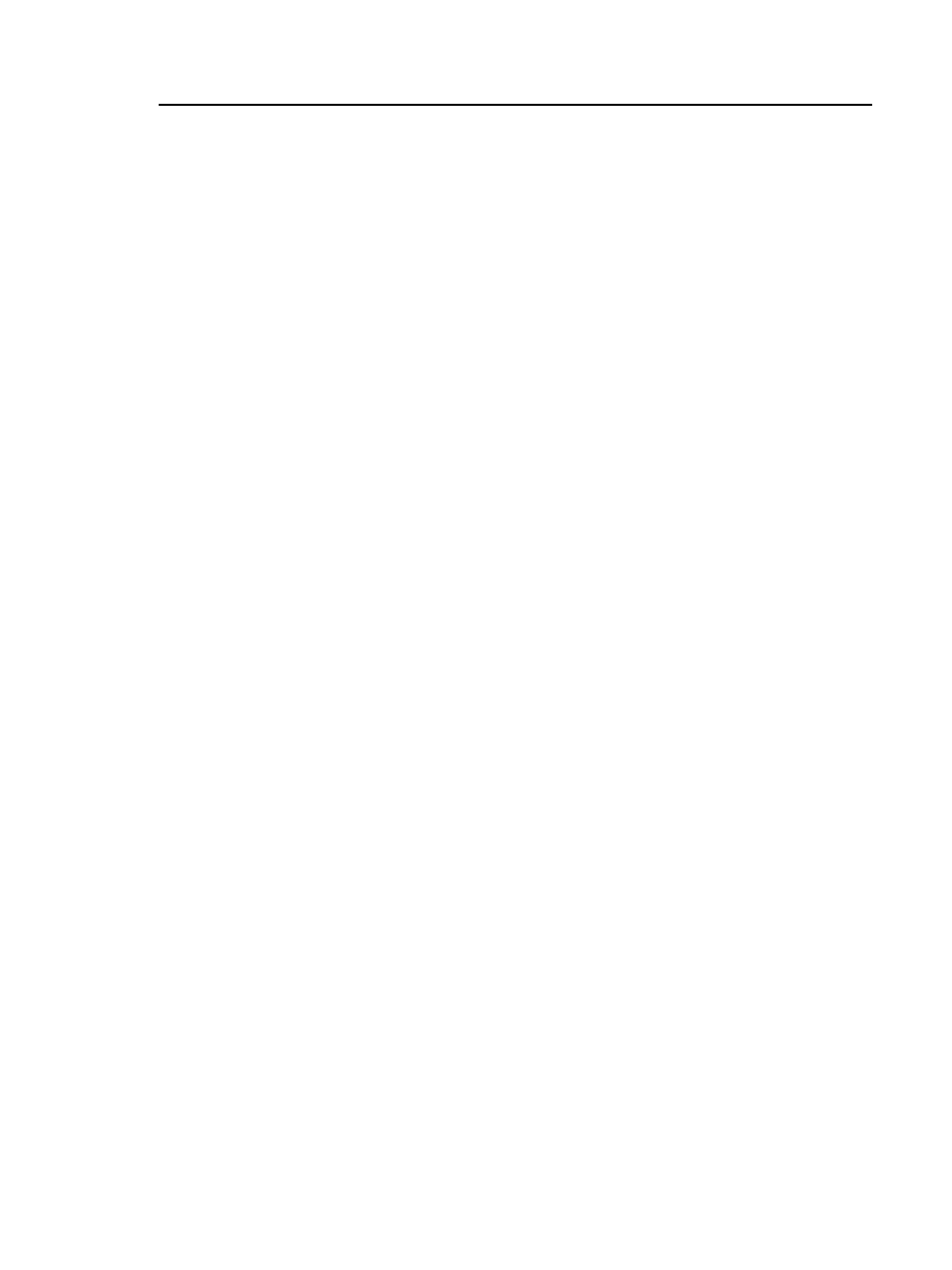
Chapter 2: Get Started
Tutorial: Certify Fiber Optic Cabling
39
For this tutorial, select General Fiber Optic. If you do not see
this limit on the TEST LIMIT screen, tap MORE, tap
Application, then tap General Fiber Optic.
Reference Method: Select the number of jumpers you in
each fiber path when you set the reference. For this
tutorial, select 1 jumper.
Connector Type: Select the type of connector, such as SC
or LC, used in the cabling. The tester saves this setting to
record the type of connector you used. This setting does
not change your test results or any of the diagrams that
the tester shows. If the correct type is not in the list, select
General.
No. of Connections/Splices: The Total Connections and
Splices settings are applicable only if the selected test
limit uses a calculated limit for loss. General Fiber Optic
does not use a calculated limit, so it is not necessary to
select these values.
2-5 On the TEST SETUP screen, tap SAVE.
For more information on settings, see “Settings for Loss/Length
Tests on Fiber” on page 170.
Step 3: Turn Off the Auto Save Function
For this tutorial, you will manually save the test results.
3-1 On the home screen, tap the Next ID panel.
3-2 On the CHANGE ID screen, tap the Auto Save control to make
it show Off.
3-3 Tap DONE.
