Step 3: turn off the auto save function – Fluke Networks CertiFiber Pro Users Manual User Manual
Page 69
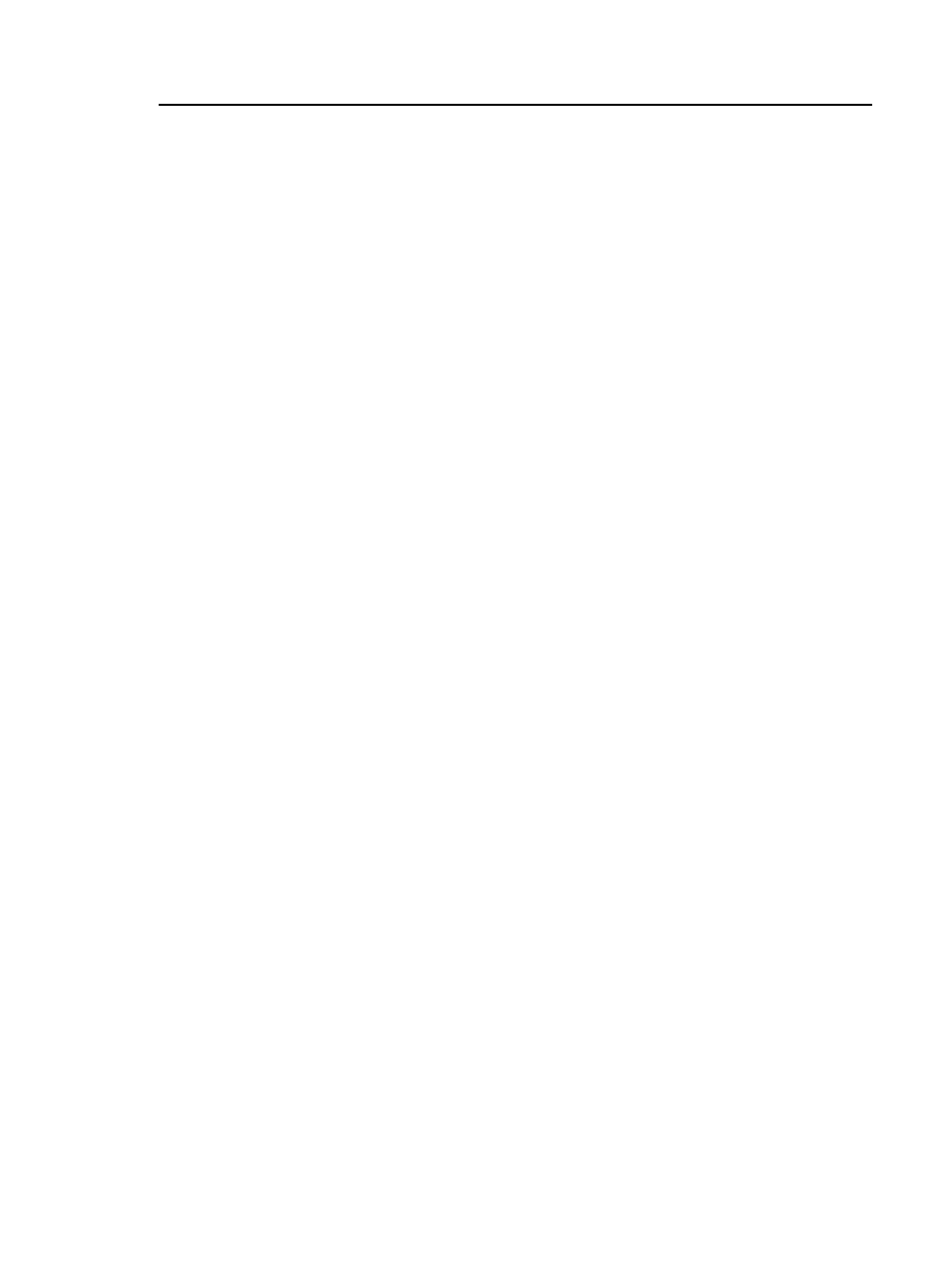
Chapter 2: Get Started
Tutorial: Do a Bi-Directional OTDR Test
47
Wavelengths: You can do tests at one or all of the
wavelengths that the fiber type supports. For this tutorial,
select all available wavelengths.
Fiber Type: This is the type of fiber you will test. The FIBER
TYPE screen shows the last 10 types of fiber that were
selected.
If you do not see the necessary fiber type, tap MORE, tap the
name of a Fiber Group, then tap a fiber in the group.
Fiber Type Settings: Tap this item to see the index of
refraction (IR) and Backscatter values for the Fiber Type
you selected.
Test Limit: The test limit specifies the limits for
measurements so that the tester can give a PASS or FAIL
result to the test. The TEST LIMIT screen shows the last 10
limits that were selected.
For this tutorial, select General Fiber. If you do not see this
limit on the TEST LIMIT screen, tap MORE, tap
Miscellaneous, then tap General Fiber.
2-5 On the TEST SETUP screen, tap SAVE.
For more information on settings, see “Settings for OTDR Tests”
on page 222.
Step 3: Turn Off the Auto Save Function
For this tutorial, you will manually save the test results.
3-1 On the home screen, tap the Next ID panel.
3-2 On the CHANGE ID screen, tap the Auto Save control to make
it show Off.
3-3 Stay on this screen to do the next step.
