Step 8: monitor the status of your project, How to change settings as you use a project, To change the id – Fluke Networks CertiFiber Pro Users Manual User Manual
Page 355
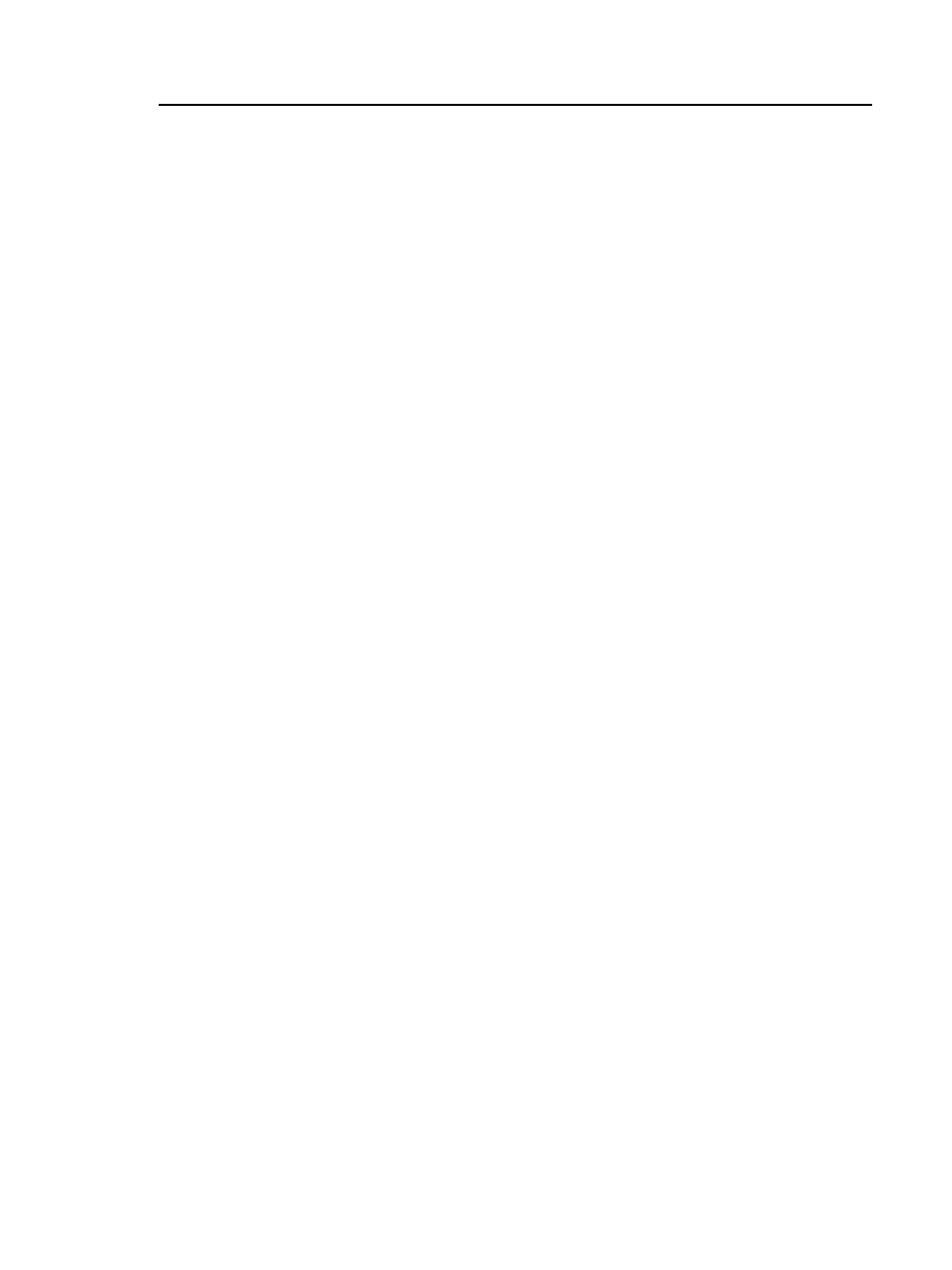
Chapter 14: Projects
How to Change Settings as You Use a Project
333
Step 8: Monitor the Status of Your Project
The home screen shows % Tested, which is the percentage
completed of the total number of tests you must do for the
project.
In this tutorial you set up IDs for 42 tests total (see page 325), and
have completed these tests:
One Autotest on twisted pair for ID B-00
Four OTDR tests: End 1 and End 2 for each fiber ID 1A and 1B
Two Loss/length tests: one for each fiber ID 1A and 1B
Total tests completed: 7
% Tested on the home screen shows 17% (7 tests completed
out of 42 total for the project)
To see the IDs that do not have results for a test, tap the Next ID
panel on the home screen. If the tester is in Smart Remote mode,
next tap the Input Fiber ID or Output Fiber ID window.
For a list of fiber IDs, the ID list under IDs Untested shows the IDs
that do not have results for the End selected at the top of the
screen and the Test Type shown.
For a list of copper IDs, the ID list shows the IDs that you have not
used.
How to Change Settings as You Use a Project
To Change the ID
Sometimes you must use an ID that is not the next ID in the set, an
ID that is not in the ID set, or an ID you used before. You can
change the ID on the CHANGE ID screen before you do a test or
enter the ID on the SAVE RESULT screen after you do a test.
