To make a cable id set for tests on fiber cabling – Fluke Networks CertiFiber Pro Users Manual User Manual
Page 338
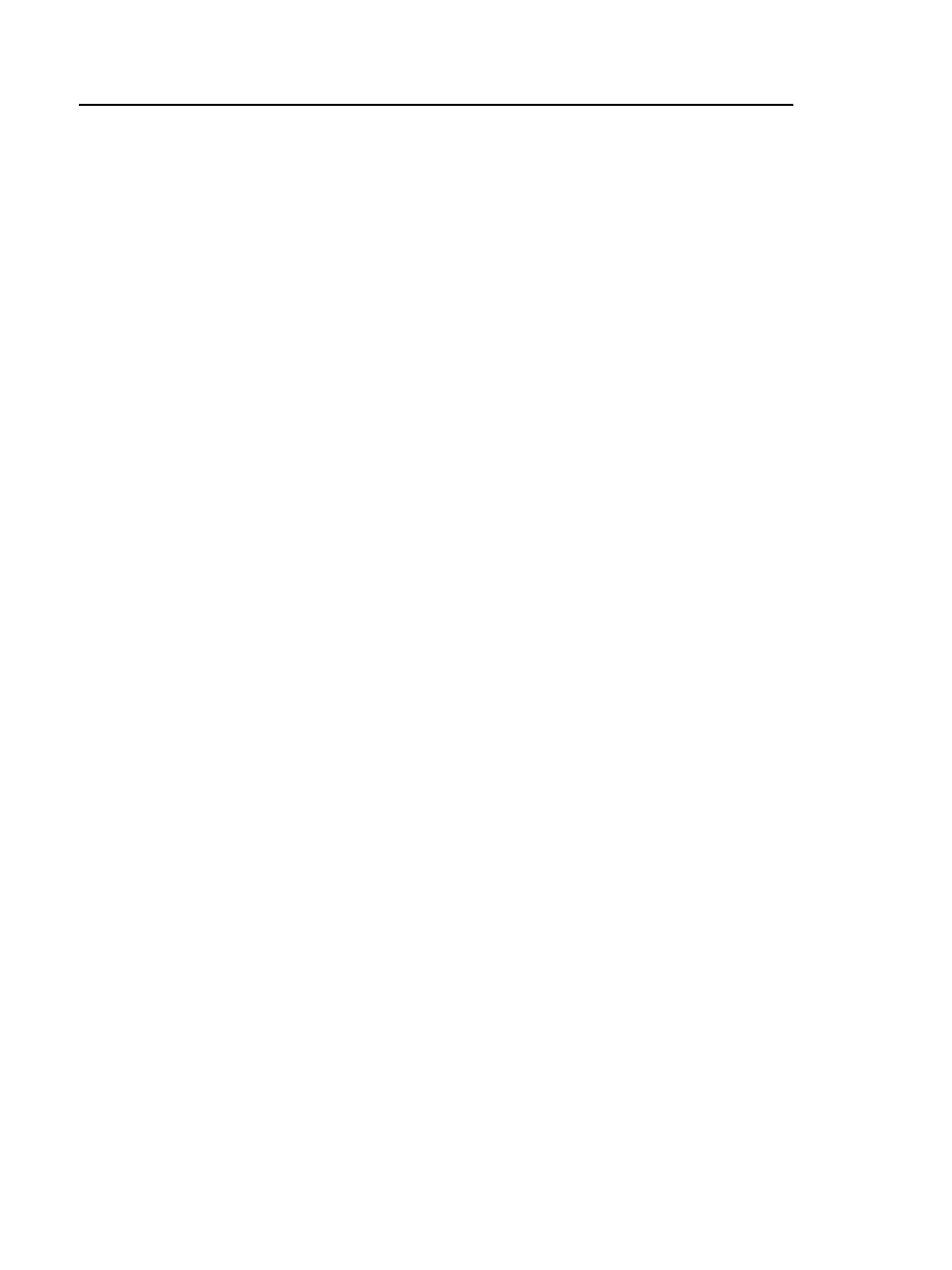
Versiv Cabling Certification Product Family
Technical Reference Handbook
316
c. Make sure that Copper is selected under Select Media.
Note
You can use ID sets you make for copper media only
when you do tests on copper cabling.
d. Tap REVIEW. The CABLE ID REVIEW screen shows the ID set
and the total number of IDs.
4-3. To save the ID set, tap SAVE on the CABLE ID REVIEW screen.
To make a cable ID set for tests on fiber cabling
4-4. On PROJECT screen, tap NEW ID SET.
4-5. For this tutorial, you will make an ID set that has 10 IDs for 5
duplex fiber links:
a. On the CABLE ID SETUP screen (Figure 125 on page 318), tap
the box under First ID, use the keyboard to enter 1A.
b. Tap the box under Last ID, use the keyboard to enter 5B,
then tap DONE.
c. Under Select Media, tap Fiber. The screen shows the tests
you can do with the OptiFiber Pro and CertiFiber Pro
modules. The tester uses these settings to calculate how
many tests you have completed in the project.
d. Tap End 1 and End 2 for the OTDR test and tap the Loss/
Length test.
Note
You can use ID sets you make for fiber media only
when you do tests on fiber cabling.
e. Tap REVIEW. The CABLE ID REVIEW screen shows the ID set,
the total number of IDs, and the tests you specified for the ID
set.
4-6. To save the ID set, tap SAVE on the CABLE ID REVIEW screen.
4-7. On the PROJECT screen, delete the default ID set Next ID: 001.
