Step 4: do an autotest, Step 5: monitor the status of your project – Fluke Networks CertiFiber Pro Users Manual User Manual
Page 347
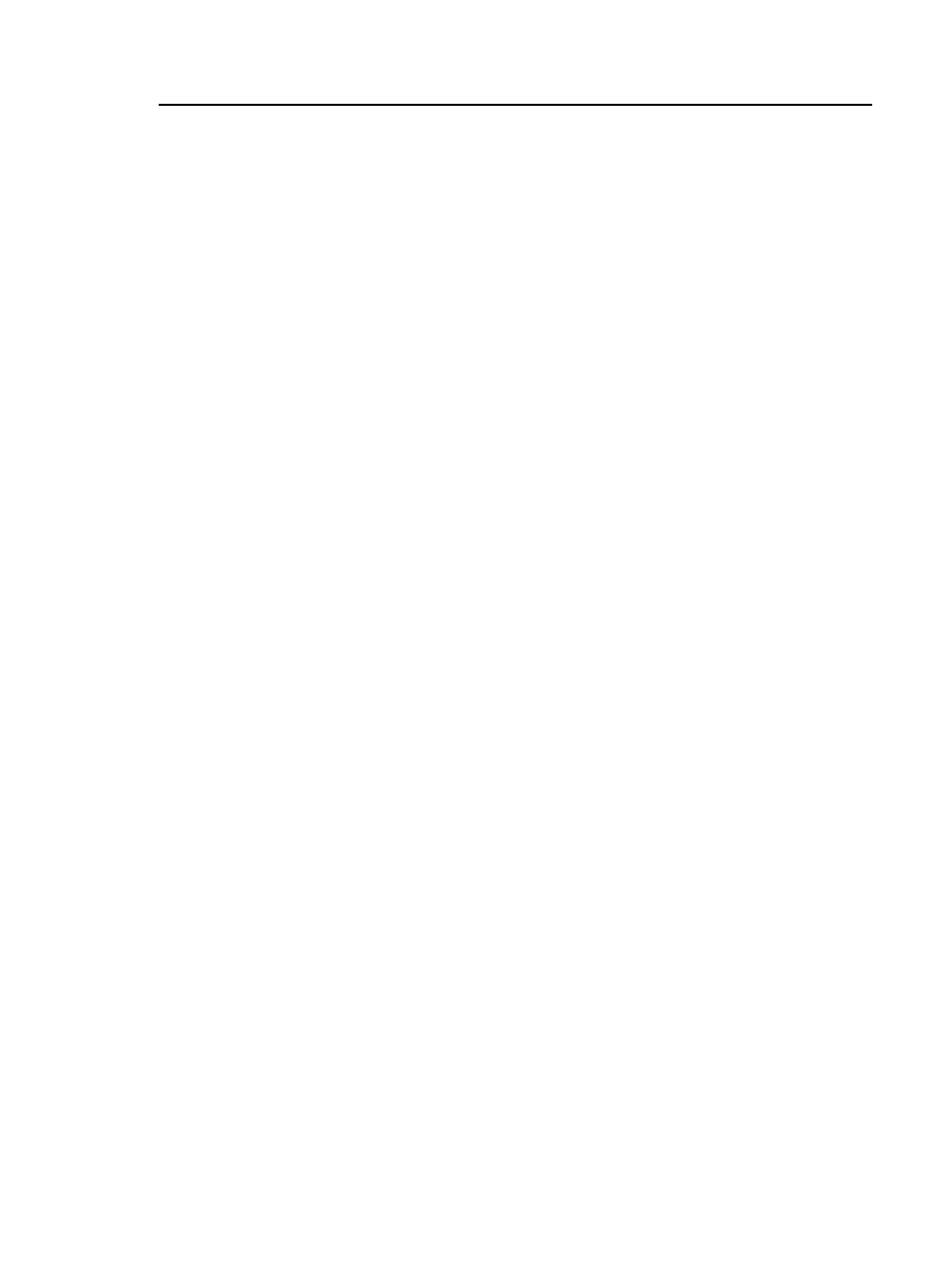
Chapter 14: Projects
Tutorial: How to Use a Project for Tests with a CableAnalyzer Module
325
To edit a test, tap the test, then tap EDIT.
Note
Test limits are not applicable to the FaultMap test.
Test limits and fiber types are not applicable to
the FiberInspector test.
To do the selected test, tap USE SELECTED, then tap TEST or
press .
Step 4: Do an Autotest
4-1 Attach the correct adapters to the main and remote testers.
4-2. Connect the testers to the cabling.
To do an Autotest without connections to installed cabling,
connect the main and remote testers together with two
channel adapters and twisted pair cable.
4-3. Tap TEST or press . When the test is completed and if it
passed, the tester automatically saves the results with the first
ID in the set (B-00 in this example).
Step 5: Monitor the Status of Your Project
The home screen shows % Tested, which is the percentage
completed of the total number of tests you must do for the
project.
For example, in this tutorial you set up IDs with 42 tests total:
10 fiber IDs with OTDR End 1 and End 2 and Loss Length tests
in each ID, for a total of 30 fiber tests.
12 copper IDs (you can save one copper Autotest in each ID)
Total tests: 42
If you did one Autotest on twisted pair for ID “B-00” as instructed
by this tutorial, the % Tested shows 2% (1 test completed out of
42 total for the project).
