Import an id set into a project – Fluke Networks CertiFiber Pro Users Manual User Manual
Page 362
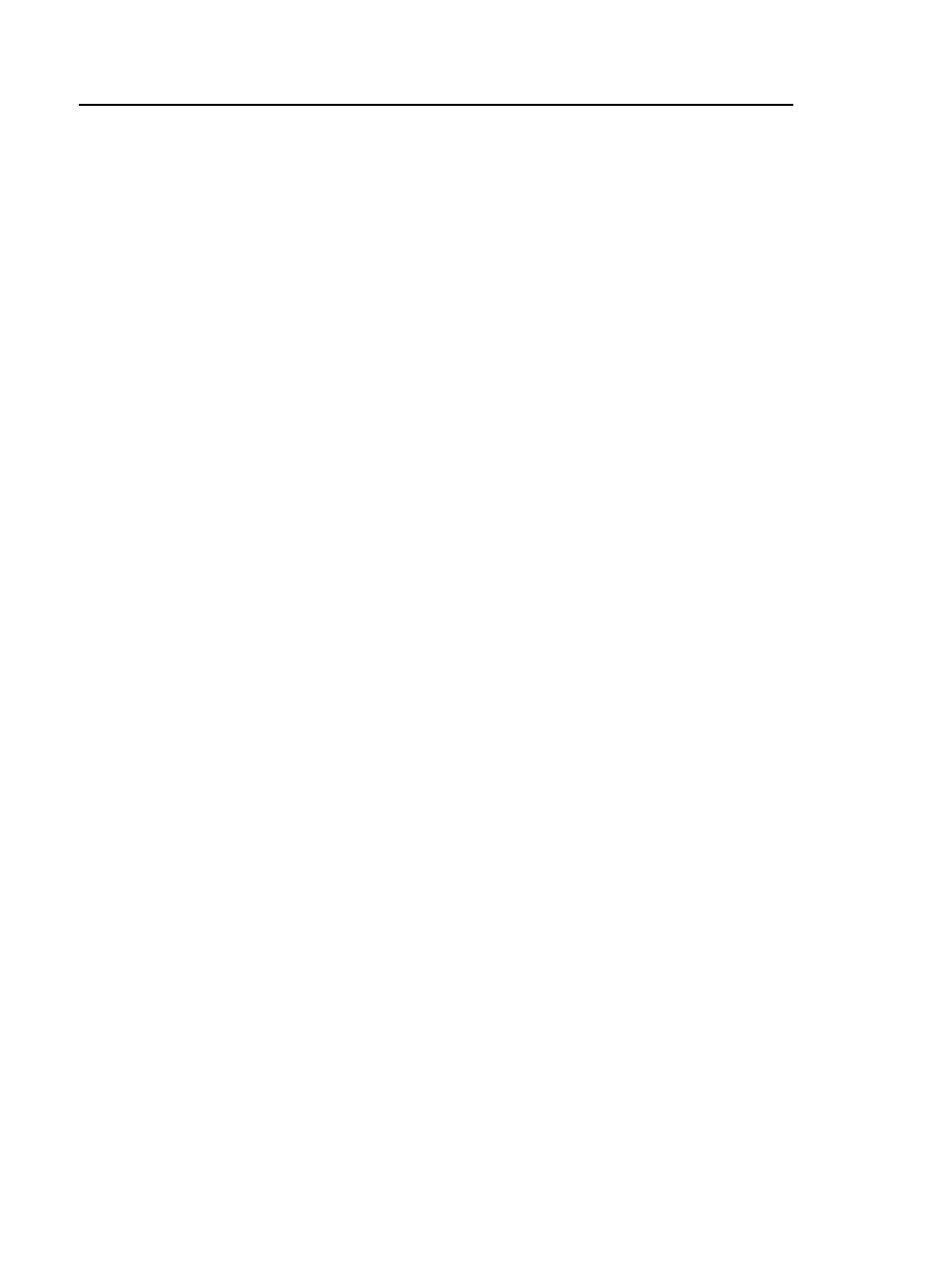
Versiv Cabling Certification Product Family
Technical Reference Handbook
340
If your project has only a Next ID set, the tester cannot calculate
the percentage of the project that is completed, so the % Tested
value does not show on the home screen.
If your project has both a Next ID set and sets with first and last
IDs, the % Tested value includes tests you saved with Next ID. For
example, if you have one Next ID set and one set with 10 IDs, and
you save 10 results with next IDs, the % Tested shows 50% (10
saved results divided by 20 IDs).
Import an ID Set into a Project
You can use LinkWare software to make ID sets, download them
to the tester, then import them into projects.
Note
ID sets that you download to the tester must have
the extension “.ids”.
To import an ID set
1
In LinkWare, select Utilities > (module name) > Create ID List
to make an ID set and download it to the tester. See the
online help in LinkWare for instructions.
2
On the home screen, tap the PROJECT panel.
3
Make sure the correct project shows on the PROJECT screen. If
necessary, tap CHANGE PROJECT to select a new project.
4
On the PROJECT screen tap NEW ID SET, then tap IMPORT.
5
On the IMPORT CABLE ID screen, tap the ID set you
downloaded.
6
Under Select Media, tap Copper or Fiber to specify the type of
tests that will use the IDs.
For IDs for fiber tests: Under Fiber, select the tests that are
necessary for the project. These selections let you use the %
Tested value on the home screen to monitor the progress of the
project.
7
Tap IMPORT.
