Step 3: do an autotest in smart remote mode – Fluke Networks CertiFiber Pro Users Manual User Manual
Page 205
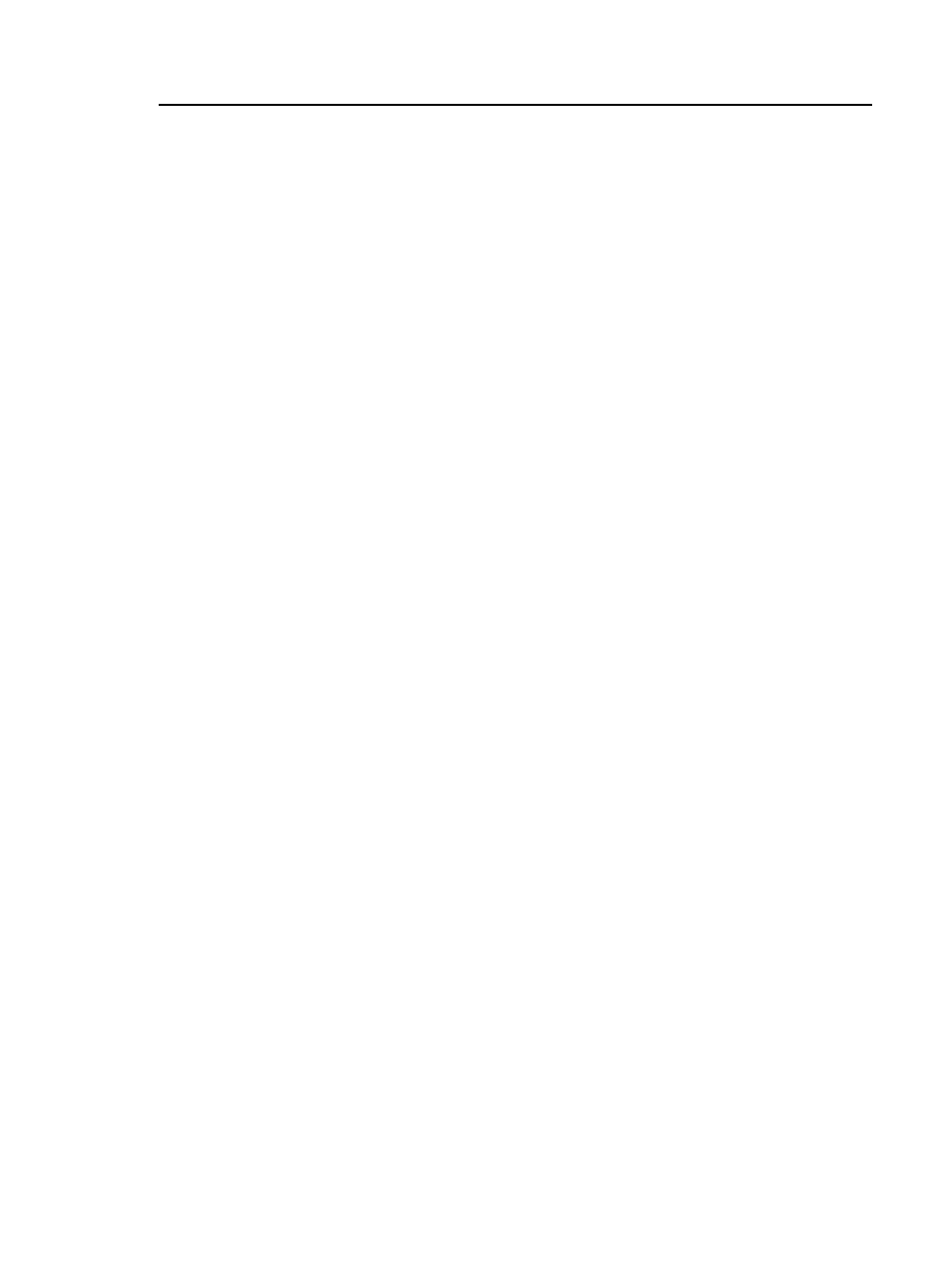
Chapter 7: How to Certify Fiber Cabling
Autotest in Smart Remote Mode
183
Step 3: Do an Autotest in Smart Remote Mode
Caution
If you disconnected a test reference cord from the
output of the tester or remote, you must set the
reference again to make sure your measurements
are reliable.
3-1 On the SET REFERENCE screen, when the set reference or
TRC verification procedure is completed, tap NEXT to see
how to connect to the link under test.
3-2 Clean and inspect all the connectors.
3-3 Make the connections to do the test on the fiber link, as shown
on the screen and in Figure 81, then tap HOME.
3-4 Tap TEST on the main tester or press on the main or
remote tester.
If the CHECK FIBER CONNECTIONS screen shows an open
fiber:
Make sure that all connections are good and no fibers
have damage. Use the VFL to make sure the fibers in the
link have continuity.
Make sure that the remote is on.
Switch the connections at one end of the patch panel.
If you are not sure you are connected to the correct
fibers, connect the main tester’s INPUT fiber to different
connections until the test continues or the INPUT fiber
on the display is green. Then if necessary, connect the
remote’s INPUT fiber to different connections until the
test continues.
3-5 If Bi-Directional is On: Halfway through the test, the tester
tells you to switch the input and output fibers. See “Bi-
Directional Tests” on page 206.
