Step 1: see how much memory is available, Step 2: set up an otdr test – Fluke Networks CertiFiber Pro Users Manual User Manual
Page 68
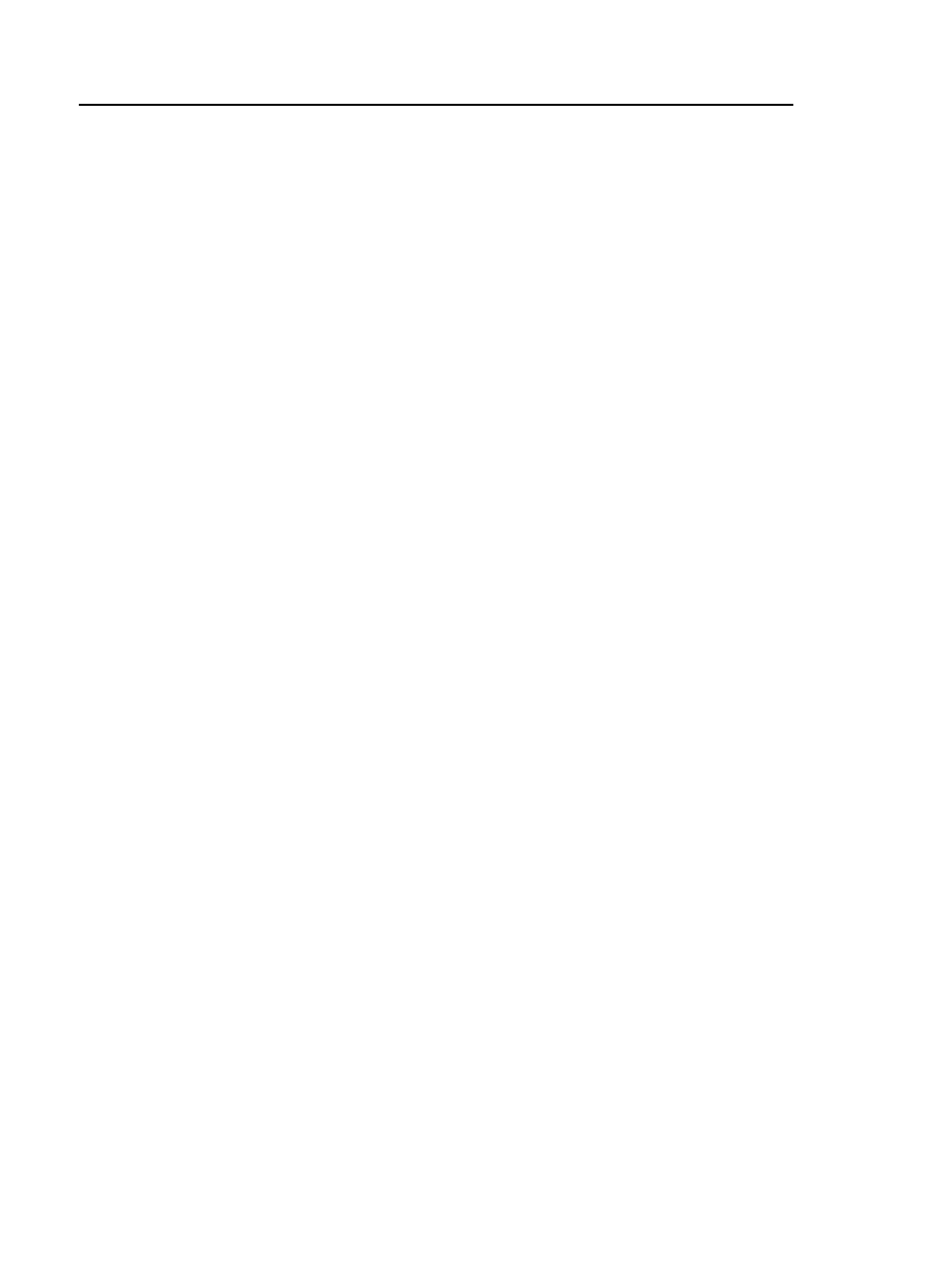
Versiv Cabling Certification Product Family
Technical Reference Handbook
46
Step 1: See How Much Memory is Available
On the home screen, tap the TOOLS icon, then tap Memory
Status.
The MEMORY STATUS screen shows these values:
The percentage of memory available
The number of test records that are saved
The number of ID sets that have been downloaded to the
tester from LinkWare.
The memory space taken by other files, such as the databases
for projects and limits.
Step 2: Set Up an OTDR Test
2-1 Attach an OptiFiber Pro module to the tester.
2-2 On the home screen, tap the test setup panel.
2-3 On the CHANGE TEST screen, tap NEW TEST.
2-4 On the TEST SETUP screen, tap each setting to make these
selections:
Module: This is the module you will use for the test. For
an OTDR test, tap the OFP (OptiFiber Pro) module you will
use.
Note
You can select settings for any module that the
tester can use. It is not necessary to install a
module before you set up a test for that module.
Test Type: Make sure the Test Type is Auto OTDR. If it is
not, tap Test Type then tap Auto OTDR.
Launch Compensation: When this setting is On, the tester
removes the losses, lengths, and attenuation coefficients
of the launch and tail cords from overall OTDR results. For
this tutorial, set it to On.
