Dell POWEREDGE M1000E User Manual
Page 1032
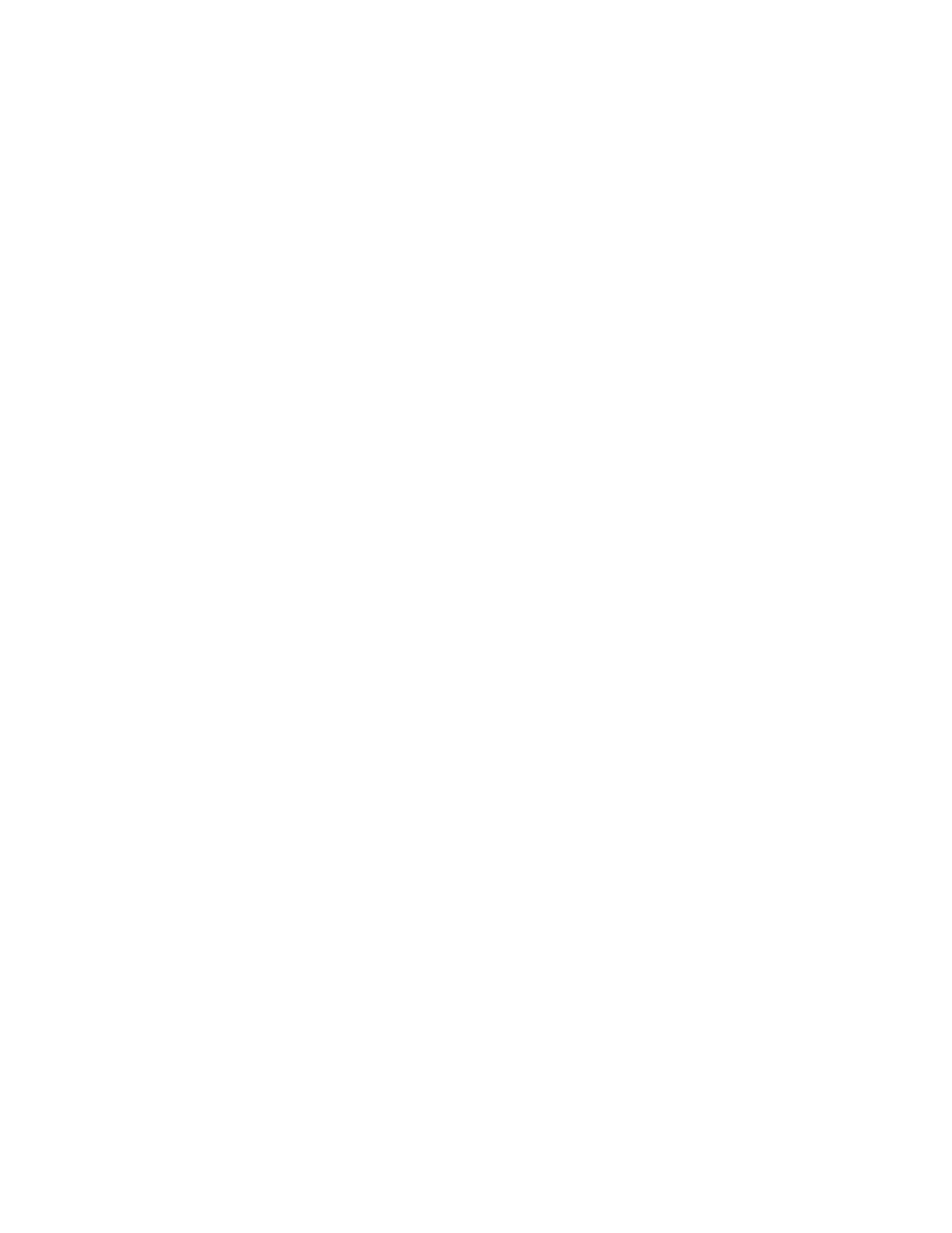
1000
Fabric OS Command Reference
53-1001764-02
userConfig
2
To change account bob's AD member list to 128 and 129, Home AD to 128:
switch:admin>
userConfig --change bob -a 128,129
To add AD 0 and 255 to bob’s AD member list. Home AD is unchanged:
switch:admin>
userConfig --addad bob -a 0,AD255
To delete AD 128 from bob’s AD member list. New home AD is set to 0:
switch:admin>
userConfig --deletead bob -a 128 -h 0
B. The following examples illustrate how to create and manage user accounts in an LF-enabled
environment.
To create a new account named "test" with admin role and admin chassis permissions in the LF
member list 1-10:
switch:admin>
userconfig --add test -l 1-10 -r admin -c admin
Setting initial password for test
Enter new password:
Re-type new password:
Account test has been successfully added.
To display current account information:
switch:admin>
userconfig --show test
Account name: test
Role: admin
Description:
Enabled: Yes
Password Last Change Date: Sat Jun 14 2008
Password Expiration Date: Not Applicable
Locked: No
RoleLFMaps: admin: 1-10 chassis
Chassis Role: admin
Home Context: 1
To grant user access permissions to the test account for the Virtual Fabrics 11-15:
switch:admin>
userconfig --addlf test -r user -l 11-15
New LFs/Chassis role for account test has been successfully added.
To change the test account's access permissions for the Logical l Fabrics 5 and 6 to ZoneAdmin
and the chassis permission to user:
switch:admin>
userconfig --change test -r zoneadmin -l 1-5 -c user -h 4
Broadcast message from root (ttyS0) Sat Jun 14 01:05:28 2008...
Security Policy, Password or Account Attribute Change: test will be logged out
To display the test account information:
switch:admin>
userconfig --show test
Account name: test
Role: zoneadmin
Description:
Enabled: Yes
Password Last Change Date: Sat Jun 14 2008
Password Expiration Date: Not Applicable
Locked: No
RoleLFMaps: zoneadmin: 1-5 admin: 6-10 user: 11-15 chassis
Chassis Role: user
Home Context: 4
