Ricoh fi-8040 Desktop Scanner User Manual
Page 80
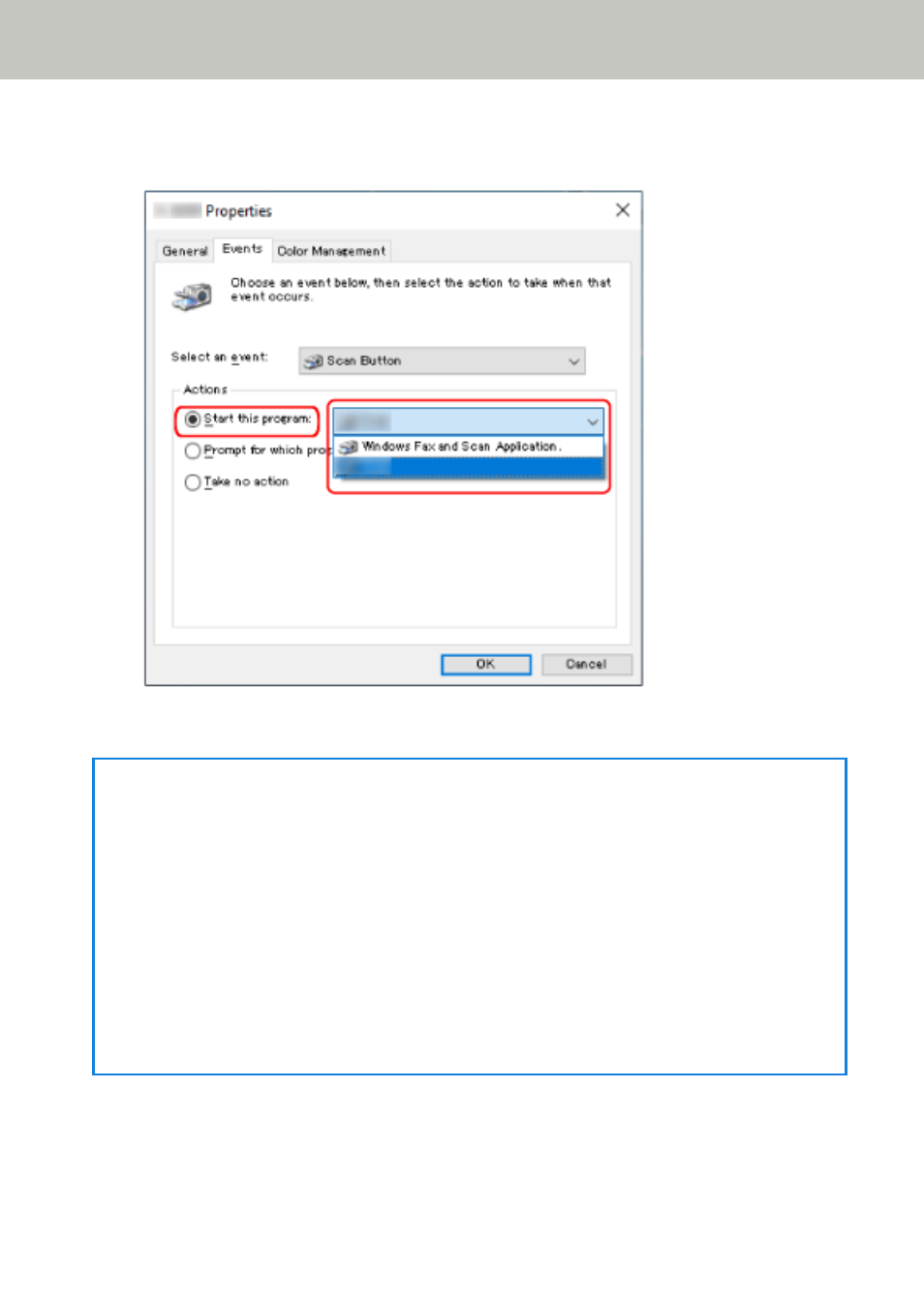
Click [Start this program] under [Actions], and select an image scanning application from the
program list.
7
Click the [OK] button.
HINT
●
To set multiple buttons, repeat steps
.
●
When an image scanning application that allows profiles to be created, such as PaperStream
Capture, is installed on a computer, if a profile is associated with a function button of the scanner
in the scanning application settings, the profile name is displayed on the function button on the
touch screen of the scanner.
When the scanning application on the computer is ready to scan a document, in some cases, it is
possible to scan a document by pressing the [Scan] button on the touch screen of the scanner
instead of operating the scanning application to scan a document.
In that case, even when the profile name is displayed in place of the name of the function button
(Scan Button) on the touch screen, scanning can be started from the image scanning application on
the computer.
How to Perform a Basic Scan
80
