Ricoh fi-8040 Desktop Scanner User Manual
Page 35
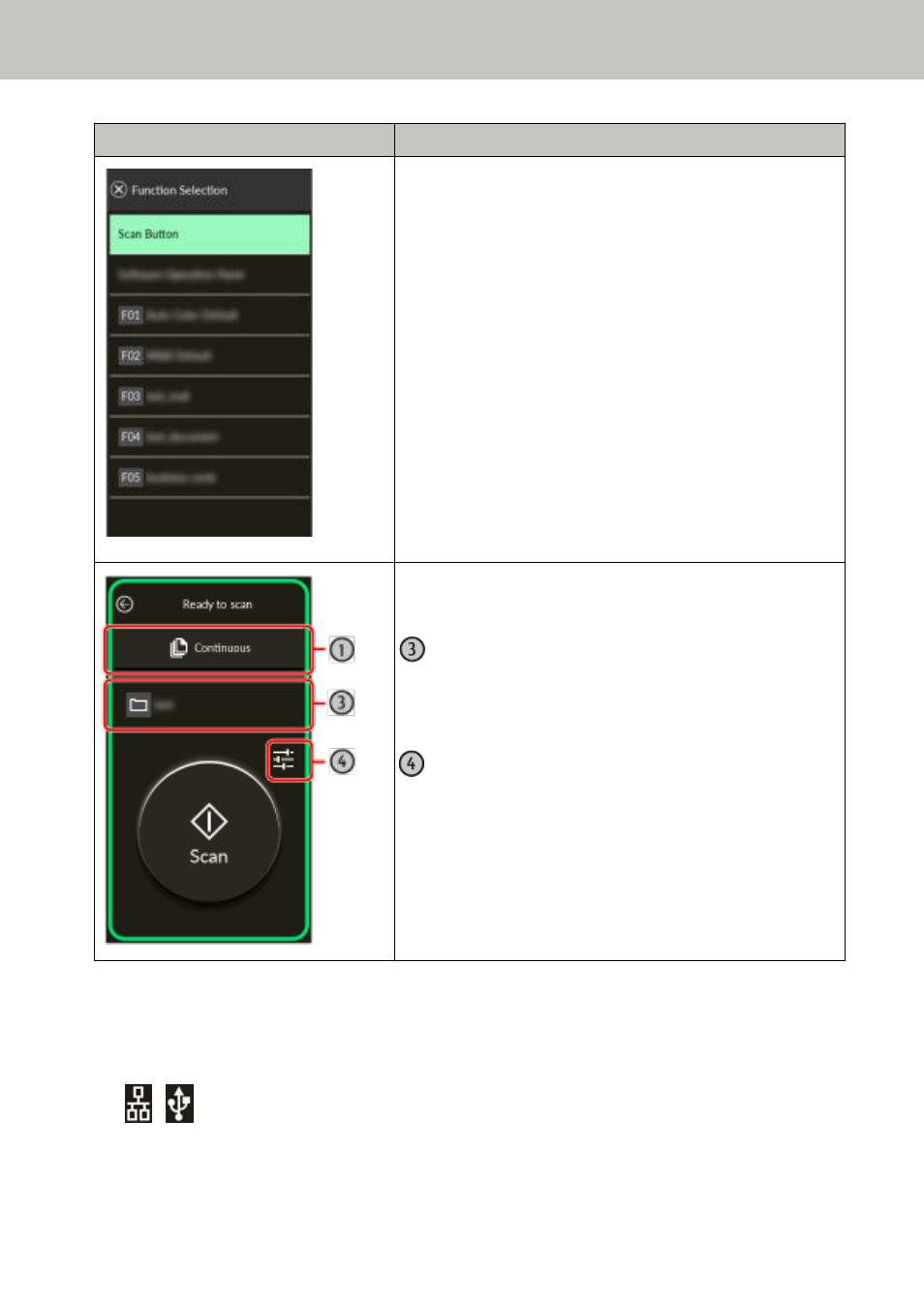
Screen
Description
This screen is displayed when the scanner is used connected
to a computer. From this screen, select the functions that
you want to start up on the touch screen when scanning
documents.
The listed functions can be filtered. For details, refer to
Function Selection Display (page 301)
.
The list of functions are updated when the computer using
the scanner is switched or the settings for Button Event
Manager, which monitors the buttons on the scanner, is
changed.
Pressing the [Scan] button will launch the Software
Operation Panel when [Software Operation Panel] is
selected from the list. When the scanner is connected via a
wired LAN, enable [Watch Button Event] in Button Event
Manager.
For details about Button Event Manager, refer to the
Network Setup Tool for fi Series Help.
The screen for starting a scan when the scanner is used by
itself (DirectScan).
Destination/Job
The destination where images are sent or the name of
the job to be processed is displayed.
Scan settings button
Press this button to temporarily change the scan
settings.
The following explains the details of each icon:
(1) Icons displayed in the lower part of the touch screen
The following icons are displayed:
/
You can check the connection method of the scanner.
Scanner Overview
35
