Ricoh fi-8040 Desktop Scanner User Manual
Page 34
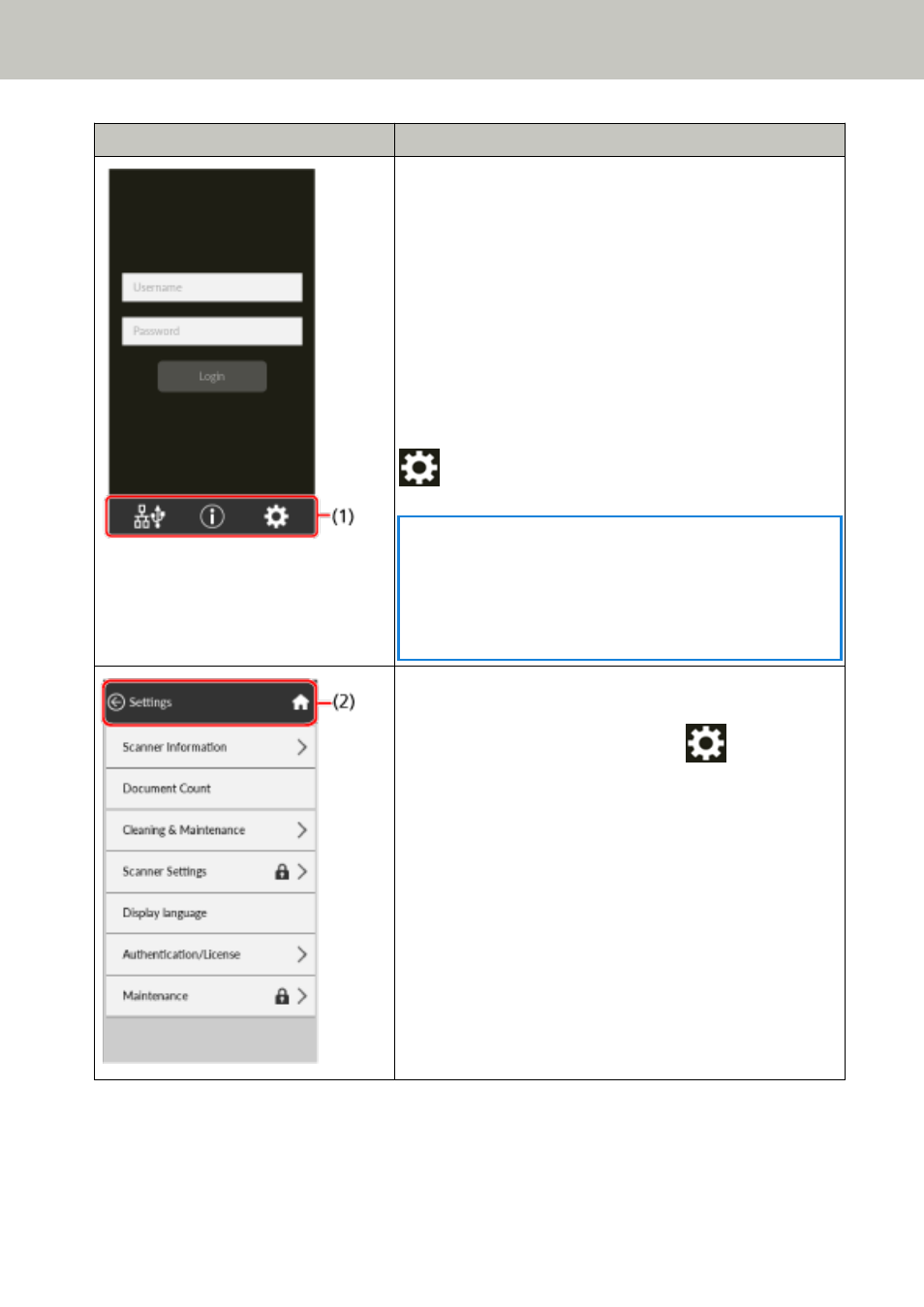
Screen
Description
The main screen of the scanner connected to PaperStream
NX Manager.
The screen example is for the login method that uses a user
name.
Enter authentication information, including user name, and
press the [Login] button to log in to PaperStream NX
Manager.
The screen appears when use of PaperStream NX Manager is
enabled.
You can specify whether to use PaperStream NX Manager in
the [How to use] screen on the touch screen.
The screen can be displayed in the following procedure:
→
[Scanner Settings]
→
[How to use]
HINT
You can also specify whether to use PaperStream NX
Manager in fi Series Network Settings.
For details, refer to
Network Settings (fi Series Network
.
This screen displays the scanner information, and from here
you can configure various settings.
This screen is displayed when you press
at the bottom
of the touch screen.
Scanner Overview
34
