Using the scanner by itself (directscan) – Ricoh fi-8040 Desktop Scanner User Manual
Page 47
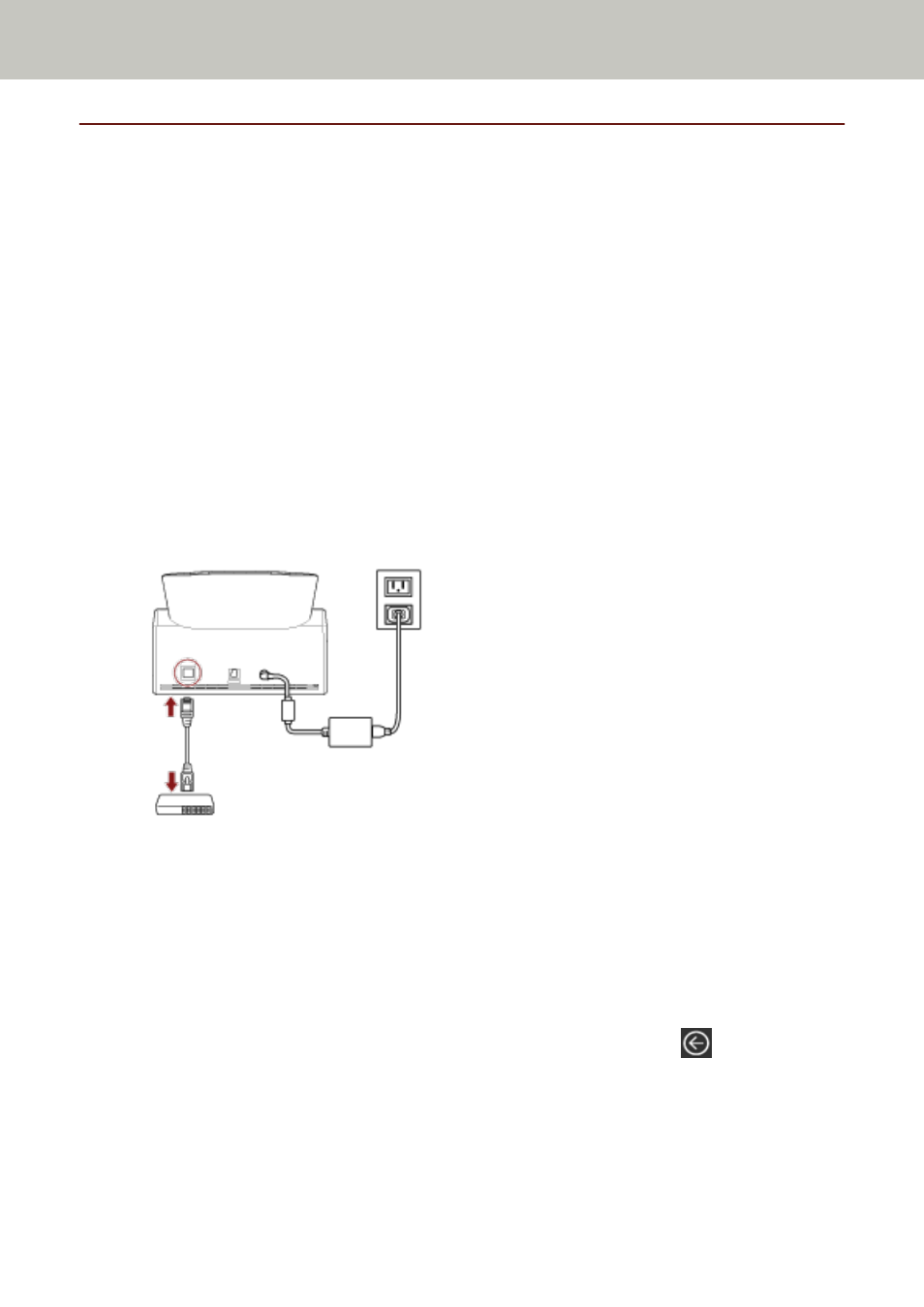
Using the Scanner by Itself (DirectScan)
This section explains the setup procedure for using the scanner by itself (DirectScan).
For this section, the scanner is connected to the network device via a wired LAN.
About the procedure from unpackaging the scanner to turning the power on, refer to Getting Started.
1
Turn on the scanner.
For details, refer to
How to Turn the Power ON (page 61)
2
In the [Display language] screen, select a language, and press the [Next] button.
3
When the [Limited Warranty Guide] screen appears, confirm the displayed information and
press the [Next] button.
4
In the [Startup Mode] screen, select a startup mode and press the [Next] button.
5
In the [Select Usage] screen, select [Use the scanner by itself] and press the [Next] button.
6
While displaying the [Wired LAN Connection] screen, connect the scanner to a network device
via a LAN cable.
●
When the scanner is connected to the network and the NTP server is set automatically, proceed
to step
●
When the scanner is connected to the network and the NTP server is not set automatically,
proceed to
.
7
Set the NTP server manually.
a
In the [Wired LAN Connection] screen, press the [Network Settings] button.
b
In the [Network] screen, configure the network settings and press
.
If the NTP server information is obtained, proceed to step
If the NTP server information is not obtained, proceed to step
.
c
In the [Specify an NTP Server] screen, specify an NTP server and press the [Next] button.
Scanner Setup
47
