Adding a save destination, Adding/changing/deleting a – Ricoh fi-8040 Desktop Scanner User Manual
Page 138
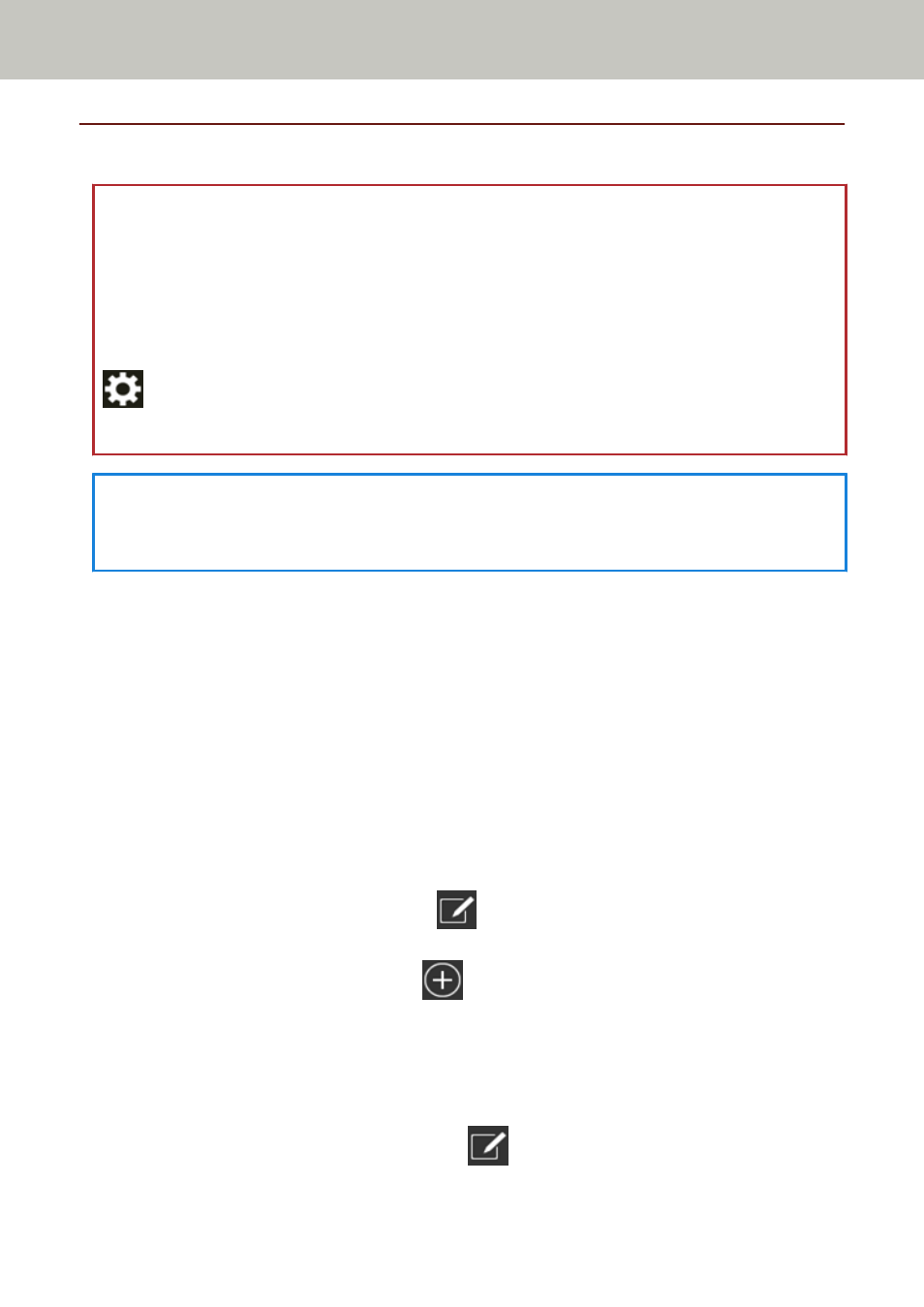
Adding/Changing/Deleting a Save Destination for Images
ATTENTION
When a password for editing DirectScan settings has been set, the password is required to set save
destinations, email addresses, and jobs.
Set a password to prevent save destination paths or email addresses from being leaked.
Change the password regularly.
The password for editing DirectScan settings can be changed in the screen that appears in the
following procedure:
→
[Scanner Settings]
→
[Network]
→
[DirectScan]
→
[Password for Editing DirectScan
Settings]
HINT
Save destinations can be configured in fi Series Network Settings.
For details, refer to
Network Settings (fi Series Network Settings) (page 359)
.
Adding a Save Destination
Add save destinations (folders on the network) to which scanned images will be saved when using
DirectScan.
Up to 25 save destinations can be added.
1
Display the [Select Save Destination] screen by one of the following methods.
●
From [Save to a folder]
a
In the main screen, press the [Save to a folder] button.
●
From [Perform Job]
a
In the main screen, press the [Perform Job] button.
b
In the [Select Job] screen, press
.
c
In the [Edit Job] screen, press
.
d
For [Destination Type] in the [Add Job] screen, configure the settings for [Save to a
folder].
e
In the [Add Job] screen, press [Destination].
2
In the [Select Save Destination] screen, press
.
Various Ways to Scan (DirectScan)
138
