Ricoh fi-8040 Desktop Scanner User Manual
Page 210
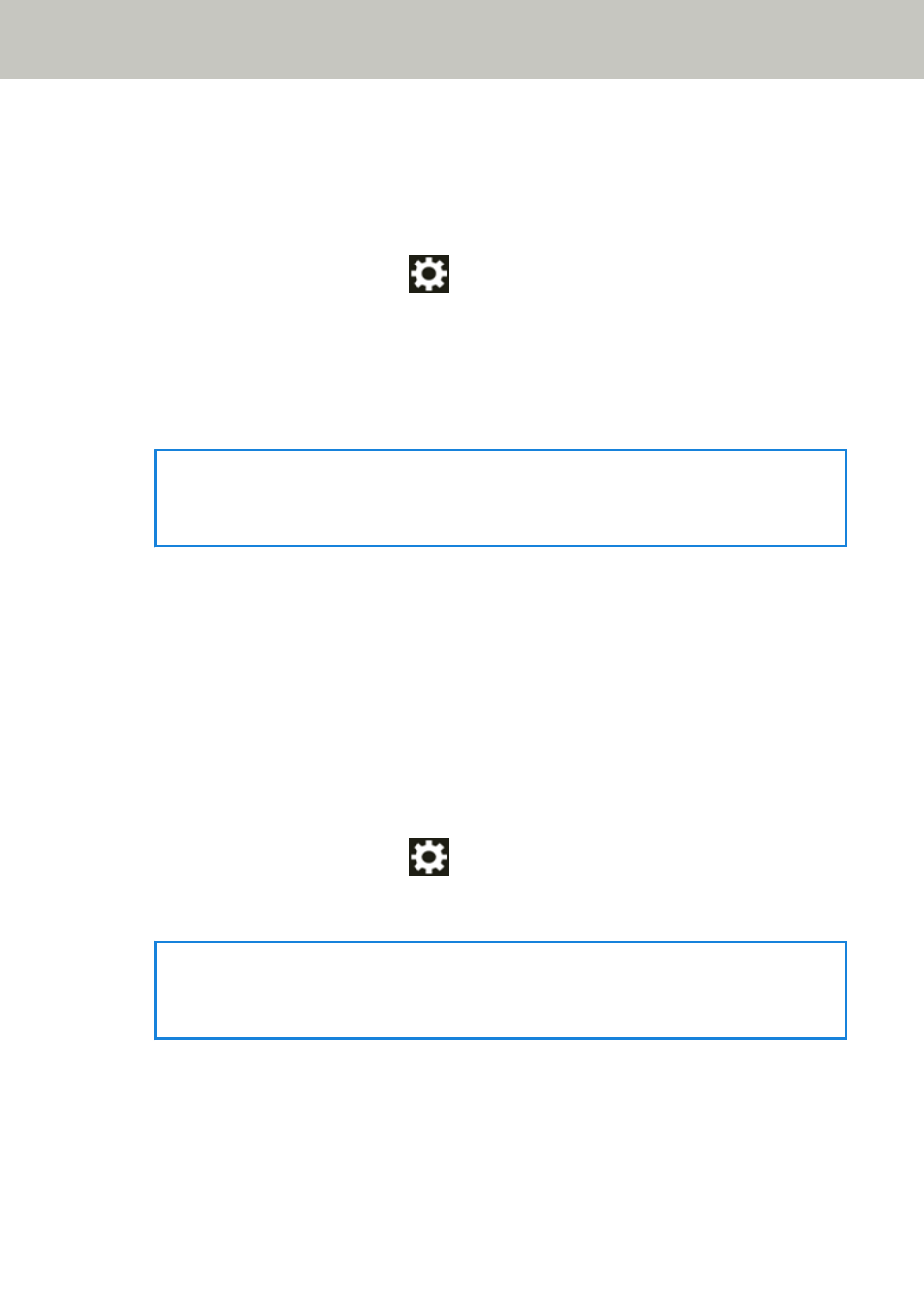
●
Are the settings on the scanner that are related to the server specified correctly?
Solution
Check the server setting items in the following procedure:
1
On the touch screen, press
→
[Scanner Settings]
→
[Network]
→
[Server].
2
Press the server to be connected to, and check the setting items.
●
Whether [Enable] is on.
●
Whether [Host Name/IP address] and [Port Number] are correct.
●
Whether the setting for [Authentication] for a proxy sever is correct.
HINT
The server setting items can also be checked in fi Series Network Settings.
For details, refer to
Network Settings (fi Series Network Settings) (page 359)
.
●
Are the settings on the server specified correctly?
Solution
Refer to the manual for your server and check the settings.
●
Are the [Network Encryption] settings the same on the scanner and the server?
Solution
Check that the [Network Encryption] setting on the scanner is the same as the settings on
PaperStream NX Manager, Scanner Central Admin Server, and Scanner Central Admin Desktop
in the following procedure:
1
On the touch screen, press
→
[Scanner Information]
→
[Network].
2
Check [Network Encryption] in the [Network] screen.
HINT
The network encryption setting can also be checked in fi Series Network Settings.
For details, refer to
Network Settings (fi Series Network Settings) (page 359)
.
Troubleshooting
210
