Ricoh fi-8040 Desktop Scanner User Manual
Page 293
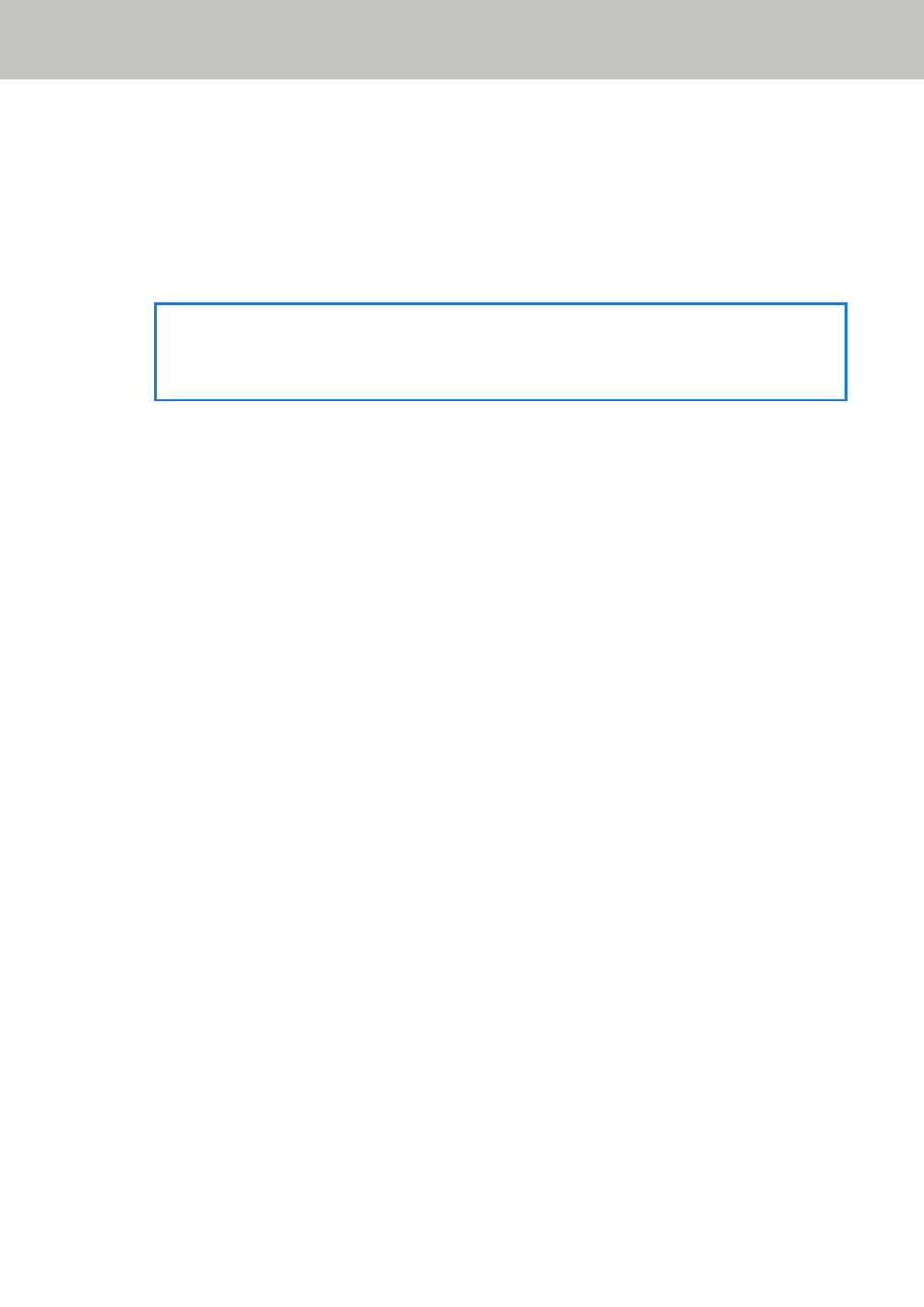
Overlap pattern
[Clear] button
Press this to erase the overlap patterns that were memorized in Auto mode.
Delete all the overlap patterns that have been memorized in the scanner.
You can erase overlap patterns that were not supposed to be memorized, but be
careful with this operation because all memorized patterns will be erased.
HINT
When the setting for using the Carrier Sheet is enabled in the scanner driver, [Intelligent
Multifeed Detection] is disabled.
Manual Feeding
Configure the settings when manually loading and scanning one sheet at a time.
When you scan by manually loading one sheet at a time, you can specify the waiting time
(interval) for loading the next document in the ADF paper chute (feeder). This enables
continuous scanning as long as you load a document within the specified time.
If the specified time is exceeded, the scan is finished automatically.
Continuous Feed Mode
Set whether to enable the Manual Continuous Mode.
Set [Continuous Feed Mode] to on to scan more than one document in succession
manually.
The factory default setting is set to off.
When Manual Single Mode is used, the setting for [Continuous Feed Mode] is ignored.
Manual Feed Mode
Set this item when you use Manual Single Mode to scan documents by manually loading
one document at a time in succession.
Do not continue
Clears Manual Single Mode after a scan is complete.
This is the factory default setting.
Continue
Does not clear Manual Single Mode until the [Manual - Single] button is pressed on
the touch screen.
Timeout seconds
Specify the time period until which the scanner confirms that no documents are loaded in
the ADF paper chute (feeder) (the interval between the last scan and the detection of
whether the next document is loaded or not).
The factory default setting is "10".
Scanner Settings (Touch Screen)
293
