Ricoh fi-8040 Desktop Scanner User Manual
Page 370
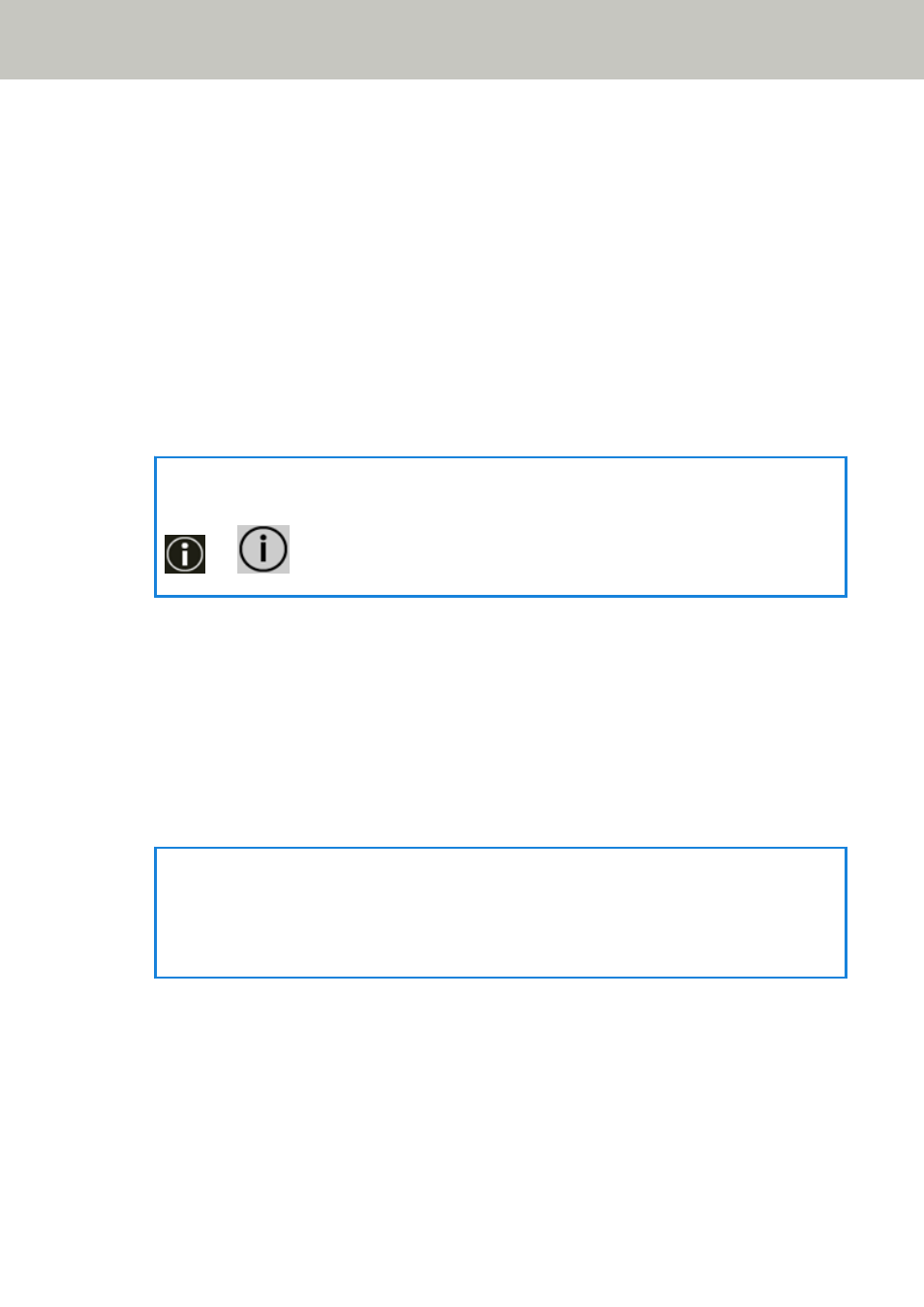
●
Manual
When [Manual] is selected, specify the following items:
-
[Receive RA packet] check box
Select the [Receive RA packet] check box to enable an IPv6 address that has been
generated automatically.
You can check an IPv6 address that has been generated automatically in the [Scanner
Information] window.
The check box is selected for the factory default setting.
-
IP Address
-
Subnet prefix length
-
Default Gateway
●
Disabled
HINT
The IP address can be checked in the screen that appears via the following procedure:
→
on the touch screen
[Enable Dynamic DNS] check box
Set this item to obtain an IP address of the scanner automatically.
Select this check box when you want to specify a scanner name (host name) and search for a
scanner in Scanner Selection Tool.
The check box is cleared for the factory default setting.
When the check box is selected and a scanner is connected to a network, a scanner name (host
name) and an IP address will be automatically registered in the DNS servers.
You can specify a scanner name (host name) to be registered in the DNS servers for [Scanner
name]. For details, refer to
.
HINT
●
The DNS servers need to be set on the scanner.
●
If you enter a blank space or "_" for [Scanner name], it is converted to "-" and registered
in the DNS servers.
Even if the IP address assigned by the DHCP server has been changed, the scanner name (host
name) registered in the DNS servers can still be used to search for the scanner.
For details about searching for a scanner, refer to the Network Setup Tool for fi Series Help.
For details about how to start up Scanner Selection Tool, refer to
Network Settings (fi Series Network Settings)
370
