Ricoh fi-8040 Desktop Scanner User Manual
Page 124
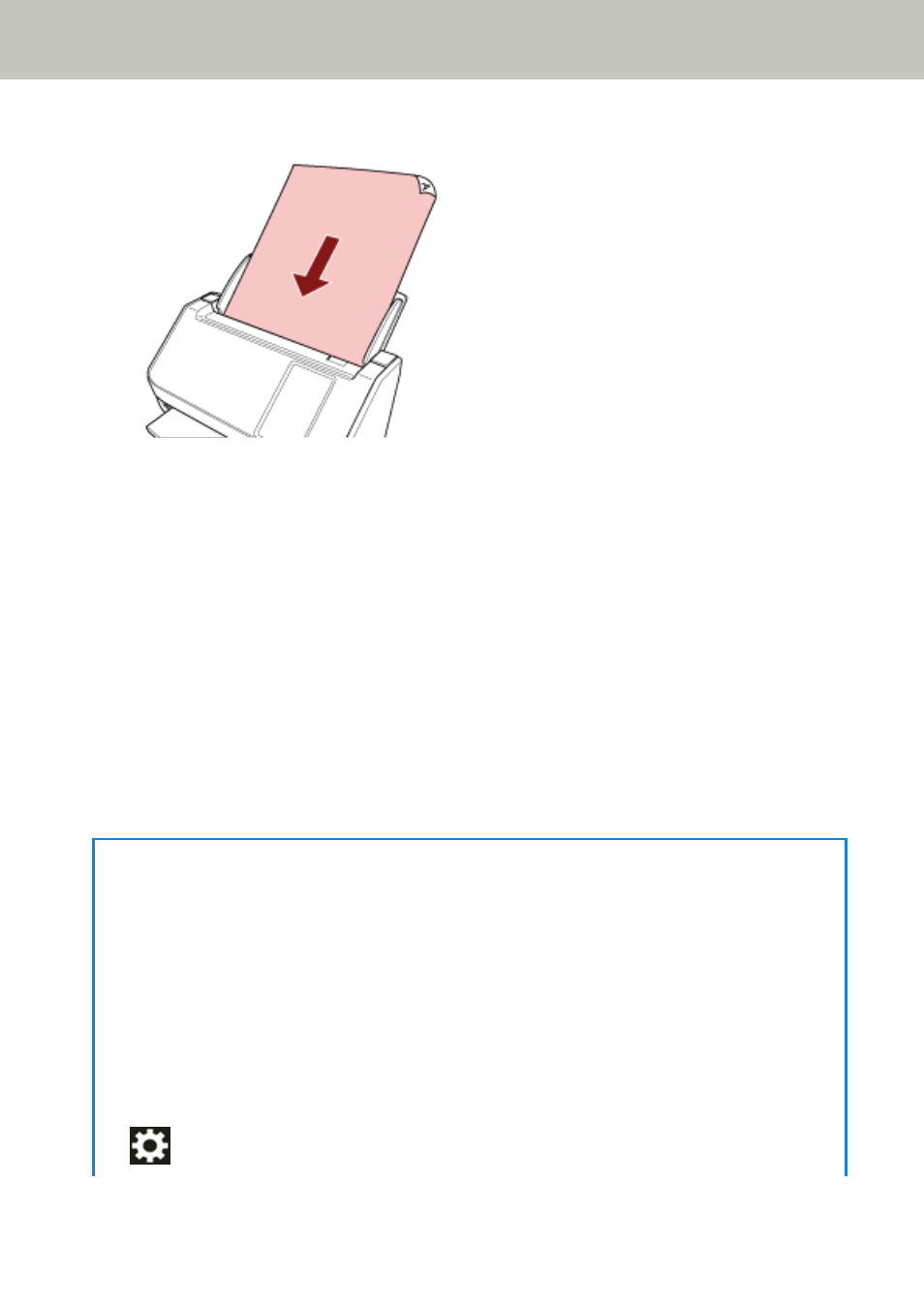
To scan a multi-layered transfer paper, position the bound edge first when loading the paper.
3
Scan the document with the image scanning application.
For details, refer to the manual/help of the image scanning application.
After scanning is started or a document is ejected, the rollers inside the ADF keep rotating,
waiting for the next document to be loaded until the timeout time specified in the touch screen
or Software Operation Panel elapses.
When the Scanner is in Manual Single Mode, it waits for the next document to be loaded
without having the rollers inside the ADF rotate.
4
Load the next document in the ADF paper chute (feeder).
5
Repeat step
until all documents are scanned.
6
Finish scanning.
Scanning will finish if no document is loaded within the timeout time after the last document is
ejected.
To immediately end a scan, press the [Stop] button or [Pause] button on the touch screen.
HINT
●
When the feed mode is switched to Manual Single Mode, Manual Single Mode is cleared after a
scan is complete.
To keep scanning in Manual Single Mode for subsequent scans, set [Manual Feed Mode] to
[Continue].
When [Continue] is selected for [Manual Feed Mode], scans are performed in succession in Manual
Single Mode until the feed mode button is pressed and switched to [Continuous] or [Manual -
Continuous].
The [Manual Feed Mode] setting can be changed to [Continue] by the following methods:
-
The [Manual Feeding] screen on the touch screen
The screen can be displayed in the following procedure:
→
[Scanner Settings]
→
[Paper Source/Feeding]
→
[Manual Feeding]
Various Ways to Scan
124
