Function selection display, Admin password – Ricoh fi-8040 Desktop Scanner User Manual
Page 301
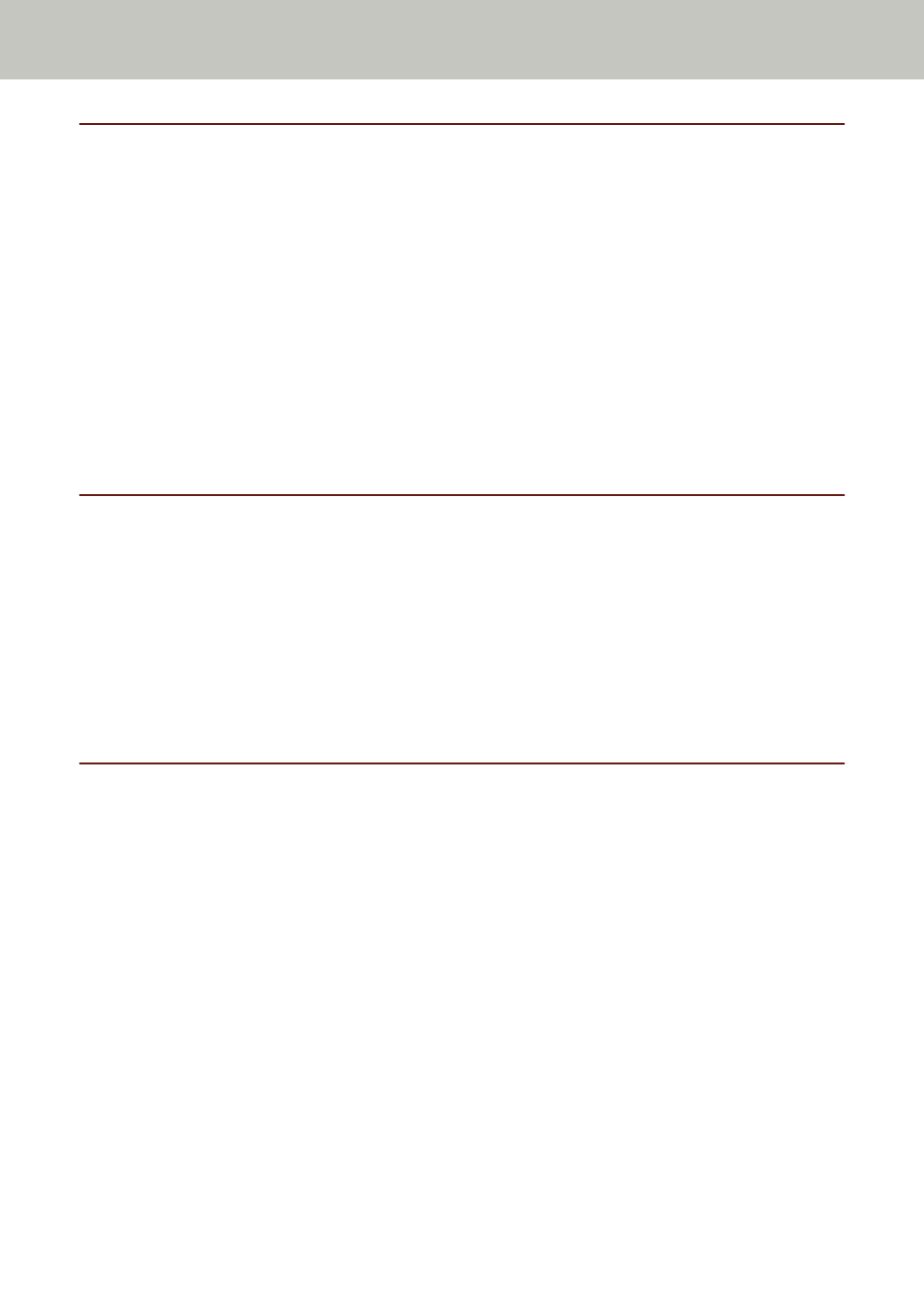
Function Selection Display
Filtering
Set this item when the way for use of the scanner is [Use the scanner connected to a
computer].
Specify whether or not to display only the functions which have names in the [Function
Selection] screen that is displayed by pressing the function button in the main screen when
you start an image scanning application from the touch screen and scan documents.
For details about how to launch an image scanning application and scan documents, refer to
.
For details about the function button, refer to
The factory default setting is set to on.
When [Filtering] is set to off, buttons with no name set for them are displayed as well.
USB
USB
Change the USB setting if an error occurred on a computer during communication.
If this setting is changed, the scanner is restarted.
●
Automatic
Operates in accordance with the connection environment. This is the factory default setting.
●
USB 2.0
Operates with USB 2.0.
Admin Password
Admin Password
Change the administrator password.
Change the administrator password to prevent the settings from being changed by other
users.
Specify whether or not to set the administrator password depending on the operation.
Change the administrator password regularly.
The factory default of the password is "password".
Enable
The factory default setting is set to on.
New Password
Enter a new password within 16 characters to change the current password.
All characters that are available on the touch screen on the scanner can be used.
Spaces before and after the character string are maintained.
Scanner Settings (Touch Screen)
301
