Ricoh fi-8040 Desktop Scanner User Manual
Page 397
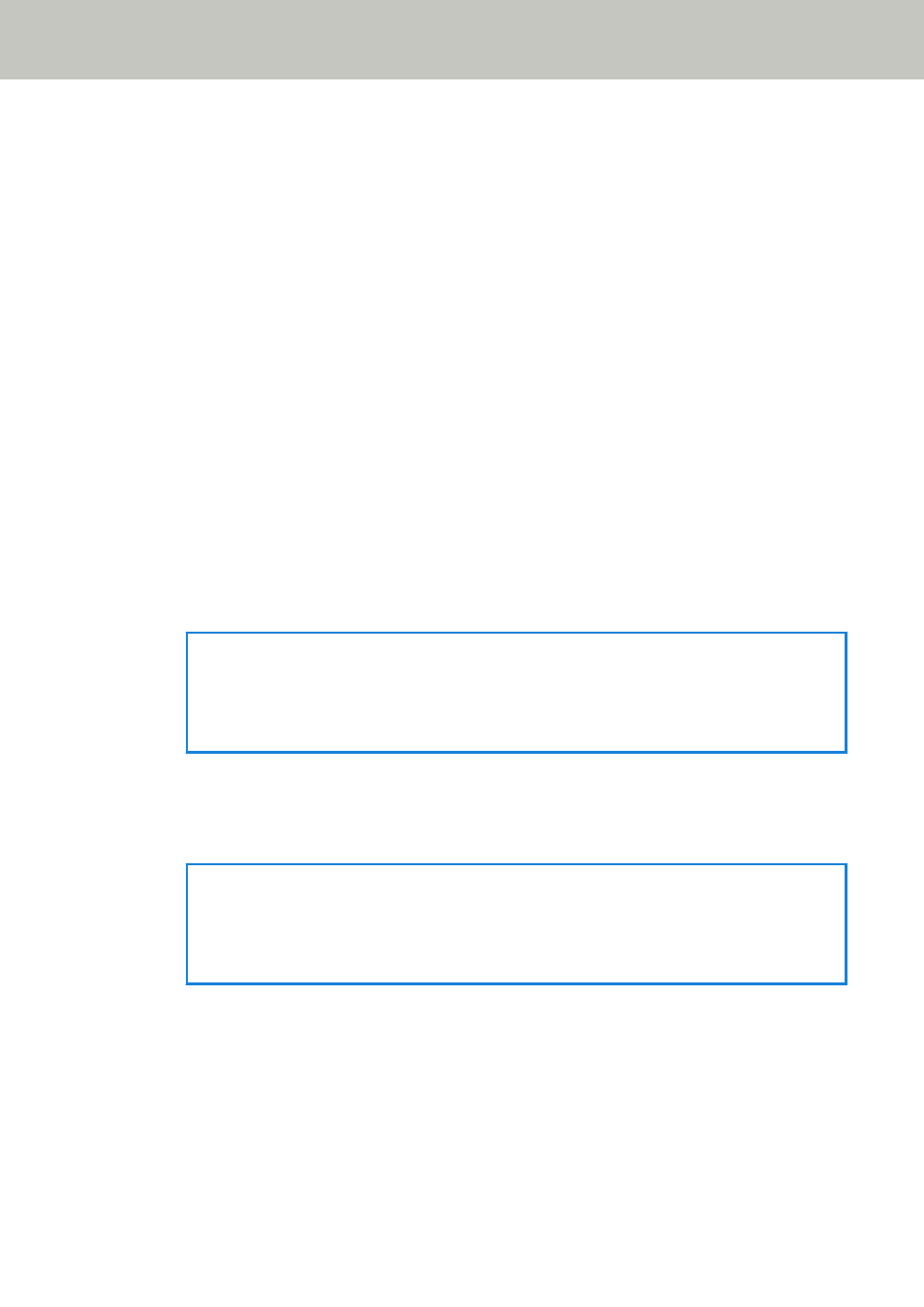
Encryption
Specify whether to encrypt communications when emails are sent.
●
Disabled
This is the factory default setting.
●
TLS
When [TLS] is set for [Encryption], specify the following item:
●
[Validate server certificates] check box
Set whether to validate server certificates using CA certificates registered on the
scanner.
For details about CA certificates, refer to
The check box is cleared for the factory default setting.
Sender's E-mail Address
Set the email address of the sender for emails to be sent.
Specify the correct email address.
The space before or after the character string is ignored.
E-mail Subject
Enter the subject of emails to be sent within 48 characters.
The space before or after the character string is ignored.
HINT
If the email subject line contains characters that cannot be displayed on the touch
screen of the scanner (such as environment-dependent characters), the subject line may
not display correctly on the screen.
E-mail Text
Enter the body of emails to be sent within 80 characters.
The space before or after the character string is ignored.
HINT
If the email body text contains characters that cannot be displayed on the touch screen
of the scanner (such as environment-dependent characters), the text may not display
correctly on the screen.
Maximum E-mail Size (MB)
Specify the size limit of emails to be sent between 1 and 20.
The factory default setting is "5".
When the size of the scanned images reaches the size limit specified for this item during a
scan, the scan is stopped and an error message is displayed. In that case, the number of
the images that can be sent by email are smaller than the number of sheets that have
actually been fed.
Network Settings (fi Series Network Settings)
397
