Ricoh fi-8040 Desktop Scanner User Manual
Page 71
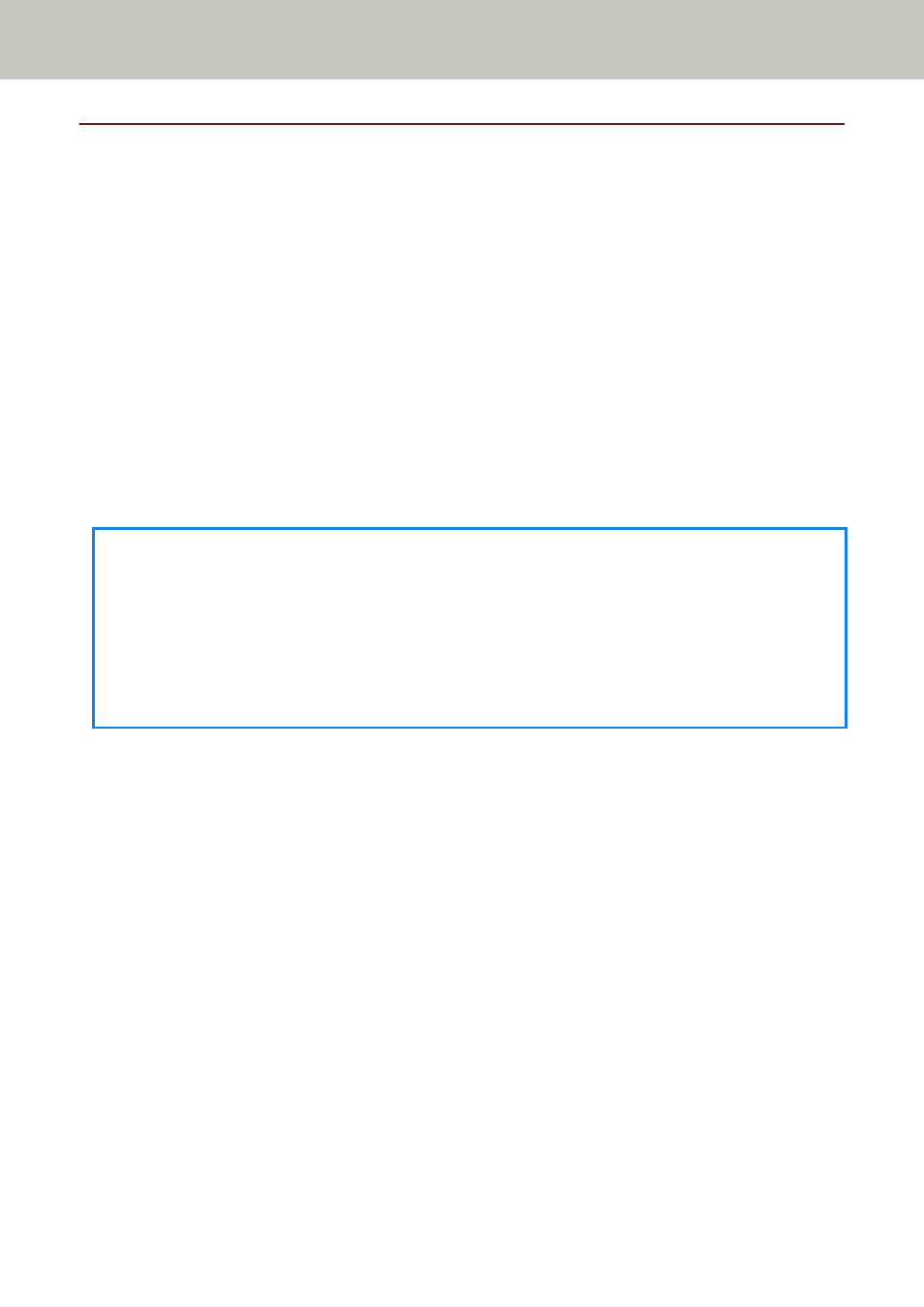
Performing a Scan with an Image Scanning Application (When Using the
Scanner Connected to a Computer)
This section explains about the basic flow of performing a scan using an image scanning application on
the computer.
In this case, a scanner driver and an image scanning application that supports the scanner driver must
be installed on the computer.
The following scanner driver and image scanning applications are bundled with the scanner:
●
Scanner driver
-
PaperStream IP driver
●
Image scanning application
-
PaperStream ClickScan
-
PaperStream Capture
-
PaperStream Capture Pro (EVALUATION)
HINT
●
For details about the scanner driver and image scanning applications, refer to
●
Scanning procedures, operations, and scan setting items slightly vary depending on the scanner
driver and the image scanning application.
For details, refer to the help for your scanner driver and the manual/help for your image scanning
application.
1
Turn on the scanner.
For details, refer to
How to Turn the Power ON (page 61)
How to Perform a Basic Scan
71
