Ricoh fi-8040 Desktop Scanner User Manual
Page 279
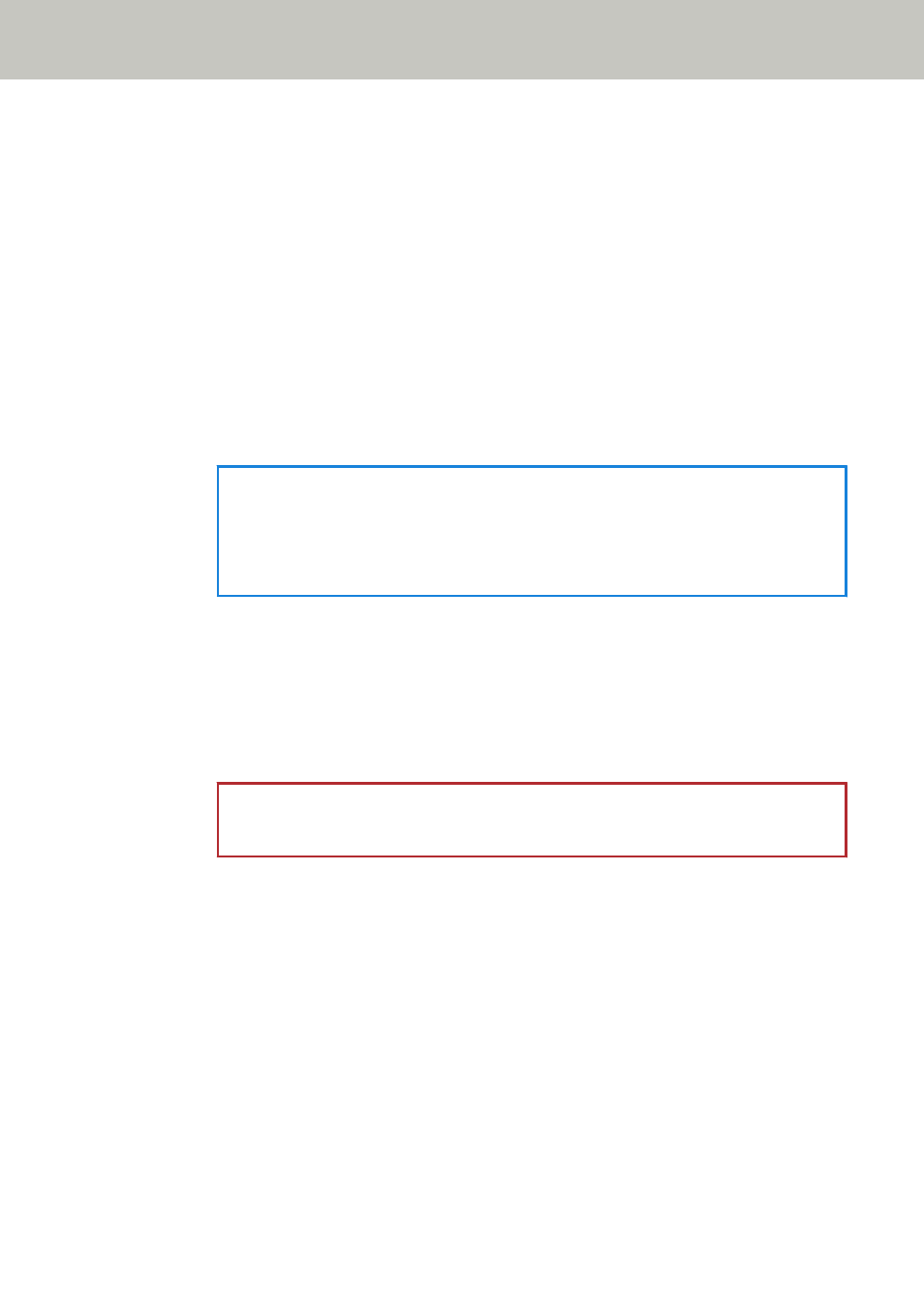
●
Primary DNS
●
Secondary DNS
Dynamic DNS
Enable
Set this item to obtain an IP address of the scanner automatically.
Enable this option when you want to specify a scanner name (host name) and search
for a scanner in Scanner Selection Tool.
The factory default setting is set to off.
When [Enable] is set to on and a scanner is connected to a network, a scanner name
(host name) and an IP address will be automatically registered in the DNS servers.
You can specify a scanner name (host name) to be registered in the DNS servers for
[Scanner name] in [Scanner Settings]. For details, refer to
HINT
●
The DNS servers need to be set on the scanner.
●
If you enter a blank space or "_" for [Scanner name], it is converted to "-" and
registered in the DNS servers.
Even if the IP address assigned by the DHCP server has been changed, the scanner
name (host name) registered in the DNS servers can still be used to search for the
scanner.
For details about searching for a scanner, refer to the Network Setup Tool for fi Series
Help.
For details about how to start up Scanner Selection Tool, refer to
Scanner Selection Tool (page 413)
.
ATTENTION
Note that an IPv6 address is not supported.
How to connect from a browser
When the scanner is connected to a network, the URL for fi Series Network Settings (browser)
is displayed.
When multiple URLs are displayed, check each URL in turn to see which one can connect to the
page.
DirectScan
Set this item when the way for use of the scanner is [Use the scanner by itself (DirectScan)].
Configure the DirectScan settings.
Scanner Settings (Touch Screen)
279
